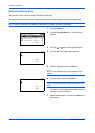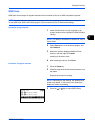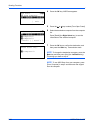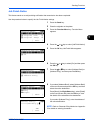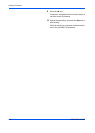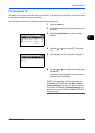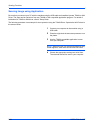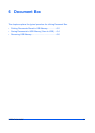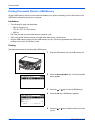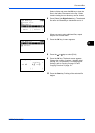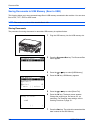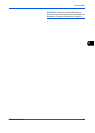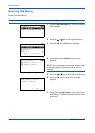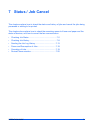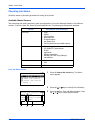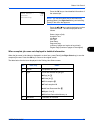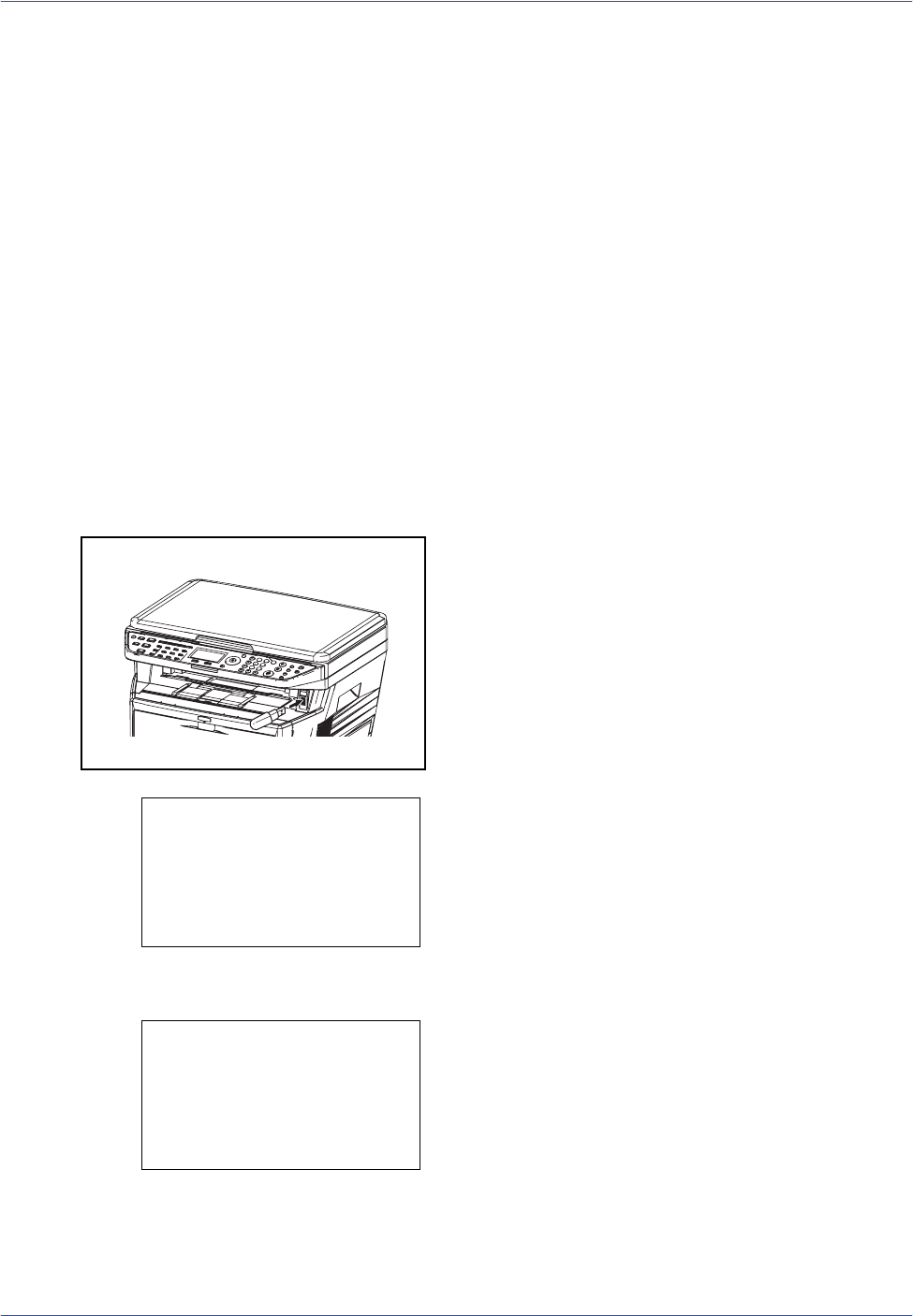
Document Box
6-2 OPERATION GUIDE
Printing Documents Stored in USB Memory
Plugging USB memory directly into the machine enables you to quickly and easily print the files stored in the
USB memory without having to use a computer.
Limitations
• The following file types can be printed:
• PDF file (Version 1.5)
• TIFF file (TIFF V6/TTN2 format)
• XPS file
• PDF files you wish to print should have an extension (.pdf).
• Files to be printed should be saved no further down than the top 3 folder levels.
• Plug the USB memory directly into the USB memory slot (A1). We do not guarantee that USB memory
printing is error free if a USB hub is used.
Printing
Print documents stored in the removable USB memory.
1 Plug the USB memory into the USB memory slot.
2 Press the Document Box key. The Document Box
menu appears.
3 Press the U or V key to select [USB Memory].
4 Press the OK key. USB Memory appears.
5 Press the U or V key to select the the file you want
to print.
Document Box:
a
b
*********************
1
USB Memory
USB Memory:
a
b
*********************
i
Folder-1
j
File-1
T
[ Menu ] [ Select ]
N
Store File