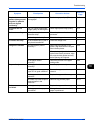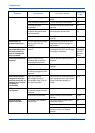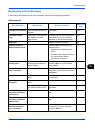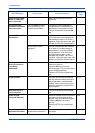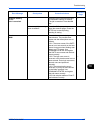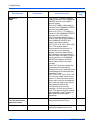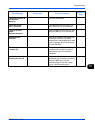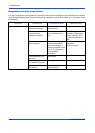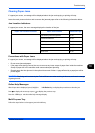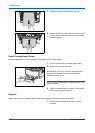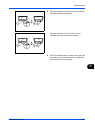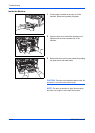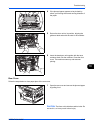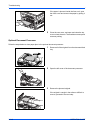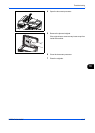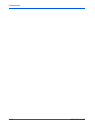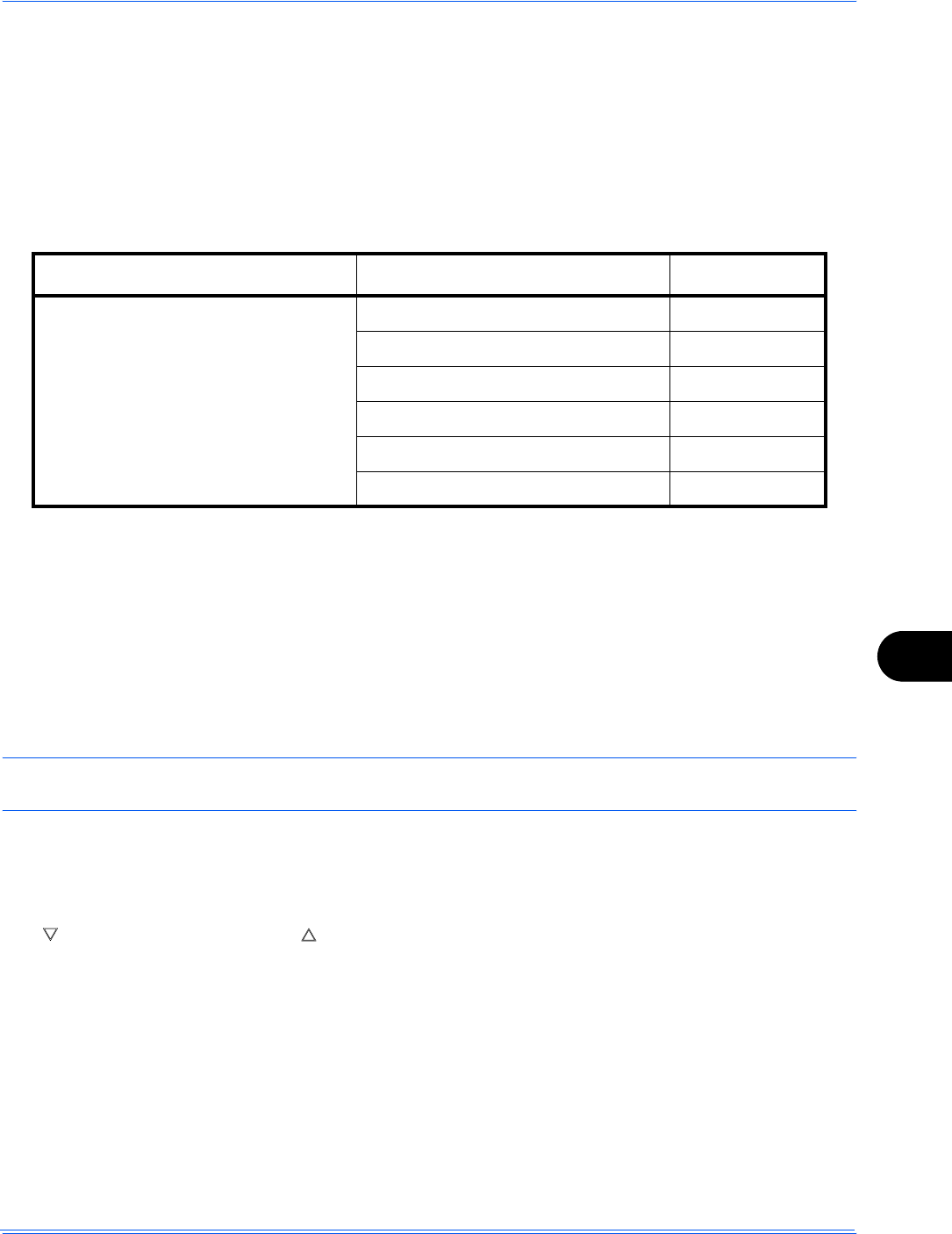
Troubleshooting
OPERATION GUIDE 10-11
10
Clearing Paper Jams
If a paper jam occurs, a message will be displayed about the jam and copying or printing will stop.
Leave the main power switch on and to remove the jammed paper refer to the following information below.
Jam Location Indicators
If a paper jam occurs, the error message displays the location of the jam.
Precautions with Paper Jams
If a paper jam occurs, a message will be displayed about the jam and copying or printing will stop.
• Do not reuse jammed papers.
• If the paper tears during removal, be sure to remove any loose scraps of paper from inside the machine.
Scraps of paper left in the machine could cause subsequent jamming.
• Discard paper that has jammed in the optional document finisher. A page affected by a paper jam will be
printed again.
CAUTION: The fixing unit is extremely hot. Take sufficient care when working in this area, as there is a danger
of getting burned.
Online Help Messages
When Paper Jam is displayed, press [Help](the Left Select key) to display the procedure to clear the jam.
Press to display the next step or press to display the previous step.
Press the OK key to exit the online help message display.
Multi Purpose Tray
Follow the steps below to clear paper jams in the MP tray.
Paper Jam Location Indicator Paper Jam Location Reference Page
Document processor (Option) 10-16
Inside the machine 10-14
MP Tray 10-11
Cassettes 10-12
Duplexer 10-12
Rear cover 10-15