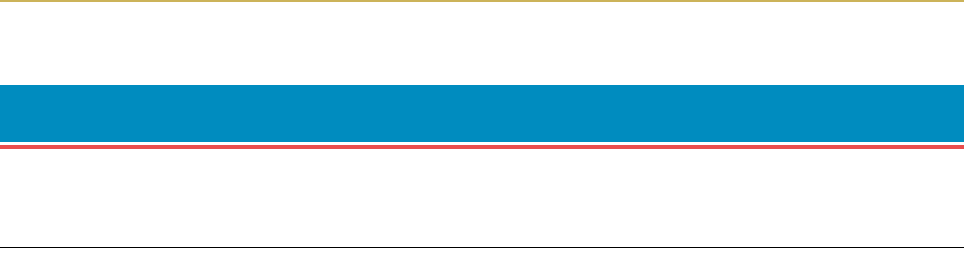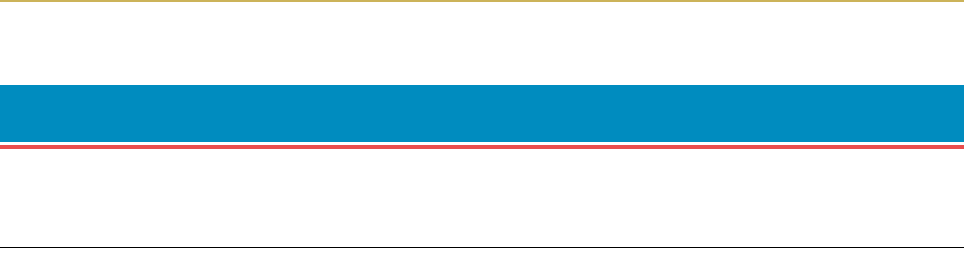
Table of Contents
xv
Table of Contents
Chapter 1 Installing the Printer............................................. 1-1
1.1. Positioning the Printer............................................................ 1-1
Clearance............................................................................................................ 1-1
Places to Avoid................................................................................................... 1-1
Basic requirements............................................................................................ 1-2
Power Supply ..................................................................................................... 1-3
1.2. Unpacking and Inspection...................................................... 1-3
List of Shipped Components ............................................................................. 1-4
1.3. Names of Parts........................................................................ 1-5
Front View.......................................................................................................... 1-5
Interior View ...................................................................................................... 1-6
Rear View........................................................................................................... 1-6
1.4. Setting Up and Interfacing ..................................................... 1-7
1—Open the top cover ....................................................................................... 1-8
2—Install the toner container........................................................................... 1-8
3—Close the top cover ....................................................................................... 1-9
4—Install the waste toner bottle ...................................................................... 1-9
5—Adjusting the paper guides in the cassette and adding paper ................ 1-11
6—Open the paper stopper on the face-down output tray ............................ 1-13
7—Install the face-up output tray (if required) ............................................. 1-13
8—Connect the printer to the computer......................................................... 1-14
9—Attach the power cord ................................................................................ 1-14
10—Print a status page................................................................................... 1-15
11—Test the interface with the computer...................................................... 1-15
12—Set the emulation mode ........................................................................... 1-15
13—Install the printer driver ......................................................................... 1-16
1.5. MP (Multi-Purpose) Tray Feeding ......................................... 1-19
First Mode (Automatic Manual Feeding) ....................................................... 1-19
Cassette Mode.................................................................................................. 1-19
Duplex Printing from the MP tray ................................................................. 1-19
Selecting the MP Tray..................................................................................... 1-19
1.6. Memory Card ........................................................................ 1-22
Handling a Memory Card................................................................................ 1-22
1.7. Memory Expansion Installation............................................ 1-23
Removing the Main Circuit Board.................................................................. 1-23
SIMM to be used.............................................................................................. 1-25
Installing and Removing SIMMs .................................................................... 1-25
Testing the Expansion Memory...................................................................... 1-26