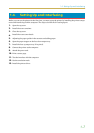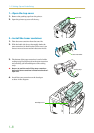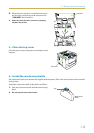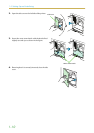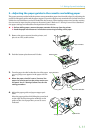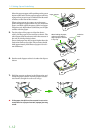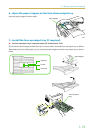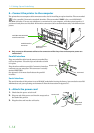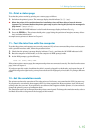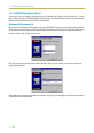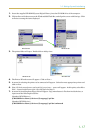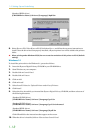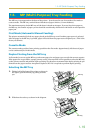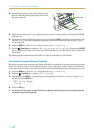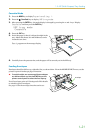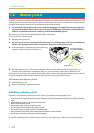1.4. Setting Up and Interfacing
1-15
10—Print a status page
Test that the printer works by printing out a status page as follows.
1.
Switch on the printer's power. The message display should indicate 6HOIýWHVW.
☛ When the printer is first switched on after installation, there will be a delay of several minutes
(approx. 6 to 7 minutes) before the printer gets ready to print. During this period, the message dis-
play shows 3OHDVHýZDLW.
2.
Wait until the ON LINE indicator is also lit and the message display indicates 5HDG\ .
3.
Press the STATUS key. The printer should print a page listing the positions of margins, memory alloca-
tion, and other information.
A sample status printout is shown in Chapter 2.
11—Test the interface with the computer
Test that the printer and computer are correctly connected. If you have connected the printer and computer
with a parallel interface cable, follow the procedure below.
1.
Check that the printer's message display indicatesý5HDG\ and that the ON LINE indicator is ON.
2.
Boot the computer in DOS mode, or set the computer to DOS (prompt) mode.
3.
At the DOS prompt, type the following.
ECHO !R! STAT; EXIT;>PRN
If the printer prints a status page, the computer and printer are connected correctly. For details on the status
page, refer to Chapter 2.
If you do not get this result, check that the cable is securely plugged in at both ends, and repeat the test. If
you still do not get the right result, you may have a defective or improperly-wired cable. Try using a different
cable.
12—Set the emulation mode
The printer emulates the operation of five other printers. It is factory-set to emulate the PCL 6 at power-up.
If you primarily use software that supports PCL 6, or that supports the Kyocera printer itself, the factory
setting is the one you want. If you primarily use software that supports another printer, it is convenient to
change the printer's power-up emulation mode.
The emulation mode can be changed from the printer control panel. To change the emulation mode, refer to
the Mode Select Menu diagram on the last page of this manual.