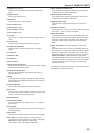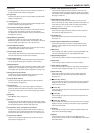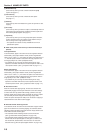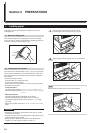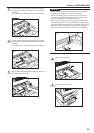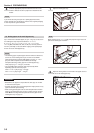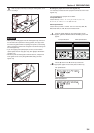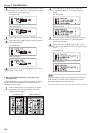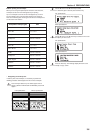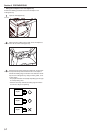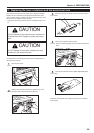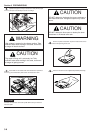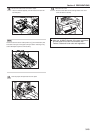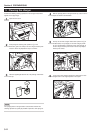Section 3 PREPARATIONS
3-4
● Setting the paper size for the multi-bypass tray
It is necessary to select the size of paper that will be set on the multi-
bypass tray.
The acceptable sizes of paper are as follows.
Inch specifications
Custom sizes (4" x 5 7/8" - 11" x 17"), 5 1/2" x 8 1/2", 8 1/2" x 11",
8 1/2" x 14", 11" x 8 1/2", 11" x 17" and 12" x 18"
Metric specifications
Custom sizes (100 mm x 148 mm - 297 mm x 420 mm), B6R, B5,
B5R, A6R, A5R, A4, A4R, B4, A3, A3 wide and Folio
1
Press the Paper Select key. The “Select paper size for
bypass” [“SELECT PAPER SIZE OF BYPASS”] screen will
appear.
2
Use the M cursor or the N cursor key to select the
appropriate paper size and then press the Enter key.
Inch specifications
Metric specifications
3
Slide the paper all the way in, along the insert guides, as far
as it will go.
IMPORTANT!
• When you are loading paper onto the multi-bypass tray, make sure
that the side to be copied onto is facing upward. (The copy side is
the side facing upward when the package is opened.) If the leading
edge of the paper is curled at all, straighten it out before setting it on
the multi-bypass tray.
• If you are copying onto special paper, be sure to have finished
copies ejected onto the copy eject tray. (See “) Eject destination”
on page 7-22.)
• Be sure to push the multi-bypass extension back in, and open the
insert guides as far as they will go BEFORE closing the multi-
bypass tray.
Inch specifications Metric specifications