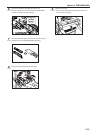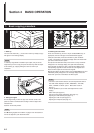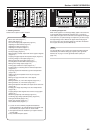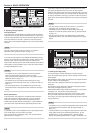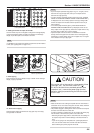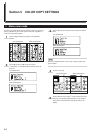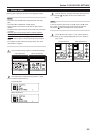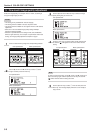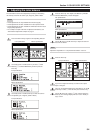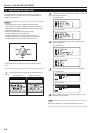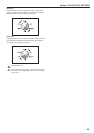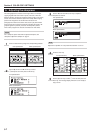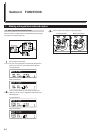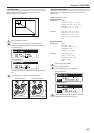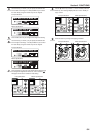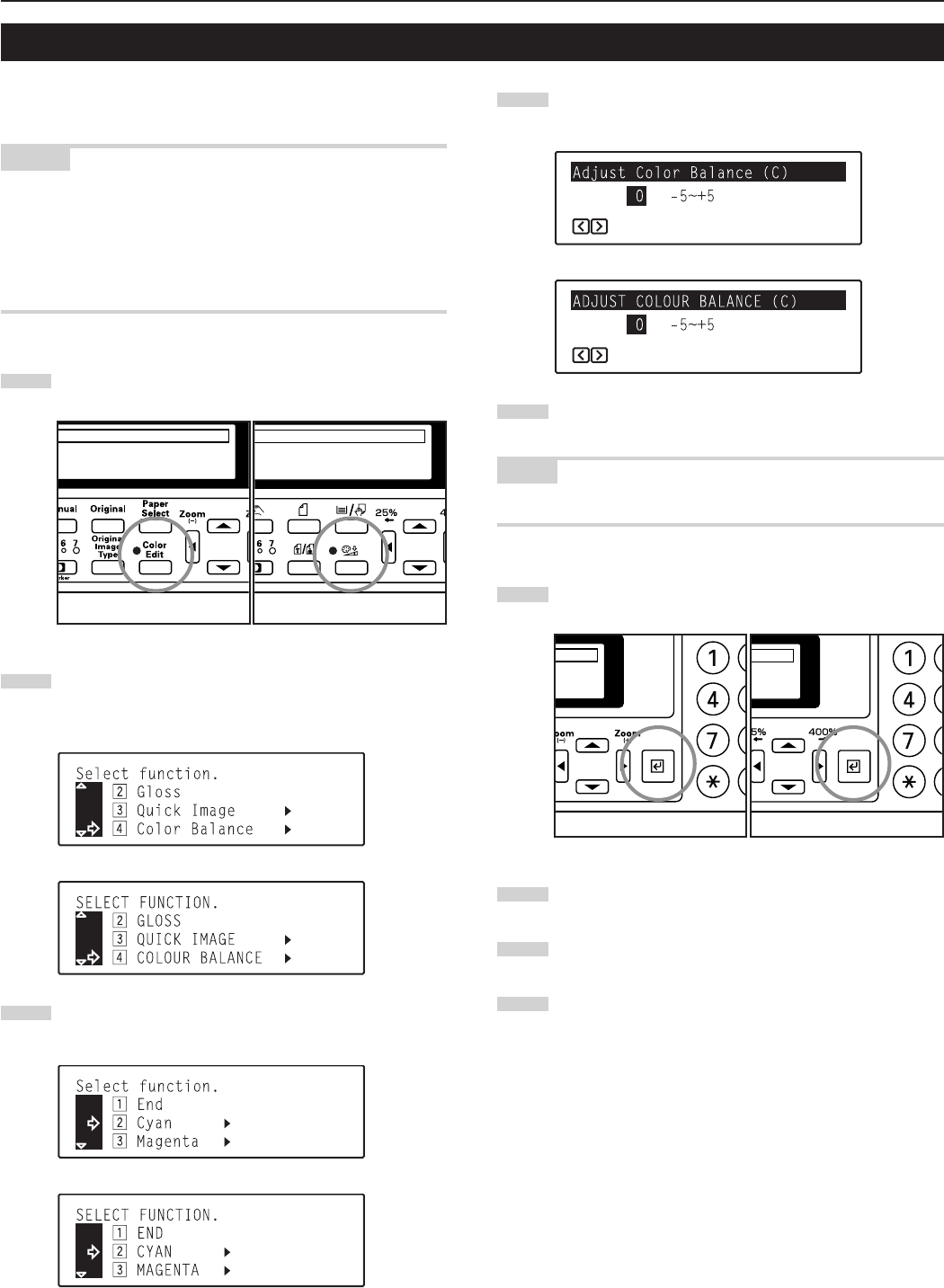
5-4
Section 5 COLOR COPY SETTINGS
4. Adjusting the color balance
The color balance can be fine-adjusted by increasing or decreasing
the intensity of each of the colors: cyan, magenta, yellow or black.
NOTES
• These adjustments are only available with full color copying.
• These adjustments are NOT available in the auto exposure mode.
• These adjustments are NOT available in combination with one-touch
image quality adjustment.
• For a sample of copies made with an adjusted color balance, see
“Color balance adjustment samples” on page ii.
1
Press the Color Edit key to light the corresponding indicator.
2
Use the M cursor or the N cursor key to select “v Color
Balance” [“v COLOUR BALANCE”] and then press the
Enter key.
Inch specifications
Metric specifications
3
Use the M cursor or the N cursor key to select the color to
be adjusted (cyan, magenta, yellow or black).
Inch specifications
Metric specifications
4
Press the Enter key. The “Adjust Color Balance” [“ADJUST
COLOUR BALANCE”] screen will appear.
Inch specifications
Metric specifications
5
Use the O cursor or the P cursor key to adjust the value for
that color as desired.
NOTE
Adjustment is possible in 11-step increments between -5 and +5.
6
Press the Enter key.
7
If you want to adjust the intensity of another color, repeat
steps 3 through 6.
8
Once you are finished adjusting the color balance, use the M
cursor key to select “z End” and then press the Enter key.
9
Use the M cursor key to select “z End” and then press the
Enter key. The message display will return to the “Ready to
copy.” screen.
Inch specifications Metric specifications
Inch specifications Metric specifications