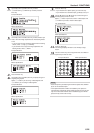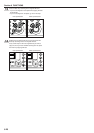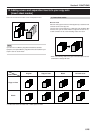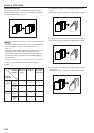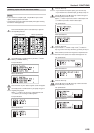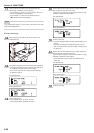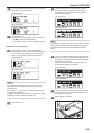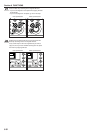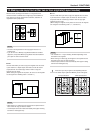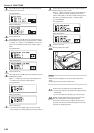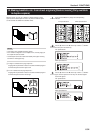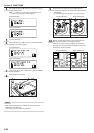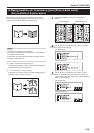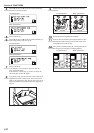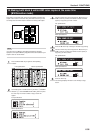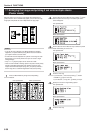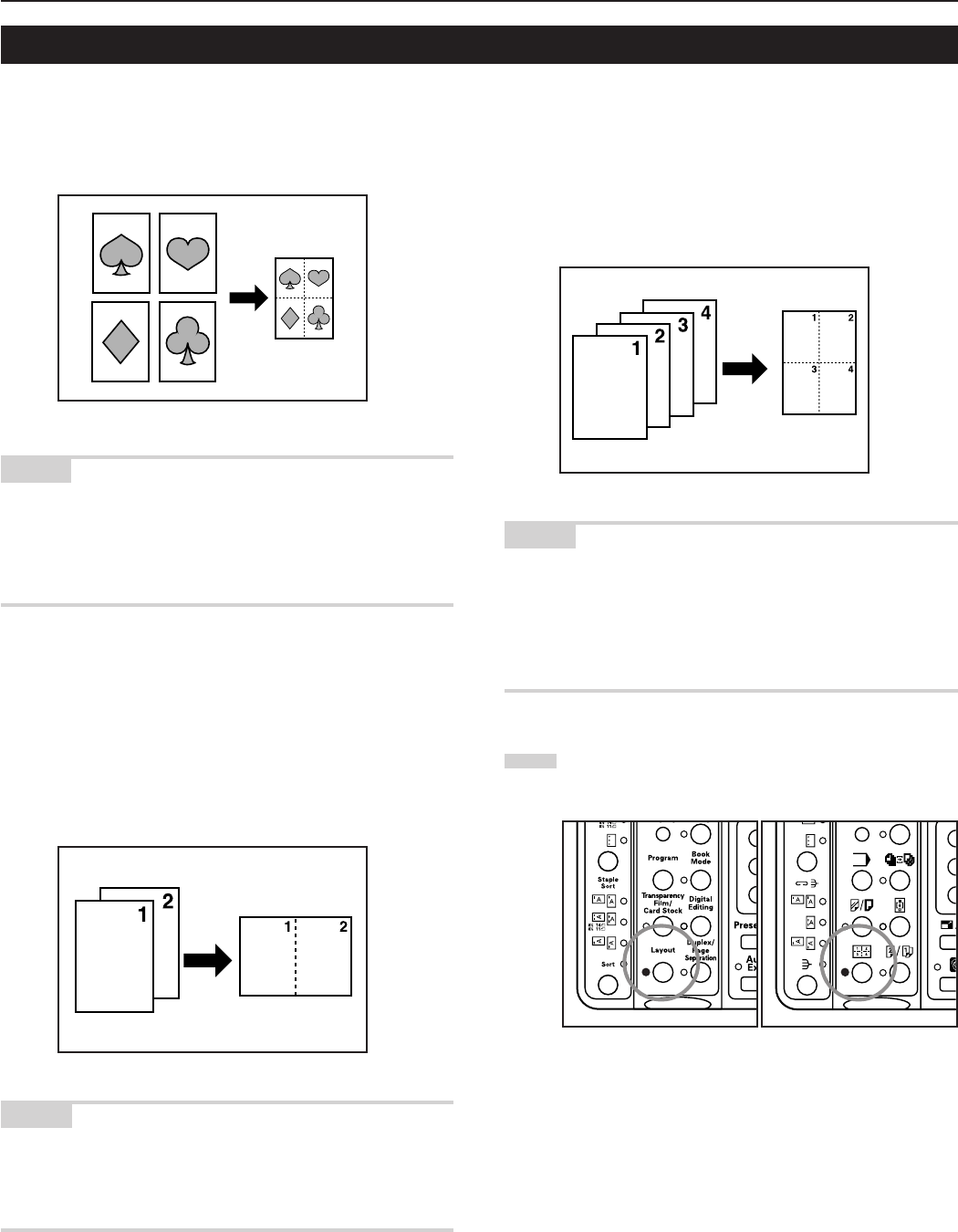
Section 6 FUNCTIONS
6-32
With this mode, the images from either 2 or 4 originals can be
reduced and then combined onto a single copy. The borderline of
each original can also be marked with a solid line, dotted line or
registration marks (cropmarks).
NOTES
• The size of the originals and of the copy paper must be of a
standard size.
• If you do not have a Memory Copy Board installed as standard
equipment, the optional Memory Copy Board must be installed in
your copier in order to use this mode.
● 2 in 1
Use this mode when you want to copy two originals onto one sheet.
If your machine is a duplex copier, this mode can also be used in
conjunction with the 2-sided copy modes in order to copy four
originals onto one sheet.
(When setting the originals on the platen, be sure to set the originals
are arranged in the following order: 1 and then 2.)
NOTES
• When making a 2-sided copy, the images that are copied onto the
back side of the copy can also be rotated.
• 2-sided copies cannot be made automatically when paper is being
fed from the multi-bypass tray.
13. Making one copy from either two or four originals [Layout modes]
● 4 in 1
Use this mode when you want to copy four originals onto one sheet.
If your machine is a duplex copier, this mode can also be used in
conjunction with the 2-sided copy modes in order to copy eight
originals onto one sheet.
(When setting the originals on the platen, be sure to set the originals
are arranged in the following order: 1, 2, 3 and then 4.)
NOTES
• The available “4 in 1” layout mode(s) will differ depending on the
orientation of the originals.
• When making a 2-sided copy, the images that are copied onto the
back side of the copy can also be rotated.
• 2-sided copies cannot be made automatically when paper is being
fed from the multi-bypass tray.
1
Press the Layout key to light the corresponding indicator.
The “Select layout” [“SELECT MODE”] screen will appear.
Inch specifications Metric specifications