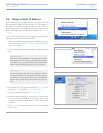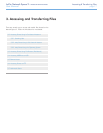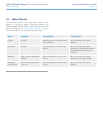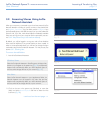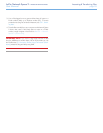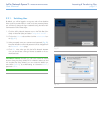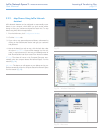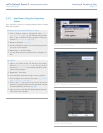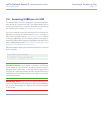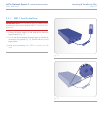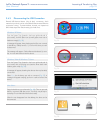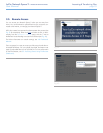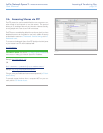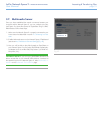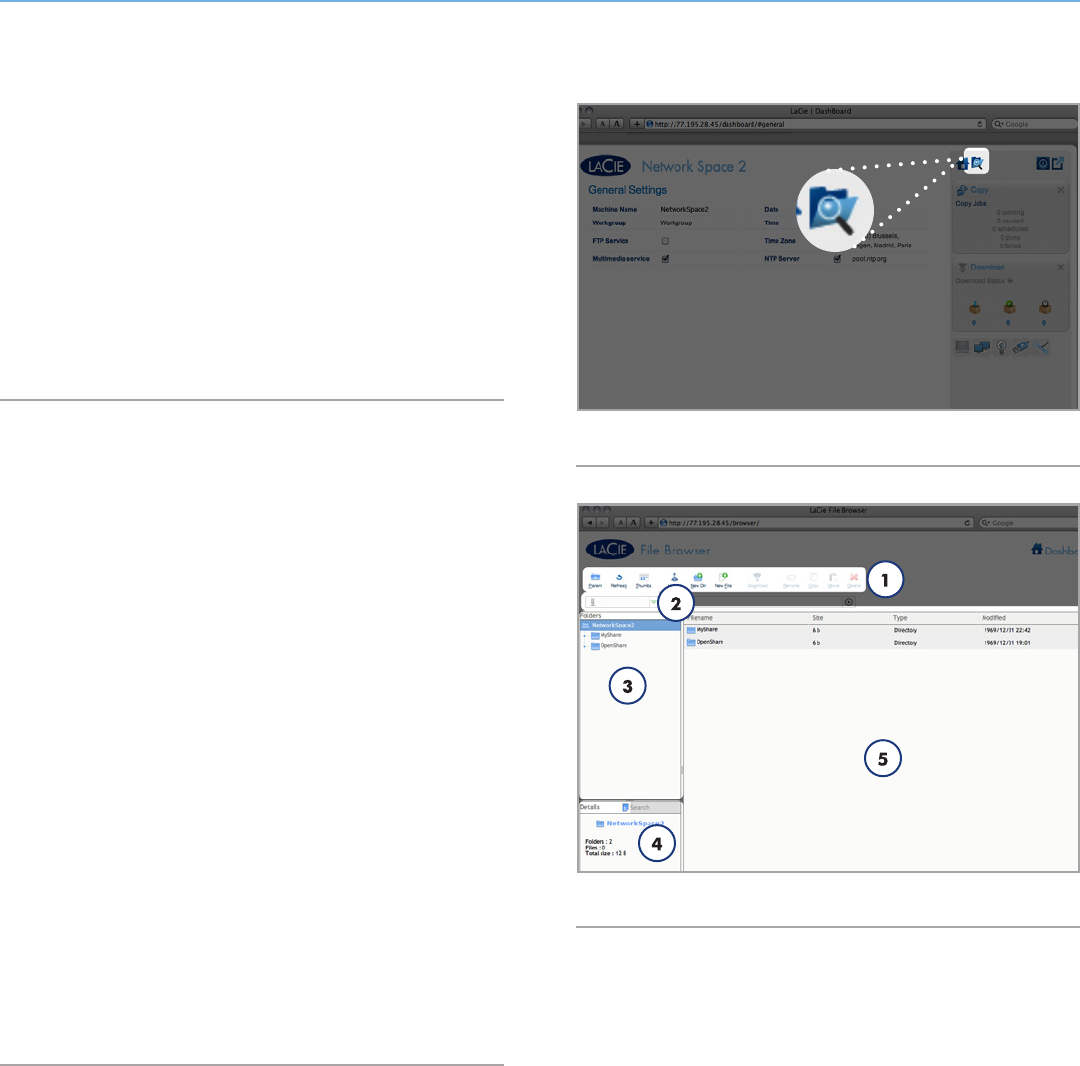
LaCie Network Space 2 • DESIGN BY NEIL POULTON Accessing & Transferring Files
User Manual page 24
3.3. Accessing Shares Using File
Browser (Dashboard)
The Dashboard features an interactive file browser that allows you
to manage and transfer files via HTTP protocol. Follow these steps
to open File Browser:
1. Log in to the Dashboard (see section 4.1. Dashboard: Accessing
for details).
2. Click the File Browser button (Fig. 29).
3.3.1. About the File Browser
The File Browser allows you to transfer, copy and delete files, as well
as view photos in thumbnails and even stream multimedia content
such as mp3 or flv videos. It is thus a convenient way to interact
with files stored on the Network Space 2’s shares, whether the con-
nection be through the local network or through the internet (see
3.5. Remote Access). Also, since the File Browser permits faster file
transfer than drag-and-drop (SMB), it is most effective for transfer-
ring large files.
The File Browser is composed of five parts (Fig. 30):
1. Tool bar allows you to perform a range of functions, such as
changing the way files are displayed and uploading files to the
Network Space 2 from your computer.
2. NAS selection lets you choose the product you wish to access.
3. Share folders shows the folder structure on the selected share.
4. File info displays information on a selected file, such as name,
file type, dimensions (photos), or duration (videos).
5. Folder contents displays the files contained in a selected fold-
er. To view the files as thumbnails, click Thumbs in the Tool
bar.
Fig. 29
Fig. 30