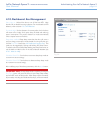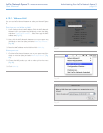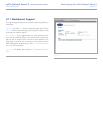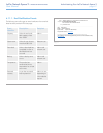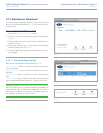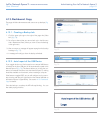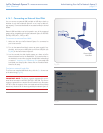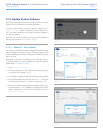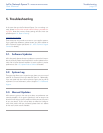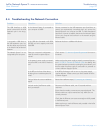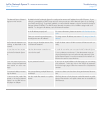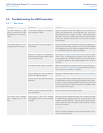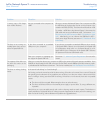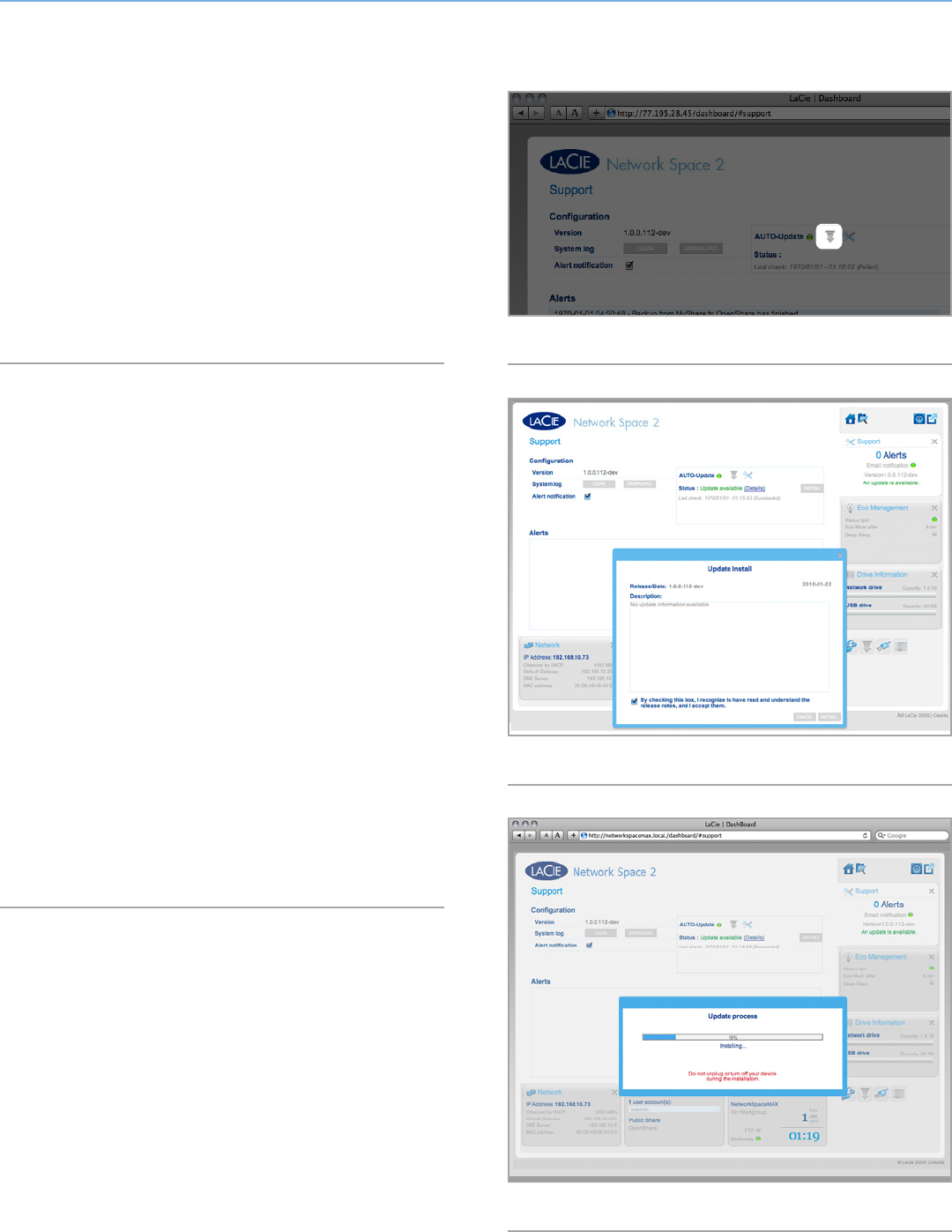
LaCie Network Space 2 • DESIGN BY NEIL POULTON Administering Your LaCie Network Space 2
User Manual page 52
4.15. Update Product Software
LaCie may improve your network hard drive’s software or add new
features over time. See below for updating information.
To find the latest version of Network Space 2 software, go to
Dashbaord>Support. Under Configuration, look for Version (Fig.
83). The number that follows is the version of software installed on
your Network Space 2.
Note that you can always restore your drive to factory defaults by
following the procedure in 4.16. Reset to Factory.
4.15.1. Method 1: Auto-Update
Your network hard drive is by default configured to obtain the latest
software updates through the internet. The Support page of your
product’s Dashboard will check if updates are available and install
them if you wish.
Alternatively, if you prefer to update your drive manually or are on
a restricted network, you can accomplish this using LaCie Network
Assistant (see 4.16. Reset to Factory).
1. Open Dashboard > Support.
2. In the Auto-Update box, click the gray downward-facing arrow
to check for a new update (Fig. 82).
3. If an update is available, the download will begin automatically.
4. Once the download has concluded, click the Details link to see
the change log. Click the Install button to continue (Fig. 83).
5. The drive will reboot and will therefore disappear from the net-
work temporarily (Fig. 84). Installation can take several minutes.
When it reappears, you can verify the new software version on
Dashboard > Support.
Fig. 82
Fig. 83
Fig. 84