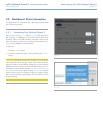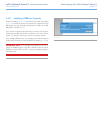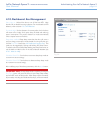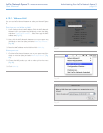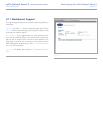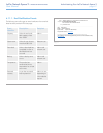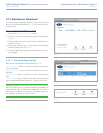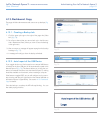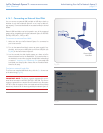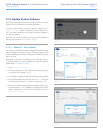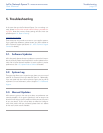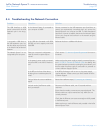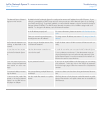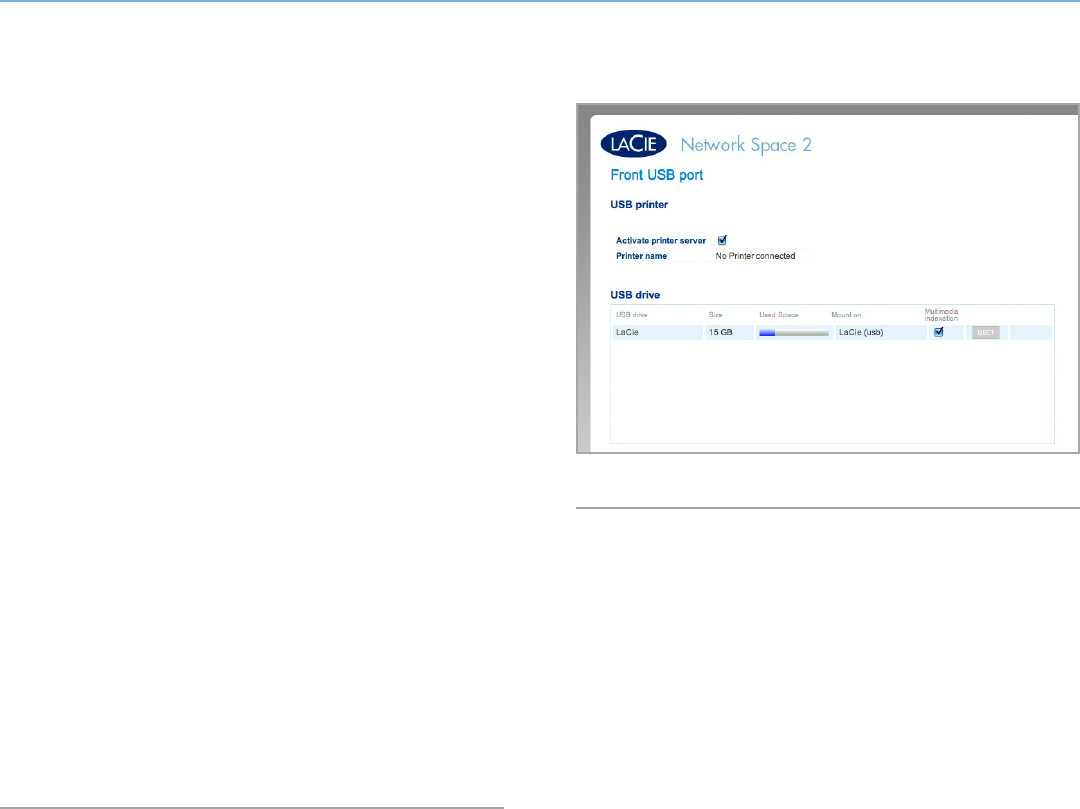
LaCie Network Space 2 • DESIGN BY NEIL POULTON Administering Your LaCie Network Space 2
User Manual page 50
4.14. Dashboard: Front USB Port
This page provides you with information on devices connected to the
Network Space 2’s USB expansion port. Note that the front USB port
is not active when the Network Space 2 is connected to a computer
via USB.
Multimedia Indexation: Click this box (Fig. 79) if you want your La-
Cie Network Assistant devices to be able to access files on the exter-
nal USB hard drive connected to the Network Space 2. For details
on connecting a USB hard drive, see 4.14.1. Connecting an External
Hard Disk.
The Network Space 2 features a printer server. To activate it, click
the Activate Printer Server check box. You can connect a USB printer
to the Network Space 2 via the front USB port. Once connected,
the printer will become available throughout your network. Correct
printer drivers must be installed on the host computer.
For multi-function printers, only the print feature is supported. If your
printer has a scan feature, for example, it will not work when con-
nected to the Network Space 2.
Please note that the Network Space 2 only supports PostScript print-
ers. If your printer does not display on the Front USB port page, it
is likely that PostScript printing is not available. Multi-function and
photo printers generally do not support PostScript printing. Since
LaCie cannot guarantee that your printer supports the proper proto-
cols, please check the user manual of the device.
Fig. 79