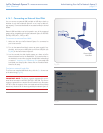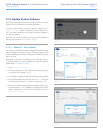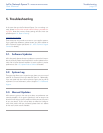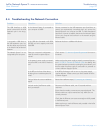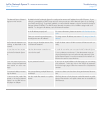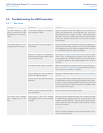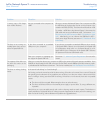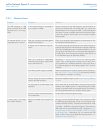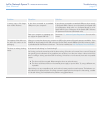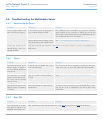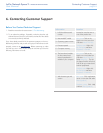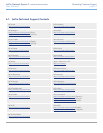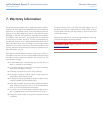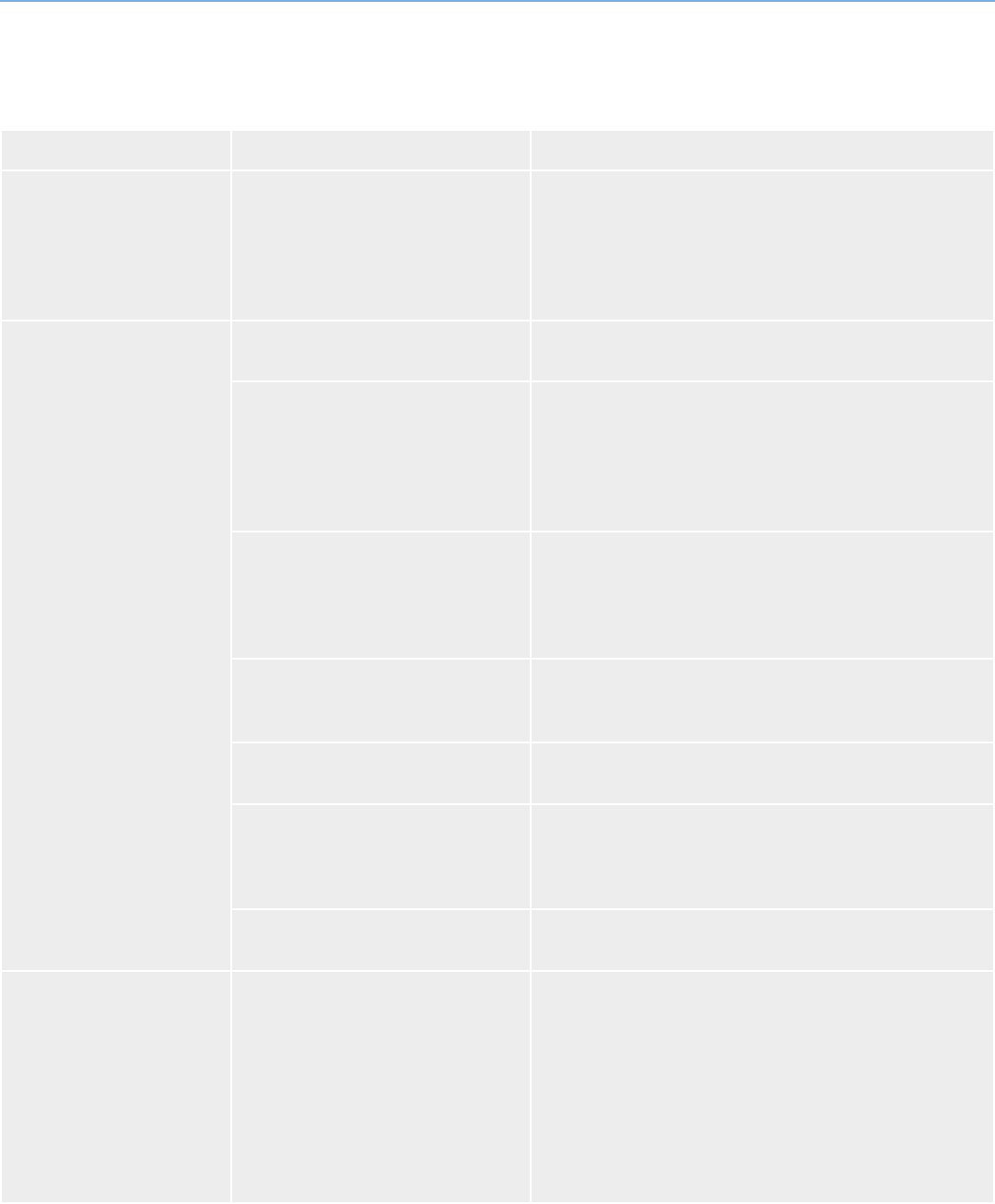
LaCie Network Space 2 • DESIGN BY NEIL POULTON Troubleshooting
User Manual page 60
5.5.2. Windows Users
Problem Question Solution
The USB drive/key or USB
printer connected to the USB
expansion port is not recog-
nized.
Is the Network Space 2 connected to
your computer via USB?
Devices connected to the USB expansion port (hard drive or
printer) are automatically unmounted when you connect the
Network Space 2 to a computer via USB. To make the external
hard drive or printer accessible, disconnect the Network Space
2 from your computer and connect it to the network using the
Ethernet cable.
The Network Space 2 is not
recognized by the computer.
Does your computer’s operating system
support the file system?
Check your computer’s documentation and see section 6. Re-
formatting the Network Space 2.
Is there an icon for the drive in My Com-
puter?
Go into My Computer and look for an icon and drive letter as-
signed to the LaCie drive. If the drive does not appear, follow the
rest of the Troubleshooting tips to isolate the problem. Go into
My Computer and look for an icon and drive letter assigned to
the LaCie drive. If the drive does not appear, follow the rest of
the Troubleshooting tips to isolate the problem.
Does your computer’s configuration
meet the minimum system requirements
for use with this drive?
See section 1.1. Minimum System Requirements for more infor-
mation. Also, try changing the computer you are using. Com-
puter problems can manifest themselves in many ways. Even if
the computer appears to be working properly, this is a worth-
while test.
Is the drive’s power supply connected? Make sure that the power supply is properly connected (see sec-
tion 3.4.1. STEP 1: Turn On the Drive) and that the outlet the
power supply is connected to is working.
Did you follow the correct installation
steps for the USB connection
Review the installation steps in section 3.4. Accessing USBShare
via USB.
Are both ends of the USB cables firmly
attached?
Check both ends of the USB cable to make sure they are fully
seated in their respective ports. Try disconnecting the cables,
waiting 10 seconds, and then reconnecting them. If the drive is
still not recognized, restart your computer and try again.
Is there a conflict with other device driv-
ers or extensions?
Contact LaCie Technical Support for help.
I cannot copy a file larger
than 4 GB to the drive.
Are you connected to the computer via
USB?
When you connect the Network Space 2 to a computer via USB,
the USB share of the drive that mounts on the computer is for-
matted in MS-DOS (FAT32). This format limits file sizes to 4 GB.
To transfer >4GB files to the Network Space 2, disconnect the
USB cable and connect the Ethernet cable. See sections 3.4.3.
Disconnecting the USB Connection and 2.2. STEP 2: Connect
the Ethernet Cable. Alternatively, you can reformat the USB
Share to NTFS, which permits larger file sizes (see section 4.9.
Dashboard: Drive Information).
continued on the next page >>