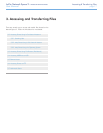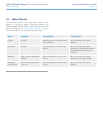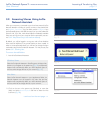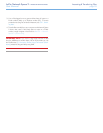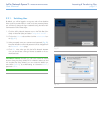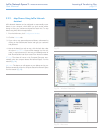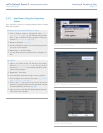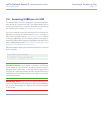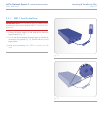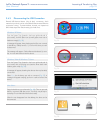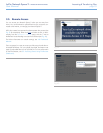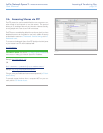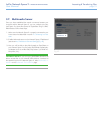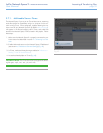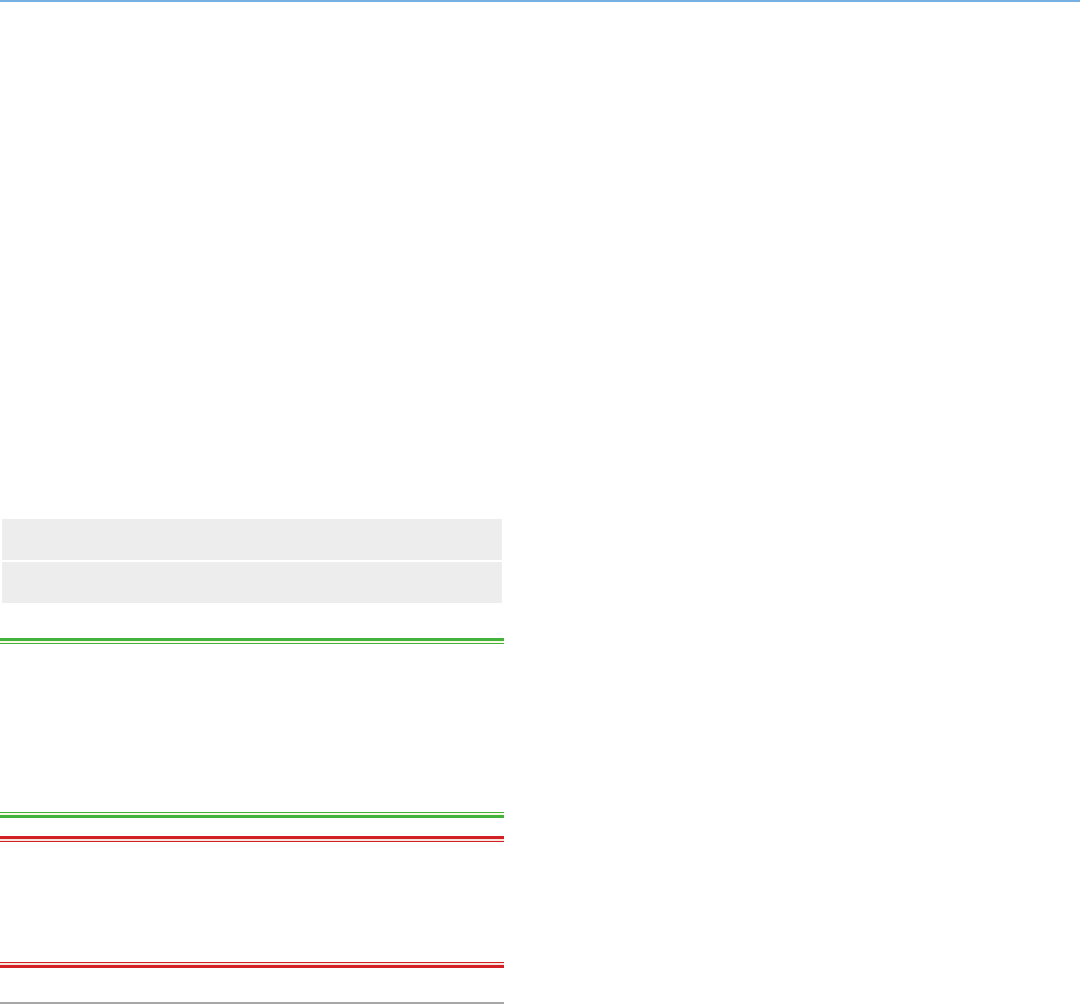
LaCie Network Space 2 • DESIGN BY NEIL POULTON Accessing & Transferring Files
User Manual page 25
3.4. Accessing USBShare via USB
The Network Space 2 can be connected to your network via Ether-
net or directly to a computer via USB. This chapter explains how to
connect your hard drive to a computer. For details on connecting to
your network, refer to chapter 2. Connecting to a Network.
You must successfully connect to the network and run the Setup Wiz-
ard before connecting the Network Space 2 to your computer via
USB. Follow the steps in chapter 2. Connecting to a Network before
continuing. Additionally, you will need to increase the storage al-
located for USB access by adjusting the USBShare size slider (which
is set to 0GB by default) (refer to 2.4. STEP 4: Completing the Setup
Wizard or 4.9. Dashboard: Drive Information.
Follow these steps to getting your LaCie Network Space 2 connected
to your computer:
3.4.1. STEP 1: Turn On the Drive
3.4.2. STEP 2: Connecting the USB cable
TECHNICAL NOTE: If your network is limited to 10/100 Mbit
transfer speeds or if you use Wi-Fi, the USB connection will gener-
ally permit faster transfer rates. In this case, LaCie suggests that as
a first step you copy large quantities of files to the Network Space 2
via USB, then as a second step, share them throughout your network
via the Ethernet cable.
IMPORTANT NOTE: If you connect your Network Space 2 to the
network via Ethernet and to a computer via USB, note that USBShare
will mount on the computer as a physical drive and will not appear
on the network.