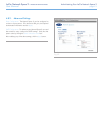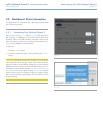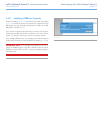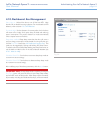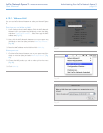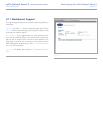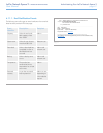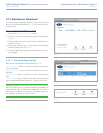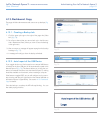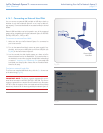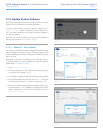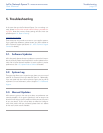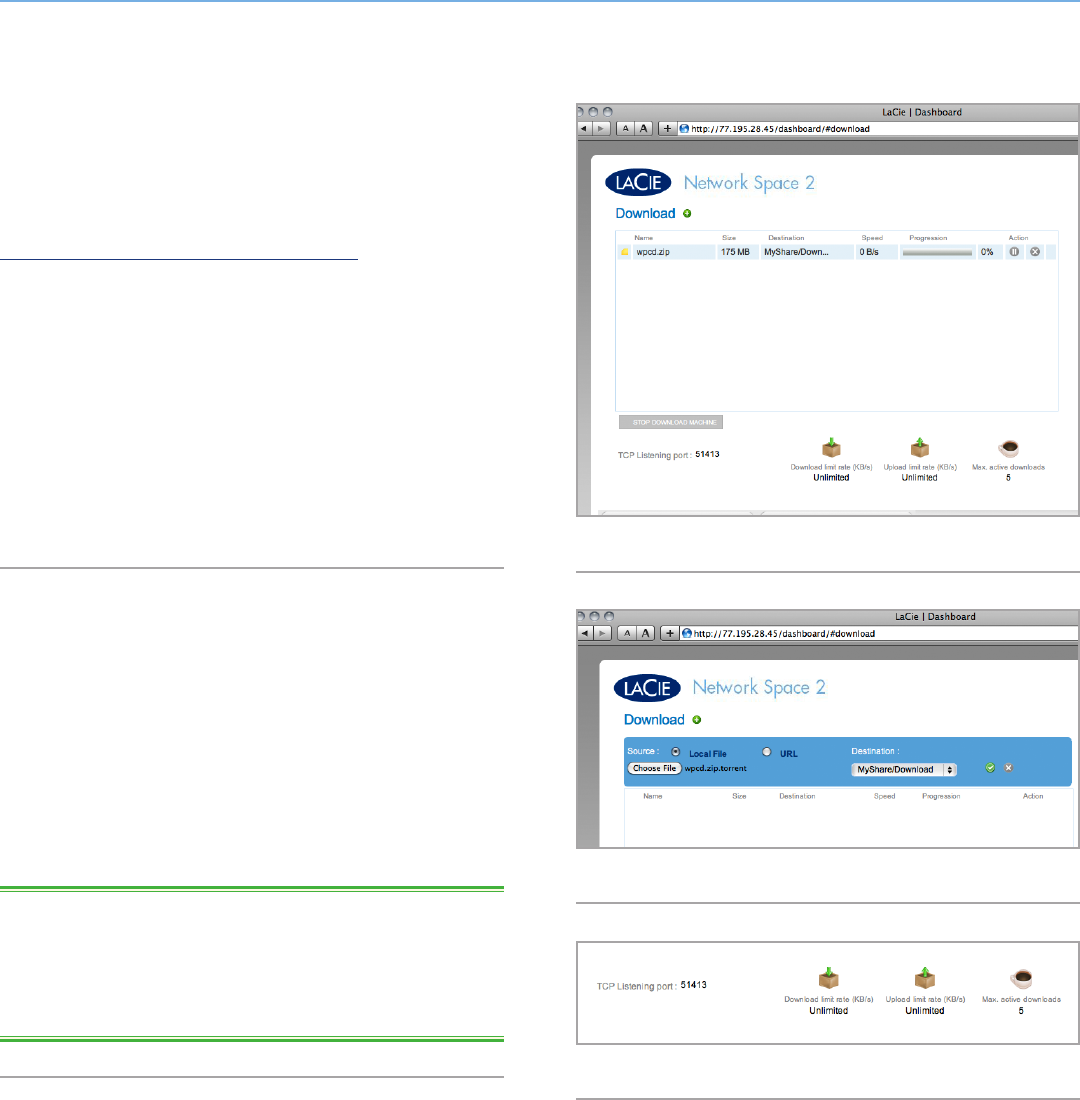
LaCie Network Space 2 • DESIGN BY NEIL POULTON Administering Your LaCie Network Space 2
User Manual page 48
4.12. Dashboard: Download
The Network Space 2 Dashboard features a torrent server that will
allow you to download torrent files (Fig. 72). For more information
on torrents, see:
http://en.wikipedia.org/wiki/BitTorrent_protocol
1. First click the Start Download Machine button.
2. To start a download, click the green plus sign next the page title
(Fig. 73).
3. Choose whether the torrent source is a file or a URL, then navi-
gate to the source.
4. Choose the destination (i.e., on which share the downloaded
file will be stored) and click SUBMIT.
5. The file will begin downloading (can sometimes take a few min-
utes to begin).
4.12.1. Download Page Settings
Below the list of downloads are several settings (Fig. 74).
TCP Listening port: Choose a router port through which the torrent
service will operate.
Download limit rate: Type a number here to restrict 2imum down-
load rates.
Upload limit rate: Type a number here to restrict 2imum upload
rates.
2. active torrents: Type a number here to limit the number of torrents
that can download/upload simultaneously. Type zero for no limit.
TECHNICAL NOTE: Because the torrent client service uses band-
width and system resources, multiple simultaneous downloads can
impact Network Space 2 performance. Additionally, even after a
download has completed, it may continue to use system resources if
it is uploading, as long as the torrent is active.
Fig. 72
Fig. 74
Fig. 73