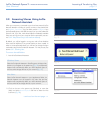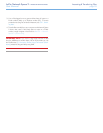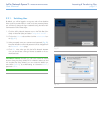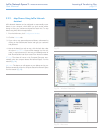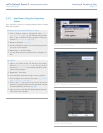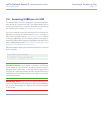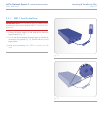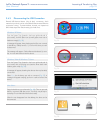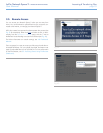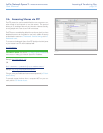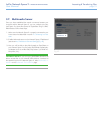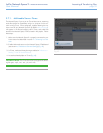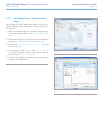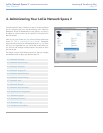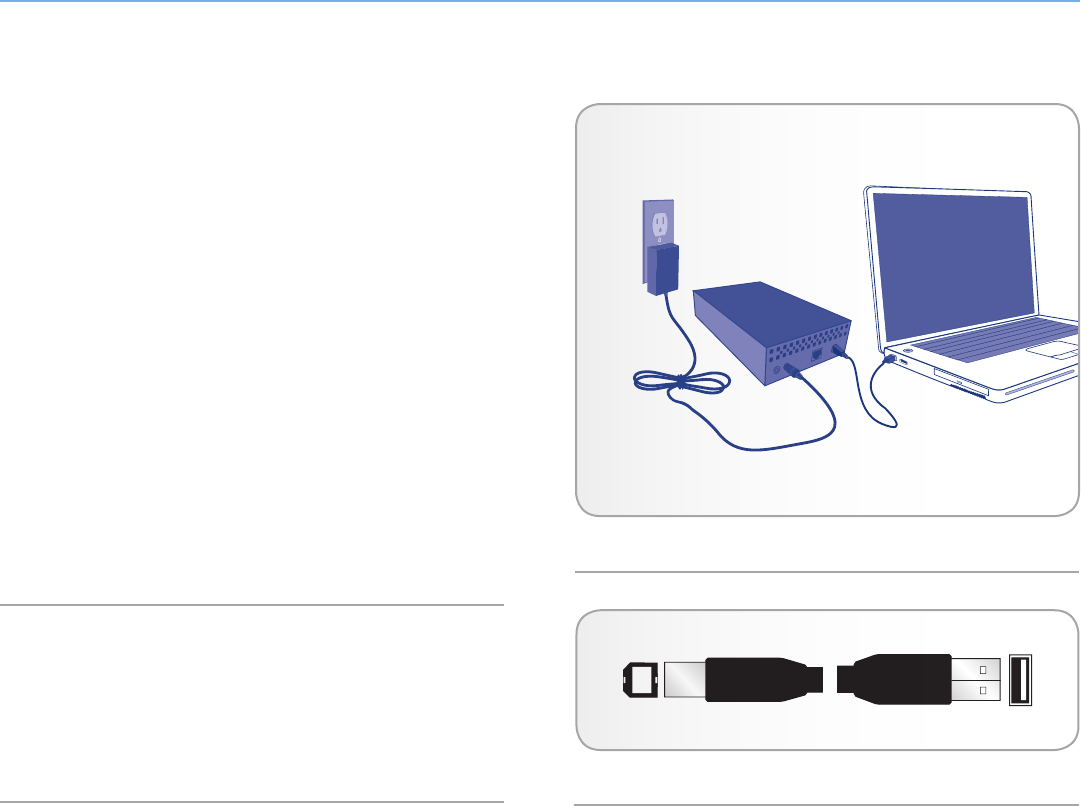
LaCie Network Space 2 • DESIGN BY NEIL POULTON Accessing & Transferring Files
User Manual page 27
3.4.2. STEP 2: Connecting the USB cable
1. Attach one end of the USB cable to an available USB 2.0 port
on your computer (Fig. 33).
2. Connect the other end of the USB cable to the USB port (type B;
see Fig. 33) on the back of the Network Space 2.
3. Once the LED stops blinking, the hard disk will mount on your
computer and appear in My Computer/Computer (Windows us-
ers) or on your desktop (Mac users).
4. Transfer files from your computer as you would with any desktop
storage; drag and drop, copy and paste, etc.
The Network Space 2 USBShare is formatted in MS-DOS (FAT32)
for use with PCs and Macs. You can reformat the drive in MS-DOS
(FAT32) using the Dashboard (see 4.9. Dashboard: Drive Informa-
tion for details). To format the USBShare into a different file format
(NTFS or HFS+), use your operating system’s disk management ap-
plication.
Hi-Speed USB 2.0 Cables And Connectors
See Fig. 34 for an illustration of the Hi-Speed USB 2.0 cable used to
connect your LaCie Network Space 2 to your computer. The cable
will also work when connected to a USB 1.1 port, but drive perfor-
mance will be limited to slower USB 1.1 transfer rates.
Fig. 33
Fig. 34 – Hi-Speed USB 2.0 cable ends