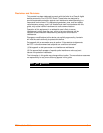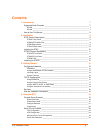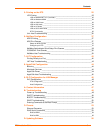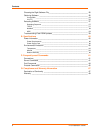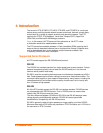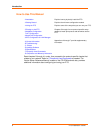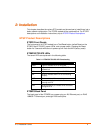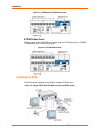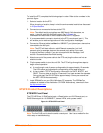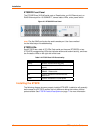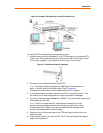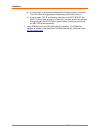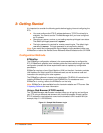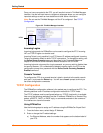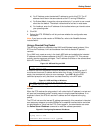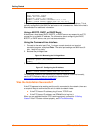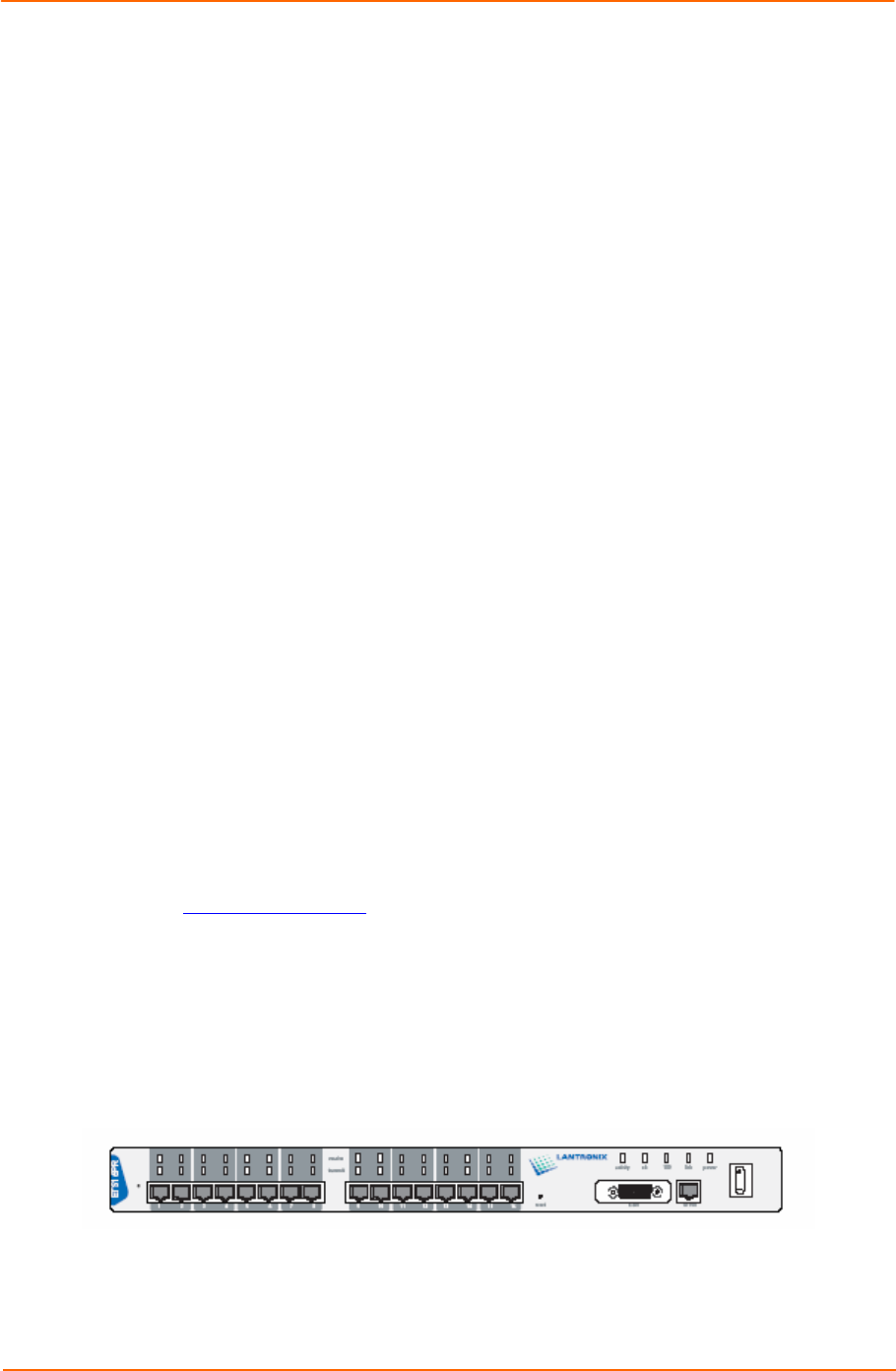
Installation
ETS Installation Guide 11
To install the ETS, complete the following steps in order. Refer to the numbers in the
previous figure.
1. Select a location for the ETS.
When choosing a location, keep in mind the environmental restrictions discussed
in E:Specifications.
2. Connect one or more serial devices to the ETS.
Note: The default serial port settings are 9600 baud, 8 bit characters, no
parity, 1 stop bit, and Xon-Xoff flow control. See C:Pinouts for
information on what kinds of device attachments the ETS supports.
3. It is recommended to connect a terminal to the ETS console port (port 1). This
will enable you to receive diagnostic and initial configuration messages.
4. Connect an Ethernet cable to either the 10BASE-T port (shown) or a transceiver
connected to the AUI port.
Note: The ETS will boot without a valid Ethernet connection, but it will
pause to print a message (seen on the console port) asking if you want
to stop at the Boot> prompt. If you do not respond to this message, it will
wait for 10 seconds and then finish booting.
5. Attach one end of the power cable to the ETS and plug the other end into an
electrical outlet.
6. Flip the power switch to turn the unit ON. The ETS will go through two steps to
begin normal operation:
a) It runs through a set of power-up diagnostics for approximately 12 seconds.
The LEDs show varying patterns corresponding to the tests being run.
b) It tries to obtain TCP/IP configuration information via DHCP, BOOTP, and
RARP. This may take as long as 15 seconds if no hosts answer the requests.
During this step, the OK LED blinks approximately 3 times per second and
the NET LED blinks occasionally.
7. Install EZWebCon on your 32-bit Windows PC computer. The EZWebCon
software is located on the distribution CD-ROM. Alternatively, download it from
ftp://ftp.lantronix.com
.
ETSPR Product Descriptions
ETS16PR Front Panel
The ETS16PR has 16 RJ45 serial ports, a Reset button, an AUI Ethernet port, an
RJ45 Ethernet port for 10/100BASE-T, several LEDs, and a power switch.
Figure 2-4. ETS16PR Front Panel
Note: The first RJ45 port is also the serial console port. Use it as a method for the
initial setup or troubleshooting.