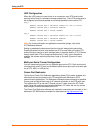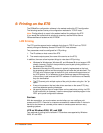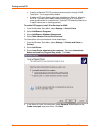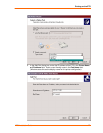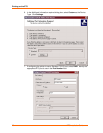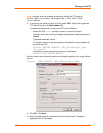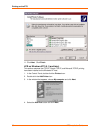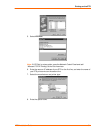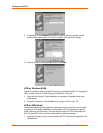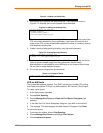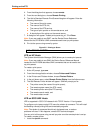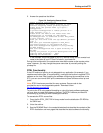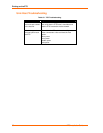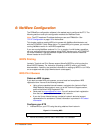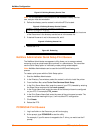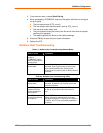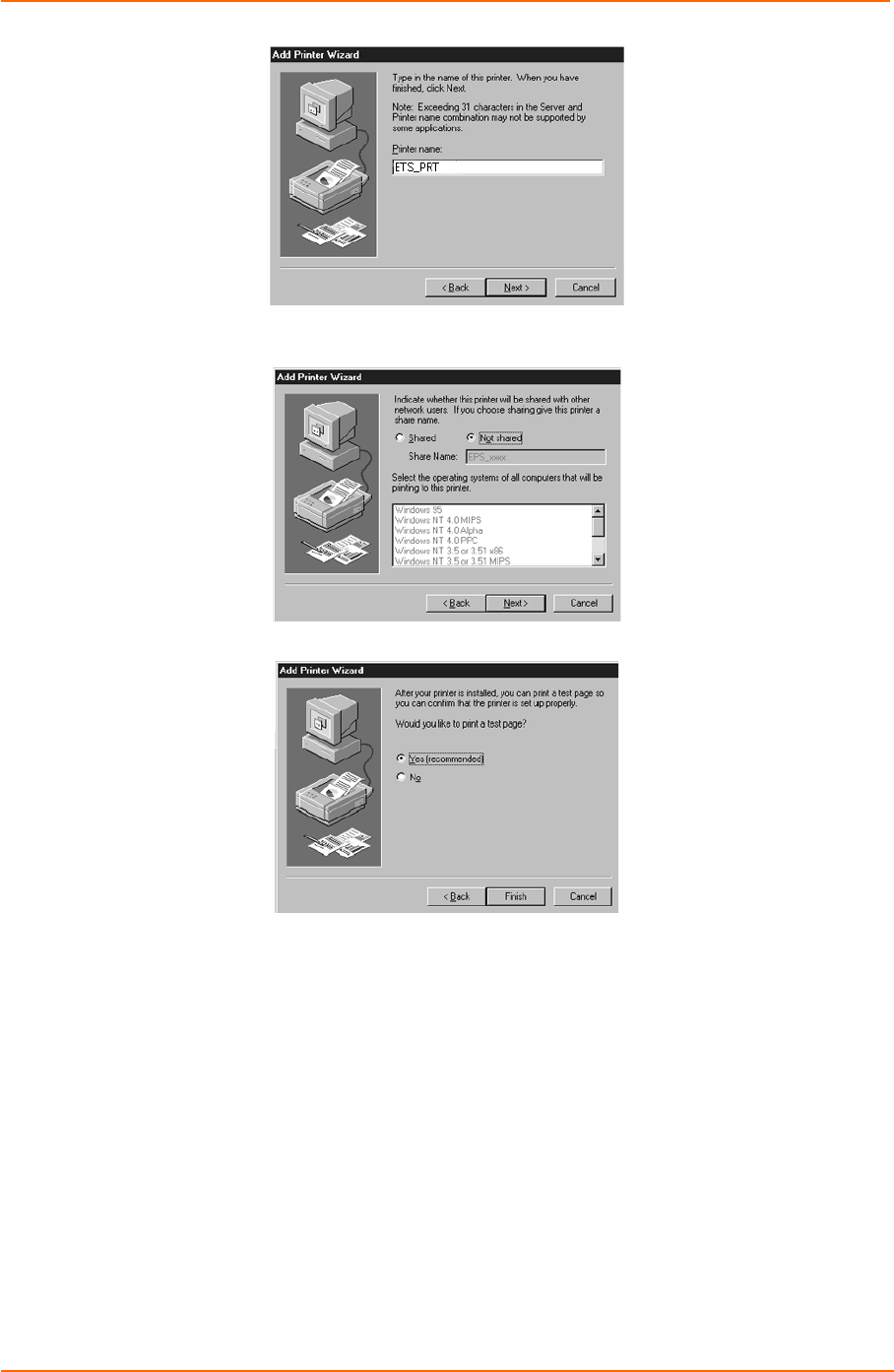
Printing on the ETS
32
ETS Installation Guide
9. If applicable, choose Shared and select the type of operating system that the
printer will be working with. (First confirm that the print queue is working).
10. Test the printer by choosing Yes and clicking Finish.
LPR on Windows 95/98
Lantronix provides a utility to enable LPR printing on Windows 95/98. To request this
utility, contact Lantronix Technical Support and ask for “ltxlpr.exe”.
1. Install the file ltxlpr.exe. Once installation is complete, a ReadMe file will open
automatically.
2. Follow the directions in the ReadMe file to configure LPR on your PC.
LPR on UNIX Hosts
The Berkeley remote printing system is supported on many machines, and is simple
to configure. This section describes how to configure LPR print queues on generic
UNIX hosts such as SUN hosts. There are slight variations in LPR configuration for
AIX, HP, and SCO hosts, as will be explained in the following sections.
1. Install a print queue on your host by adding the ETS name and IP address to the
/etc/hosts file: