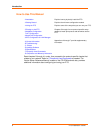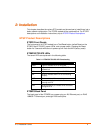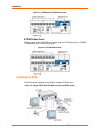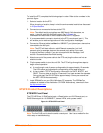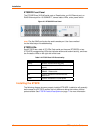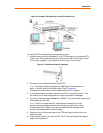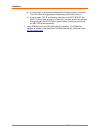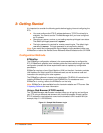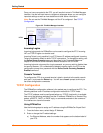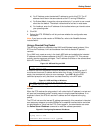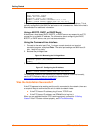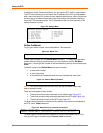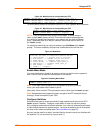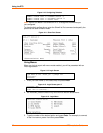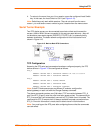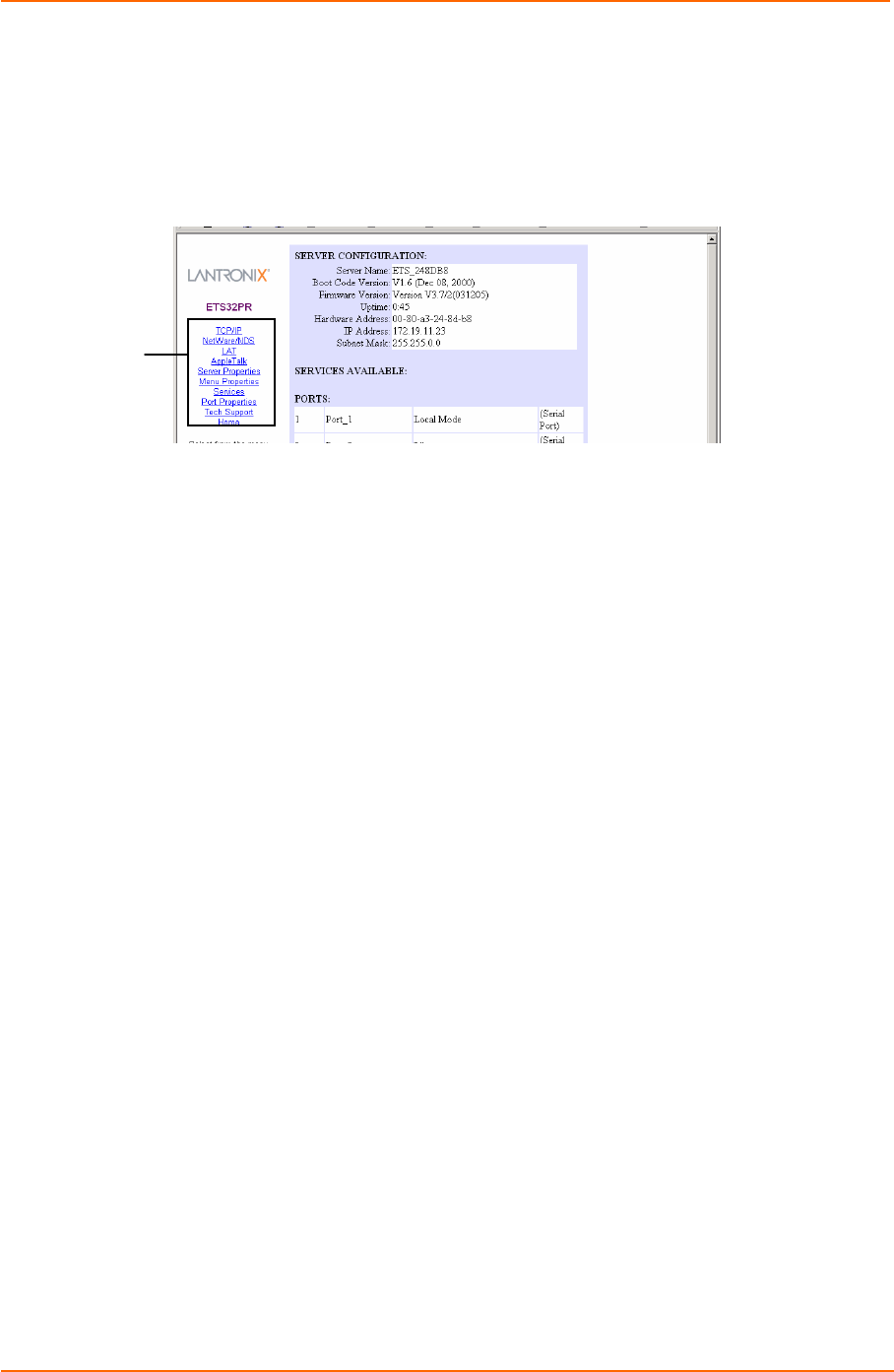
Getting Started
16
ETS Installation Guide
Once you have connected to the ETS, you will see the Lantronix ThinWeb Manager
interface. Use the left-hand menu to navigate to subpages where you can configure
important settings as well as view statistics and other server information.
Note: Do not use the ThinWeb Manager until the IP is configured. See TCP/IP
Configuration.
Figure 3-2. ThinWeb Manager Interface
Incoming Logins
Incoming logins made via EZWebCon can be used to configure the ETS. Incoming
LAT and TCP/IP logins can also be used.
Incoming Telnet is only possible if your ETS has an IP address configured. Incoming
Telnet is enabled by default to allow TCP/IP connections. To change this setting, use
the Define Server Incoming command described in the Command Reference
chapter of the Device Server Reference Manual located on the CD-ROM.
Incoming logins do not prompt for a login password, so you may wish to disable them
for security reasons. If it is undesirable to disable incoming logins, the ETS can be
configured to prompt for a password with the Define Server Incoming Password
Enabled command.
Console Terminal
To configure the ETS via a console terminal, attach a terminal to the serial console
port (port 1) and press the Return key. You will see a Local> prompt at which you
can enter configuration commands.
TCP/IP Configuration
The EZWebCon configuration software is the easiest way to configure the ETS. The
following sections cover IP address configuration methods for TCP/IP hosts.
The ETS IP address must be configured before any TCP/IP functionality is available.
Use one of the following methods to set the IP address: EZWebCon; a directed Ping
packet; a BOOTP, DHCP, or RARP reply; or commands entered via the command
line interface on a terminal console.
Using EZWebCon
Use the following steps to assign an IP address using the EZWebCon Expert Shell.
1. From the Action menu, select Assign IP Address.
2. Enter or change the IP-related settings:
a) For Ethernet Address, enter the number that appears on the bottom label of
your ETS.
MENU