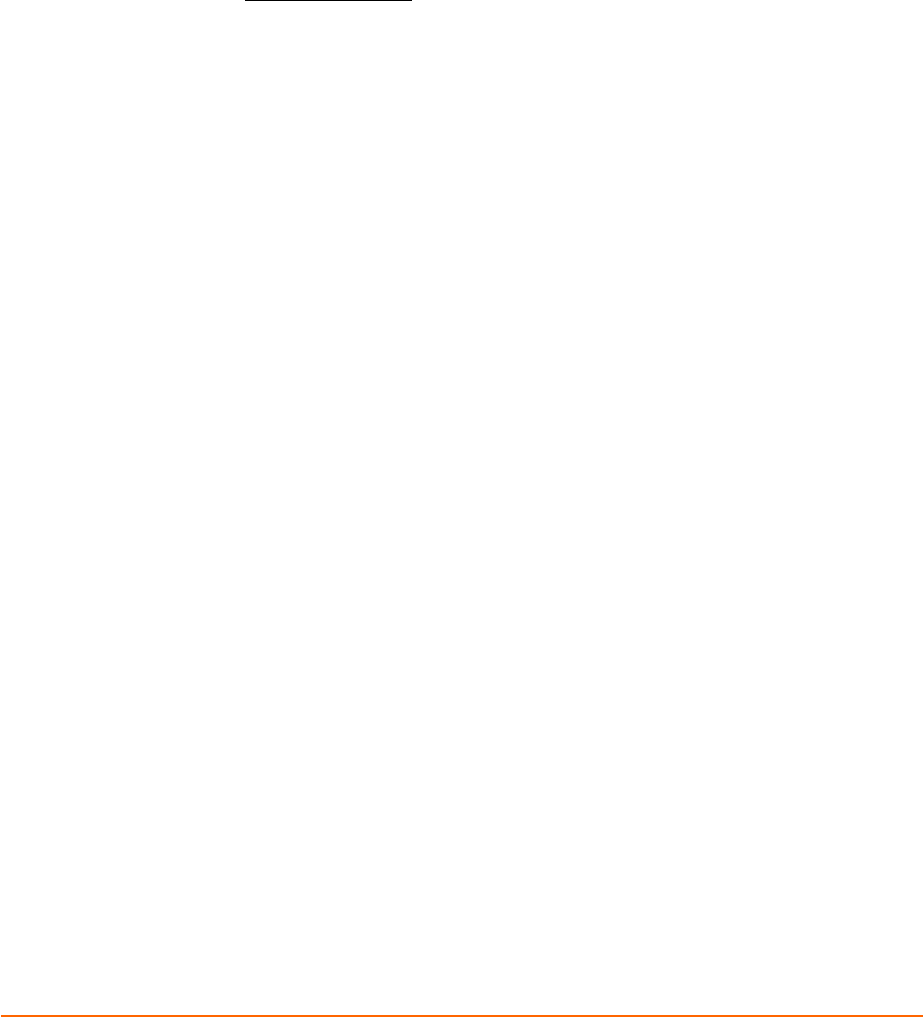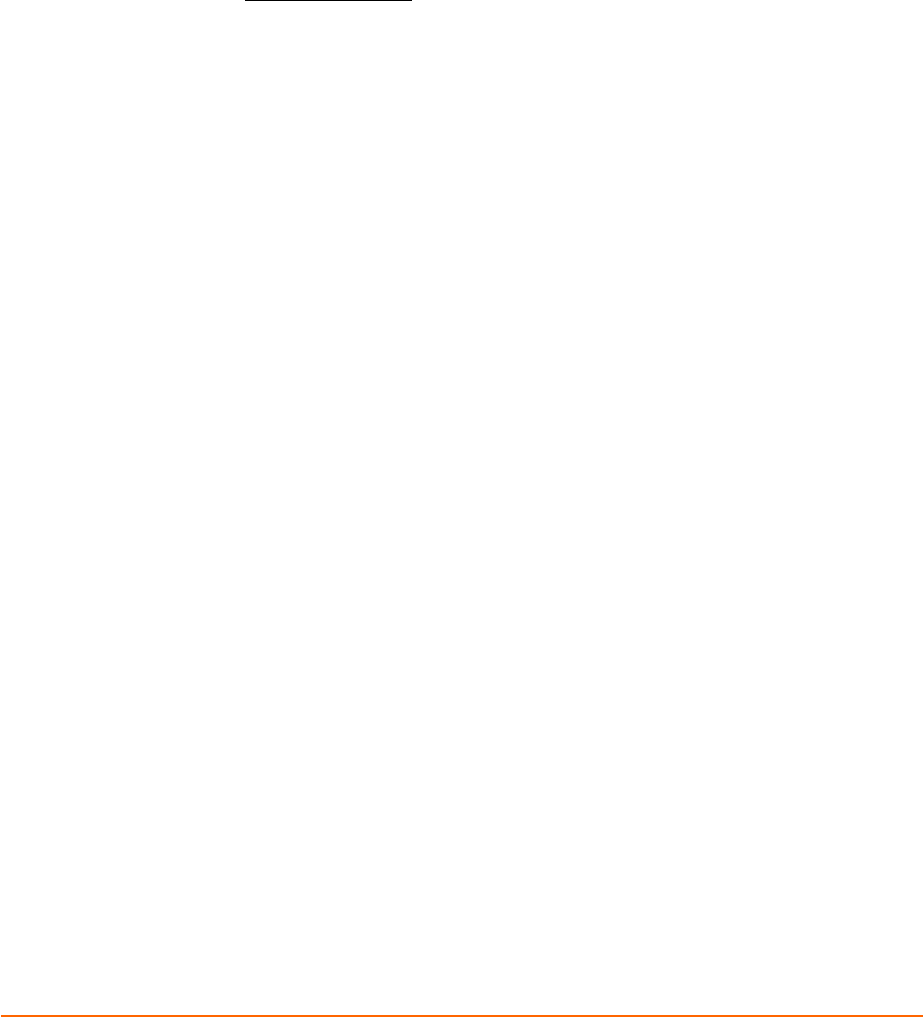
XPress DR+ User Guide 26
4: Using DeviceInstaller
This chapter covers the steps for getting the XPress DR+ device server online and
viewing its current configuration.
Note: For the latest firmware, release notes, and user documentation, go to the Lantronix
web site (www.lantronix.com
).
Installing DeviceInstaller
To install DeviceInstaller:
1. Insert the product CD into your CD-ROM drive. The CD automatically starts and
displays the main window.
2. If the CD does not launch automatically:
a) Click the Start button on the Task Bar and select Run.
b) Enter your CD drive letter, colon, backslash, Launch.exe (e.g., D:\Launch.exe).
3. Click the DeviceInstaller button. The installation wizard window displays.
4. Respond to the installation wizard prompts.
Note: For more information about DeviceInstaller, see the DeviceInstaller
online help.
Assigning an IP Address
The XPress DR+'s IP address must be configured before the unit can work correctly on a
network. You have several options for assigning an IP to your unit. We recommend that
you manually assign the IP address over the network using DeviceInstaller software,
which is on the product CD.
Note: To use a serial connection instead of an Ethernet connection to configure the
device, see Configuration Using Telnet or Serial Port (Setup Mode) on page 45.
The unit’s IP address is normally set to 0.0.0.0 at the factory. The hardware address is on
the product label. The unit is DHCP-enabled as the default.
To assign an IP address manually:
1. Click StartÆPrograms Æ LantronixÆDeviceInstallerÆDeviceInstaller. If your PC
has more than one network adapter, a message displays. Select an adapter and click
OK.