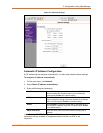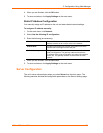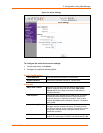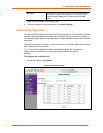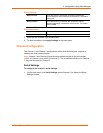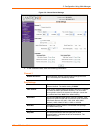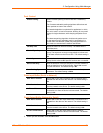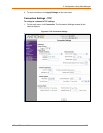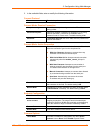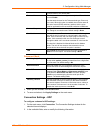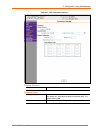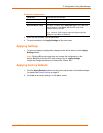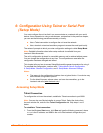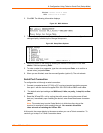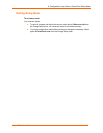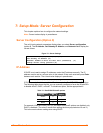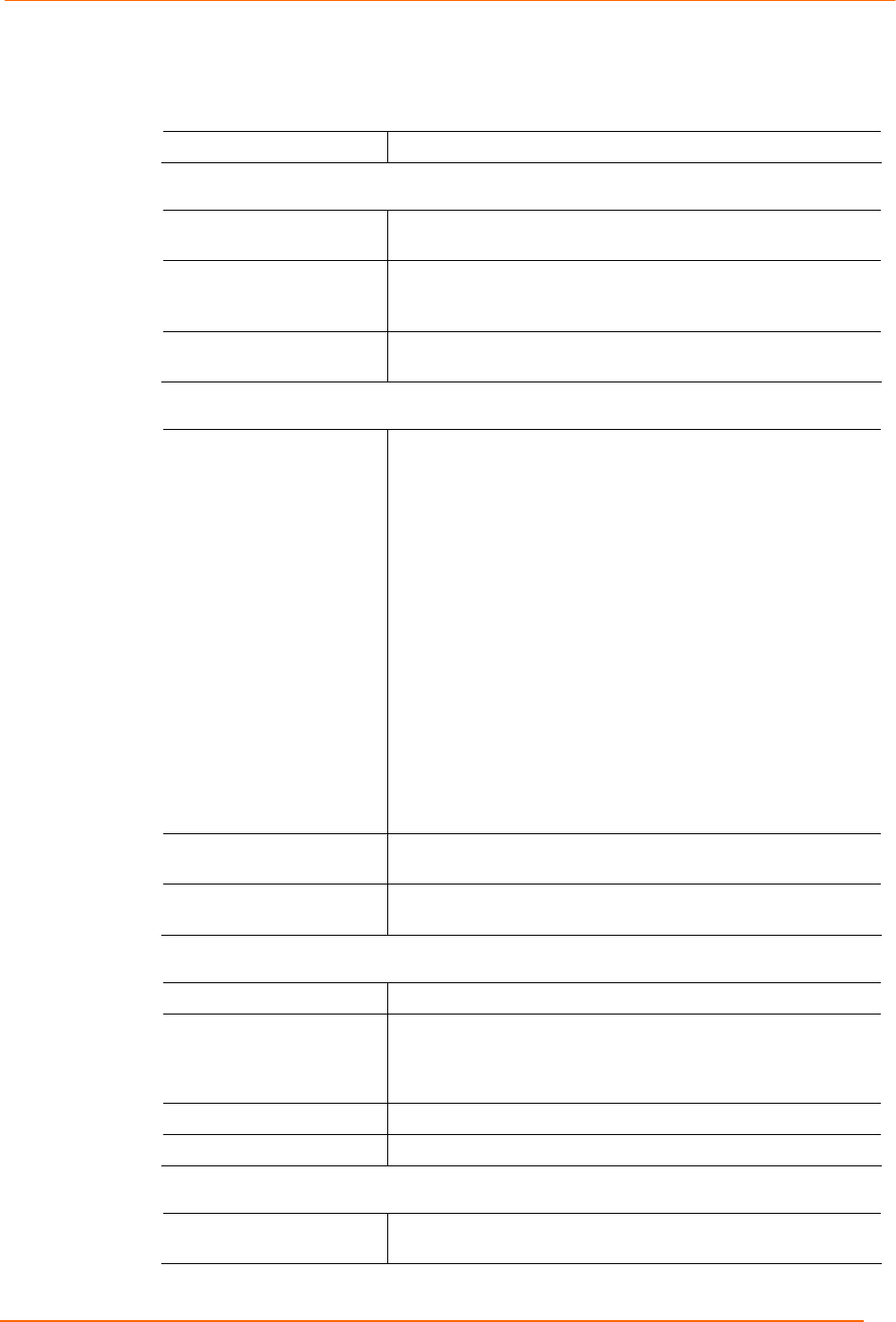
5: Configuration Using Web-Manager
XPress DR+ User Guide 40
2. In the available fields, enter or modify the following information:
Connect Protocol
Protocol From the drop-down menu, select TCP.
Connect Mode: Passive Connection
Accept Incoming Select Yes to accept incoming connections. The default
setting is Yes.
Password Required
Determines whether a password is required for an incoming
passive connection. This field is not available when a
password is set for Telnet mode. The default setting is No.
Password If Password Required was set to Yes, enter the password for
passive connections.
Connect Mode: Active Connection
Active Connect Select None (default) to disable Active Connect. Otherwise,
select the connection type from the drop-down list:
With Any Character: Attempts to connect when any
character is received from the serial port.
With Active Mdm Ctrl In: Accepts external connection
requests only when the modem_control_in input is
asserted.
With Start Character: Attempts to connect when it
receives a specific start character from the serial port.
The default start character is carriage return.
Manual Connection: Attempts to connect when directed
by a command string received from the serial port.
Auto Start: Automatically connects to the remote
IP address and port after booting up.
Start Character If Active Connect is set to With Start Character, enter the
start character in this field. The default setting is 0D.
Modem Mode
Indicates the on-screen response type when in Modem Mode
(if Modem Mode is enabled). The default setting is None.
Endpoint Configuration
Local Port
Enter the local port number.
Auto increment for
active connect
Select to auto-increment the local port number for new
outgoing connections. The range of auto-incremented port
numbers is 50,000 to 59,999 and loops back to the beginning
when the maximum range is reached. Disabled by default.
Remote Port
Enter the remote port number.
Remote Host
Enter the IP address of the remote device.
Common Options
Telnet Mode This field is available for configuration only when Active
Connect is set to None. Select Enable to permit Telnet