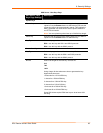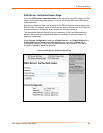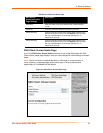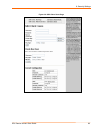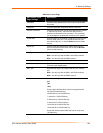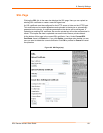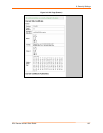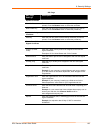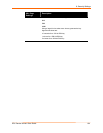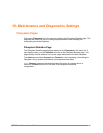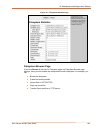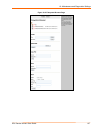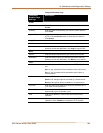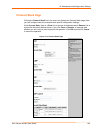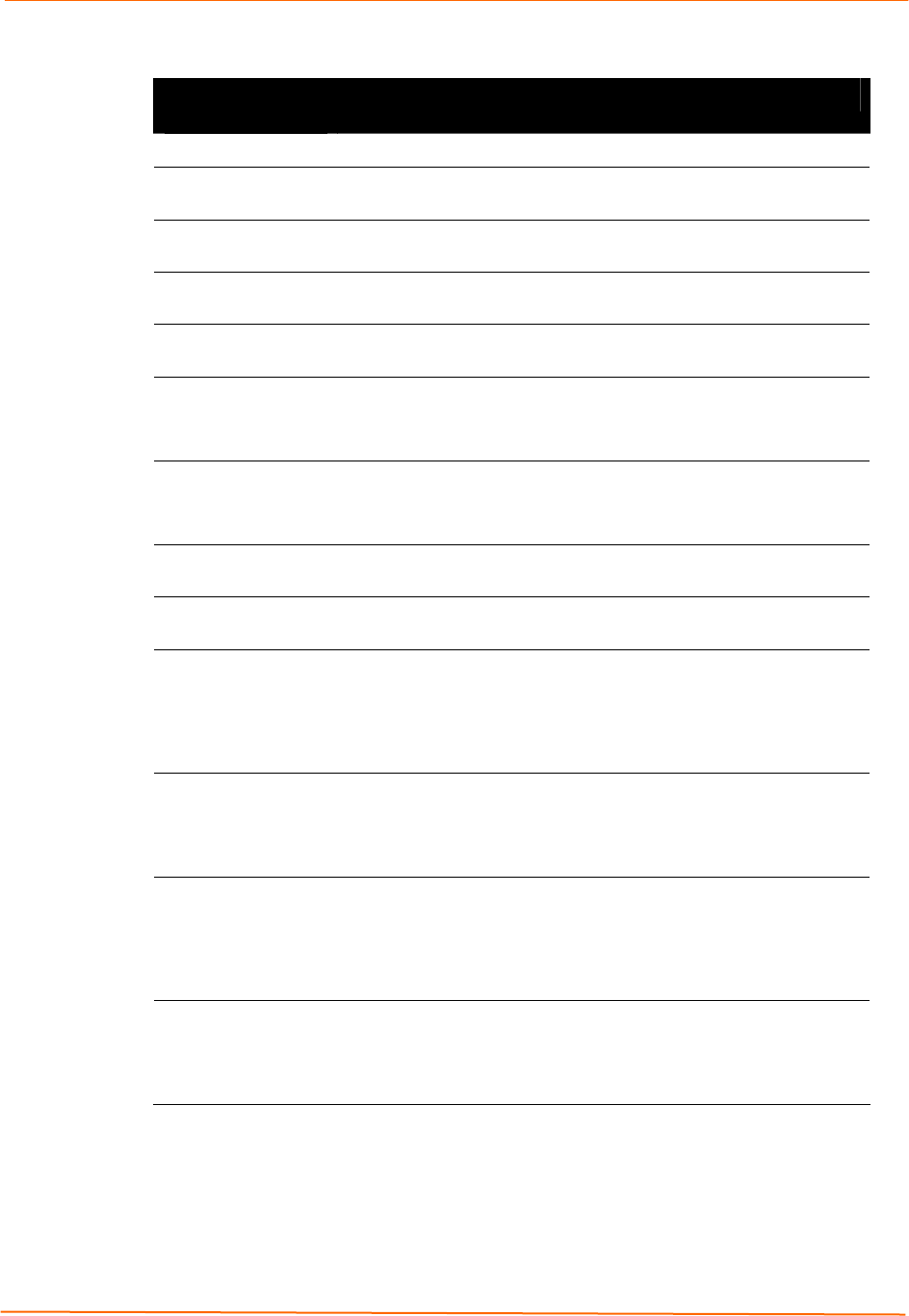
9: Security Settings
EDS Device Servers User Guide 103
SSL Page
SSL Page
Settings
Description
Upload Certificate
New Certificate Enter the path and name of the existing certificate you want to
upload, or use the Browse button to select the certificate.
New Private Key Enter the path and name of the existing private key you want to
upload, or use the Browse button to select the private key.
Upload Authority
Certificate
Authority Enter the path and name of the authority certificate you want to
upload, or use the Browse button to select the private key.
Create New Self-
Signed Certificate
Country (2 Letter
Code)
Enter the 2-letter country code to be assigned to the new self-
signed certificate.
Examples: US for United States and CA for Canada
State/Province Enter the state or province to be assigned to the new self-signed
certificate.
Locality (City) Enter the city or locality to be assigned to the new self-signed
certificate.
Organization Enter the organization to be associated with the new self-signed
certificate.
Example: If your company is called Widgets, and you are setting
up a Web server for the Sales department, enter Widgets for the
Organization.
Organization Unit Enter the organizational unit to be associated with the new self-
signed certificate.
Example: If your company is setting up a Web server for the
Sales department, enter Sales for your Organizational Unit.
Common Name Enter the same name that the user will enter when requesting your
Web site.
Example: If a user enters http://www.widgets.abccompany.com to
access your Web site, the Common Name would be
www.widgets.abccompany.com.
Expires Enter the expiration date, in mm/dd/yyyy format, for the new self-
signed certificate.
Example: An expiration date of May 9, 2007 is entered as
05/09/2007.