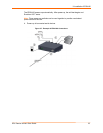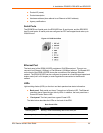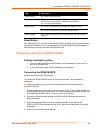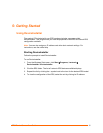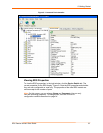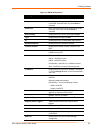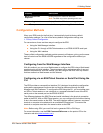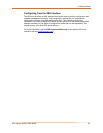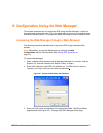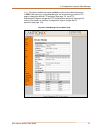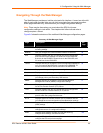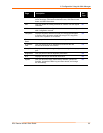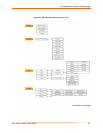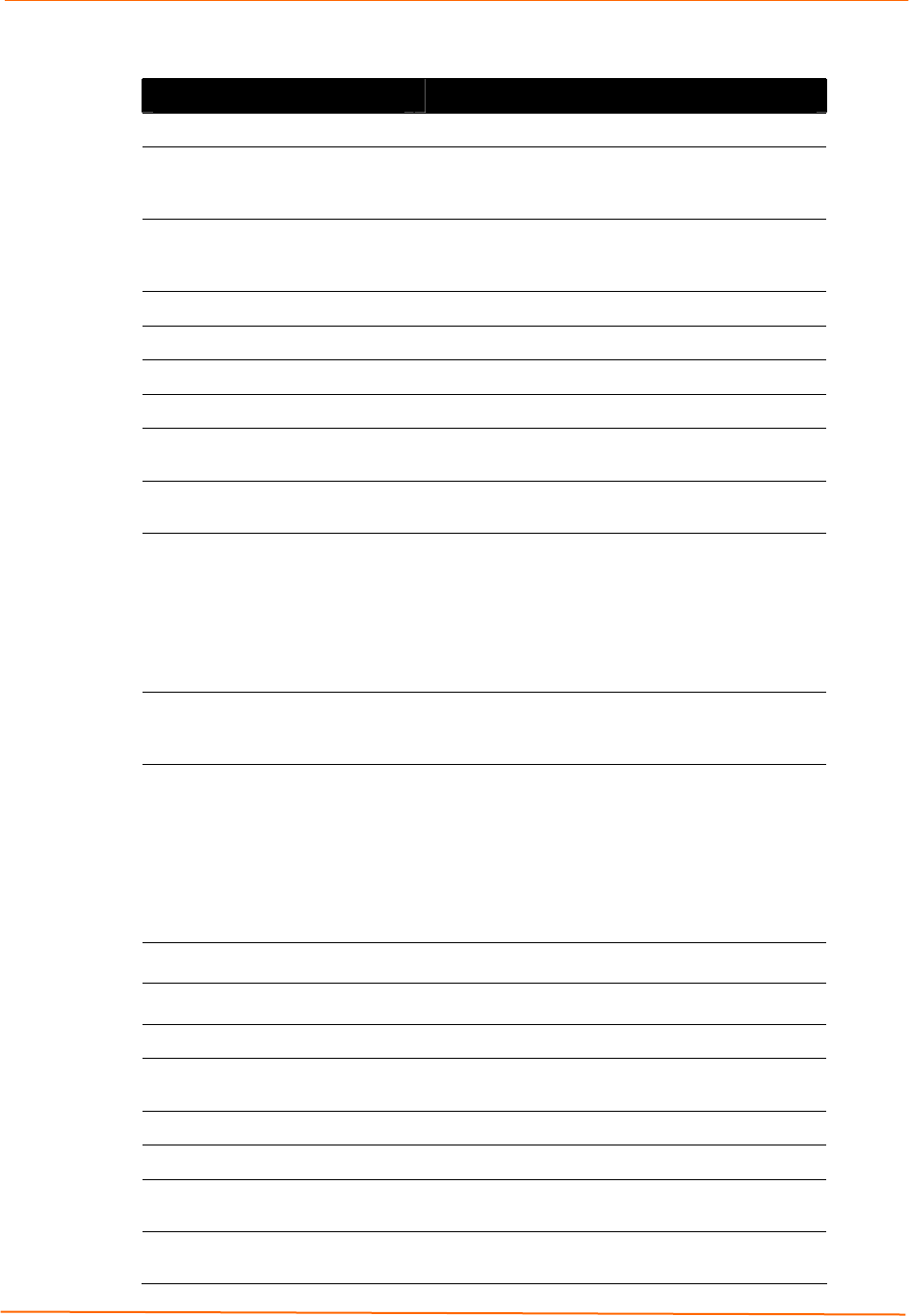
5: Getting Started
EDS Device Servers User Guide 33
Figure 5-2. EDS4100 Properties
Property Description
Name*
Displays the name of the EDS, if configured.
Group*
Enter a group to categorize the EDS. Double-click
on the field, enter the value, and press Enter to
complete.
Comments
Enter comments for the EDS. Double-click on the
field, type in the value, and press Enter to
complete.
Device Family Displays the EDS’s device family type as EDS.
Type Displays the device type as EDS.
ID
Displays the EDS’s ID embedded within the box.
Hardware Address
Displays the EDS’s hardware address.
Firmware Version
Displays the firmware currently installed on the
EDS.
Extended Version
Displays the full version of firmware currently
installed on the UDS.
Online Status
Displays the EDS status.
Online = the EDS is online.
Offline = the EDS is offline.
Unreachable = the EDS is on a different subnet.
Busy = the EDS is currently performing a task.
IP Address
Displays the EDS’s current IP address. To change
it, click the Assign IP button on the DeviceInstaller
menu bar.
IP Address was Obtained
Displays the method by which the IP address was
obtained:
Statically (assigned manually)
Dynamically = one of the following is True:
Obtain via DHCP
Obtain via BOOTP
Subnet Mask
Displays the subnet mask specifying the network
segment on which the EDS resides.
Gateway
Displays the IP address of the router of this
network. There is no default.
Number of Ports
Displays the number of ports on this EDS.
Supports Email Triggers True indicates that the EDS supports email
triggers.
Telnet Enabled
Displays whether Telnet is enabled on this EDS.
Telnet Port
Displays the EDS’s port for Telnet sessions.
Web Enabled
Displays whether Web Manager access is enabled
on this EDS.
Web Port
Displays the EDS’s port for Web Manager
configuration.