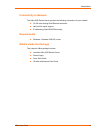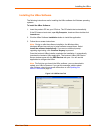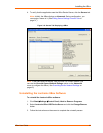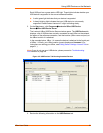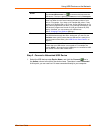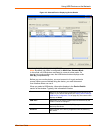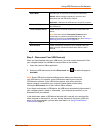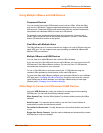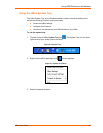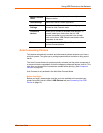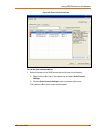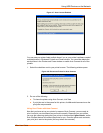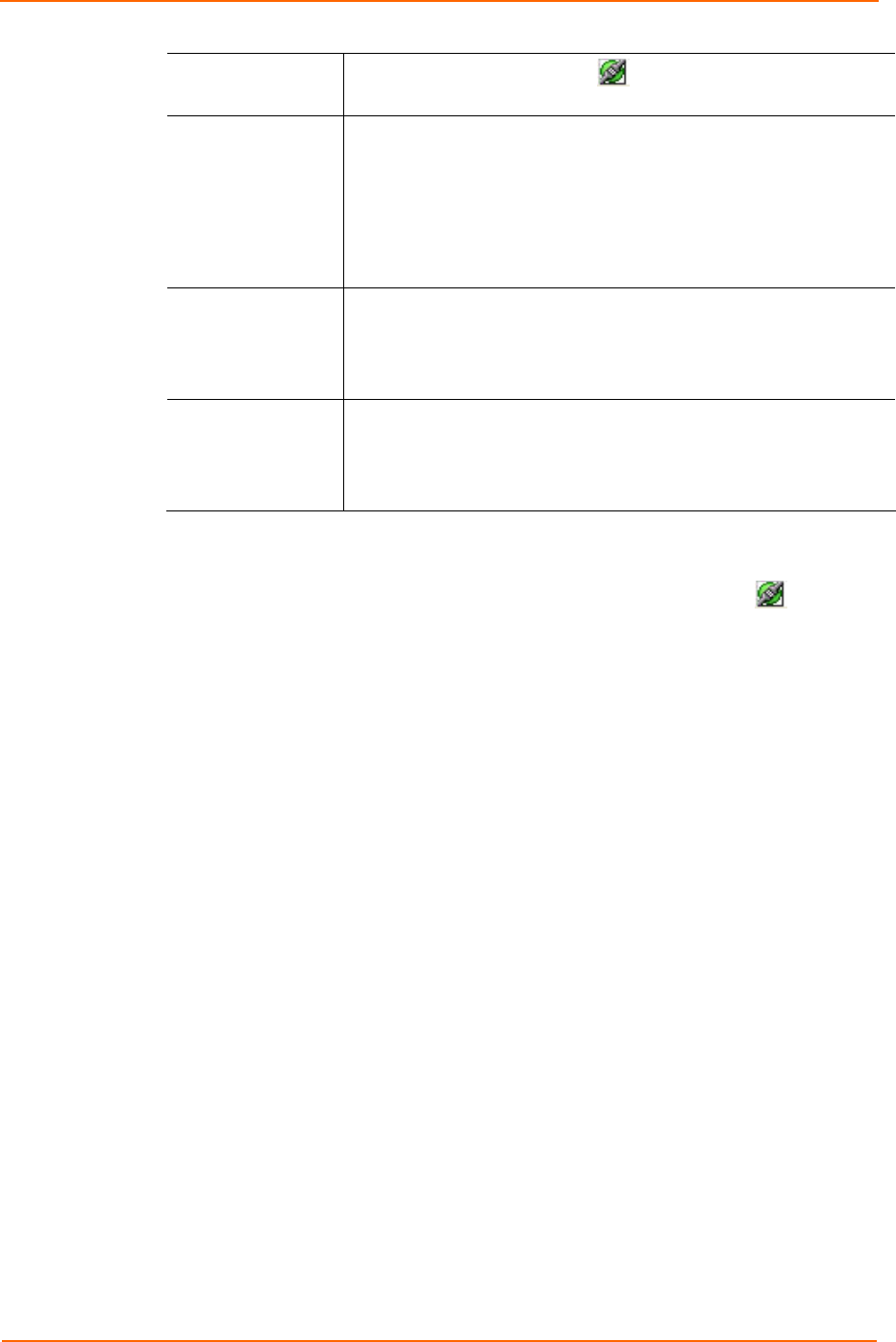
Using USB Devices on the Network
Action
The Connect/Disconnect icon
connects and disconnects the
USB device. The icon is
green for Connect and red for Disconnect.
Device Name
Name programmed into your USB device by its manufacturer. This
name may differ from the actual name and model number of your
device. For example, if you have an HP Deskjet 882 printer, it may
appear as HP Deskjet 880 or HP Printer. Some USB devices do not
have names programmed into them. For unnamed USB devices, the
USB device's programmed Vendor ID (VID) and Product ID (PID)
display. If desired, you can rename your USB devices.
(See 6: Changing Local Software Settings.)
Status
Current status of the USB device. The status changes as you start to
use USB devices through the UBox. At the start, you see only the
Available status (which means that the USB device is ready to be
used by means of the UBox). (See USB Device Status Details on
page 27.)
Location
This column shows the UBox ‘s name and the UBox’s USB port
number that your USB device is connected to. For example, the
location UBox 1 4 means that the USB device is connected to USB
port number 4 on the UBox called UBox 1.
Step 2 –Connect a Networked USB Device
1. Select the USB device under Device Name, and click the Connect icon in
the Action column to the left of the device name. The status is now Connected.
At this point, you can use it as if it were connected directly to your computer.
UBox User Guide 17