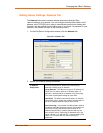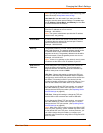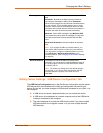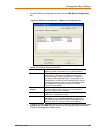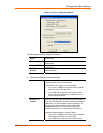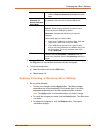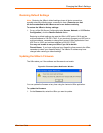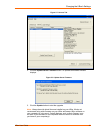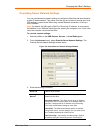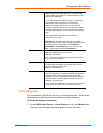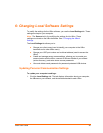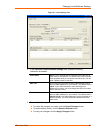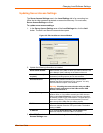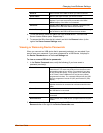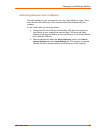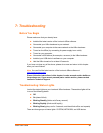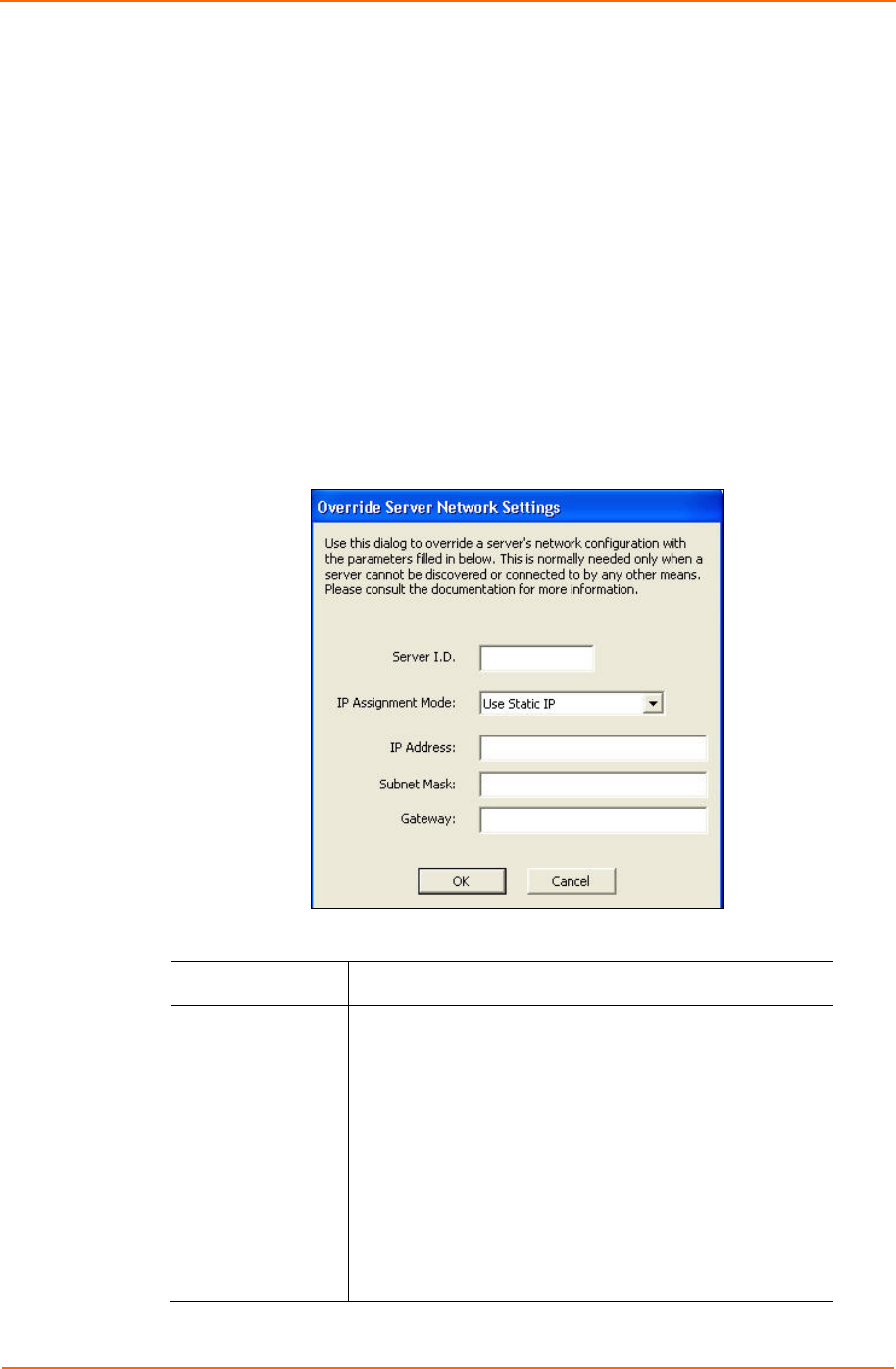
Changing the UBox's Settings
Overriding Server Network Settings
You can override server network settings to configure a UBox that has been placed in
a static IP-based network. This makes it so that you do not have to change your local
TCP settings, connect to the UBox using a direct Ethernet connection, or set up a
DHCP address.
Note: By default, the UBox gets a DHCP or Zeroconfig IP address. In some cases,
this address is on a different subnet from the subnet yo
ur computer is on. If this is the
case, the computer cannot see the UBox.
To override network settings:
1. Select the UBox on the USB Devices, Servers, or Local Settings tab.
2. From the Advanced menu, select Override Server Network Settings. The
Override Server Network Settings window opens.
Figure 5-9. Override Server Network Settings Window
3. Enter the following information:
Server I.D.
UBox’s serial number.
IP Assignment
Method
Select one of the following methods of assigning an IP
address to the UBox:
Automatic (default): The UBox tries to get an IP address
using DHCP first. If it fails to obtain an IP address within 10
seconds, it assigns itself an IP address using Zeroconfig.
This is the recommended setting for most users.
Use DHCP: The UBox automatically obtains an address
using DHCP server. Use this setting if you only want to use
an IP address obtained via a DHCP server.
Use Zeroconfig: In this mode, the UBox assigns itself an
IP address using the Zeroconfig protocol. Zeroconfig IP
UBox User Guide 42