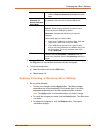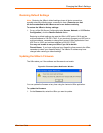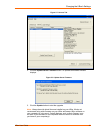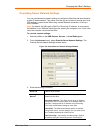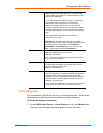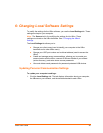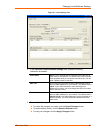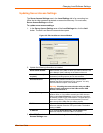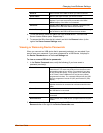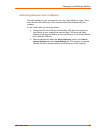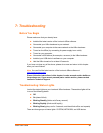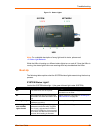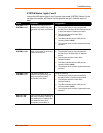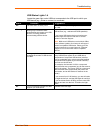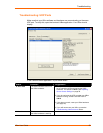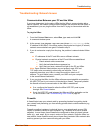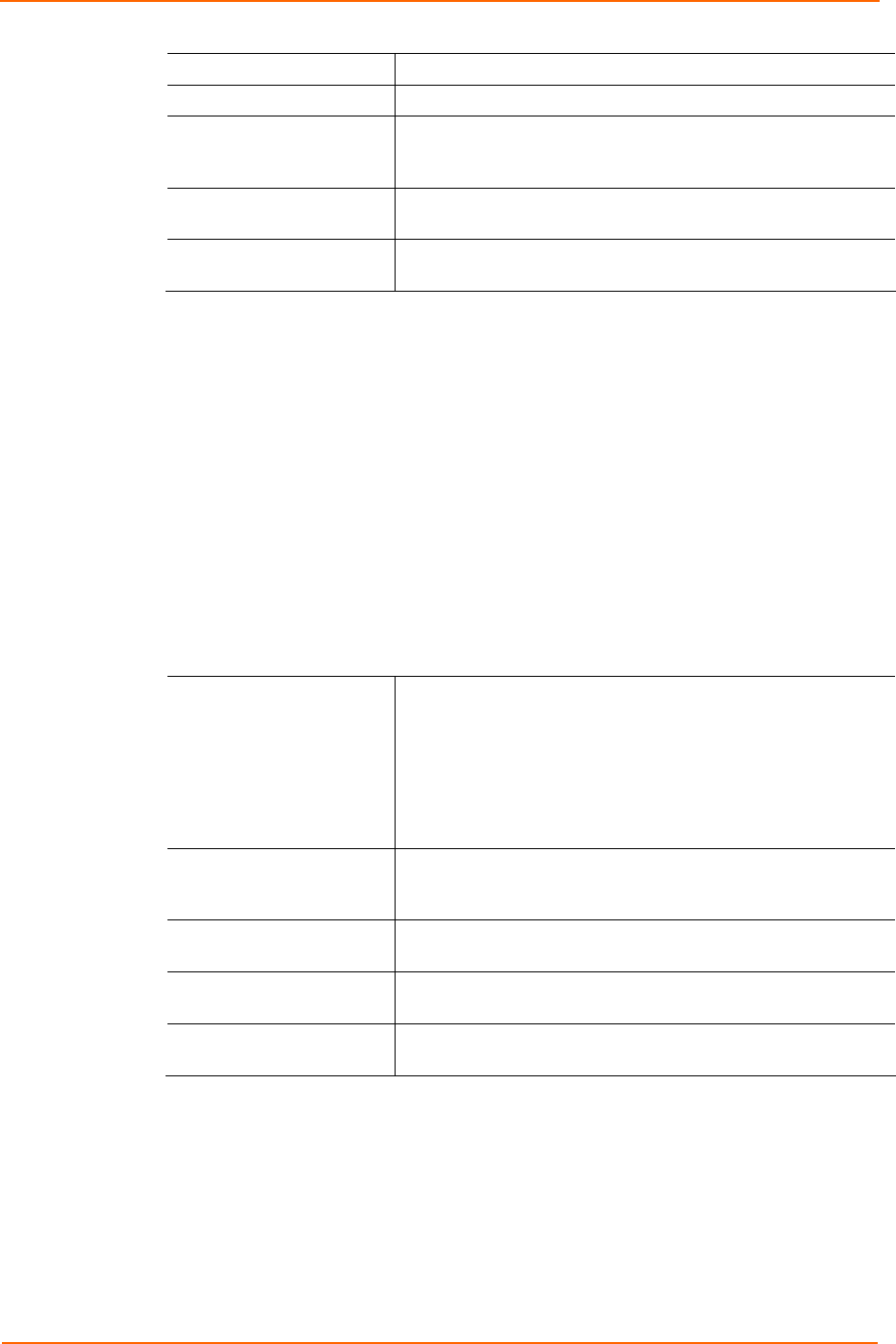
Changing Local Software Settings
Server #
Serial number of the UBox to which you want to connect.
Server Name
Name of the UBox to which you want to connect.
Status Status of the UBox to which you want to connect. Online
displays if you have successfully connected to the UBox.
Offline displays if the UBox is not detected.
Password Displays Yes or No depending on whether a password was
specified on the Edit Local Server Access window.
Active Discovery. Displays Yes or No depending on whether Active Discovery
was enabled on the Edit Local Server Access window.
4. To edit the settings, select the UBox and click the Edit button. The Edit Local
Server Access window opens. Repeat step 3.
5. To remove the UBox from the list, select it and click the Remove button (to the
right of the Server Access Settings area).
Viewing or Removing Device Passwords
When you connect to a USB device that is password protected, you are asked if you
want to save your password. If you save a password for a USB device, it displays in
the Device Passwords area of the Local Settings tab.
To view or remove USB device passwords:
1. In the Device Passwords area, verify the following (if you have saved a
password previously):
Device Name
Name that is programmed into your USB device by its
manufacturer. This name may different from the actual name
and model number of your device. For example, if you have
an HP Deskjet 882 printer, it may appear as HP Deskjet 880
or HP Printer. Some USB devices do not have any names
programmed into them. For unnamed USB devices, the USB
device's programmed Vendor ID (VID) and Product ID (PID)
display.
Status Status of the USB device: Attached or Detached to indicate
whether the device is connected to or disconnected from the
UBox.
Server #
Serial number on the label on the bottom of the UBox to which
the USB device is connected.
Location
Port number on the UBox to which the USB device is
connected.
Device Serial #
Serial number of the USB device, if programmed into it by the
vendor.
2. To remove a locally saved password, select the USB device and click the
Remove button to the right of the Device Passwords area.
UBox User Guide 47