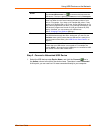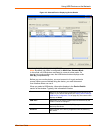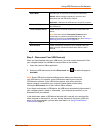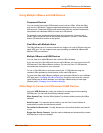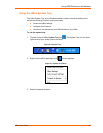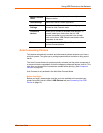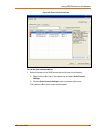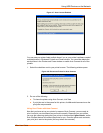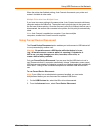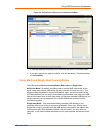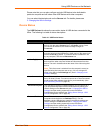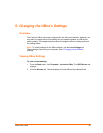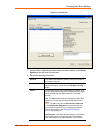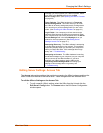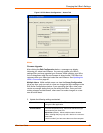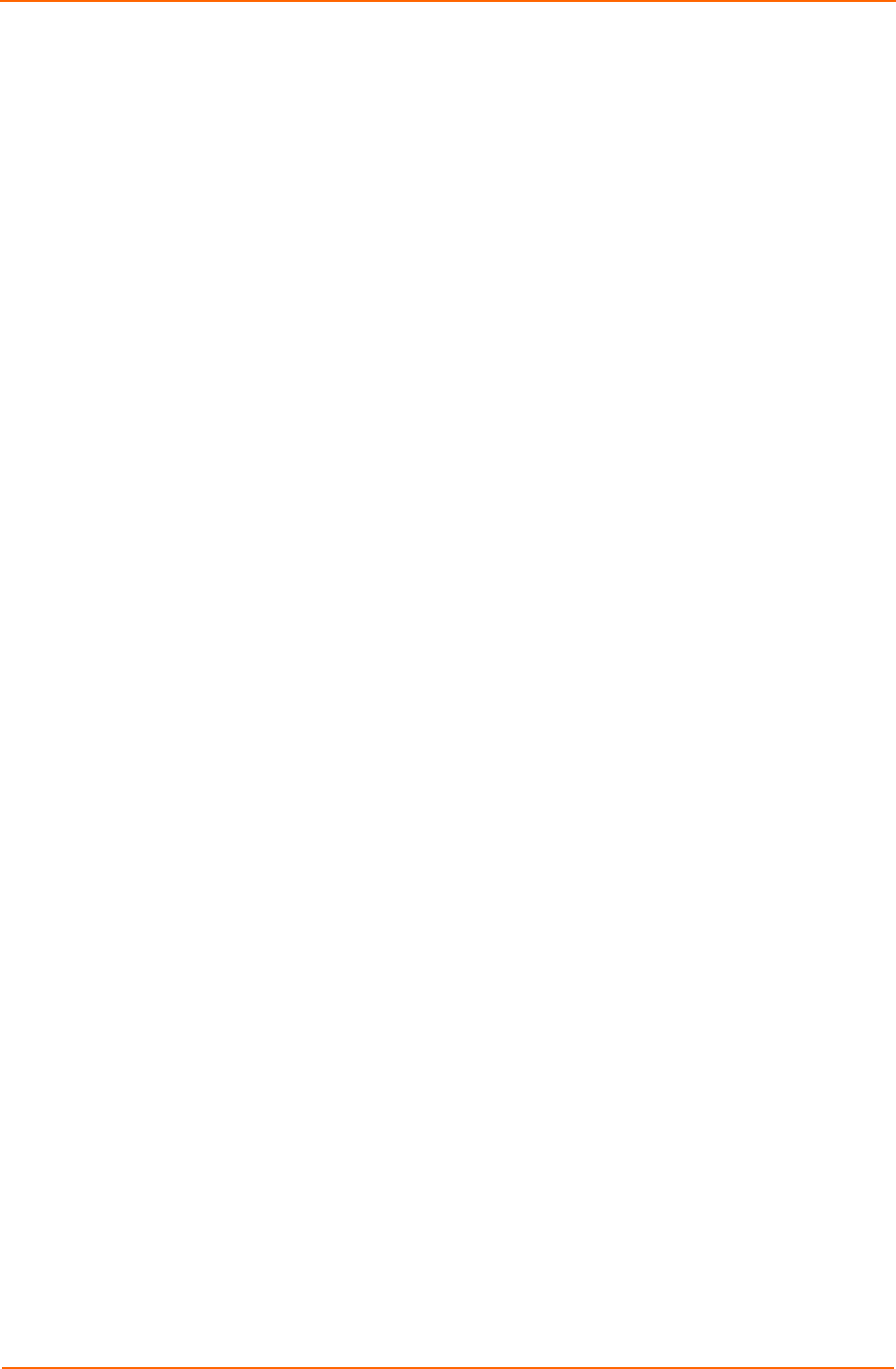
Using USB Devices on the Network
When the printer has finished printing, Auto Connect disconnects your printer and
makes it available to other users.
Multiple Print Jobs from Multiple Users
If you have two users printing to the same printer, Auto Connect connects whichever
computer reaches the UBox first. The second user's print job stays in the queue until
the first user finishes printing. Once the first user's print job is finished, the first user is
disconnected, the second user connects to the printer, and his print job automatically
starts.
Note: Auto Connect is enabled per computer. If you have multiple
computers, enable Auto Connect on each computer.
Using Forced Device Disconnect
The Forced Device Disconnect option enables you to disconnect a USB device left
in use (connected) by another user.
Warning: Do not disconnect a USB device while that device is in use
(e.g., do not disconnect a scanner while it is scanning). If the device is
still in use, you may damage your drive, lose data, cause a fire, or
create a host of other problems.
Only use Forced Device Disconnect if you are sure that the USB device is not in
use. Please note that if a computer automatically “sleeps” (hibernates, power saves),
USB devices connected to the sleeping computer are released and made available to
other users. Turning off the connected computer also releases USB devices left in
use.
To use Forced Device Disconnect:
Note: If your UBox has an administrator password enabled, you must enter
that password before you can disconnect the selected USB device.
1. On the USB Devices tab, select the UBox to be disconnected.
2. From the Advanced menu, select Force Device Disconnect.
UBox User Guide 25