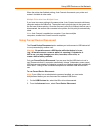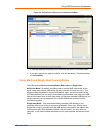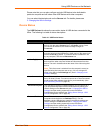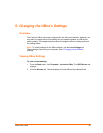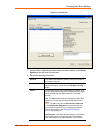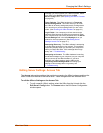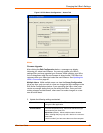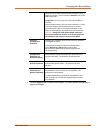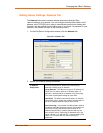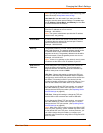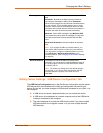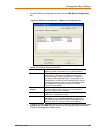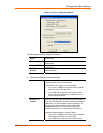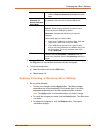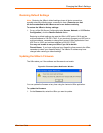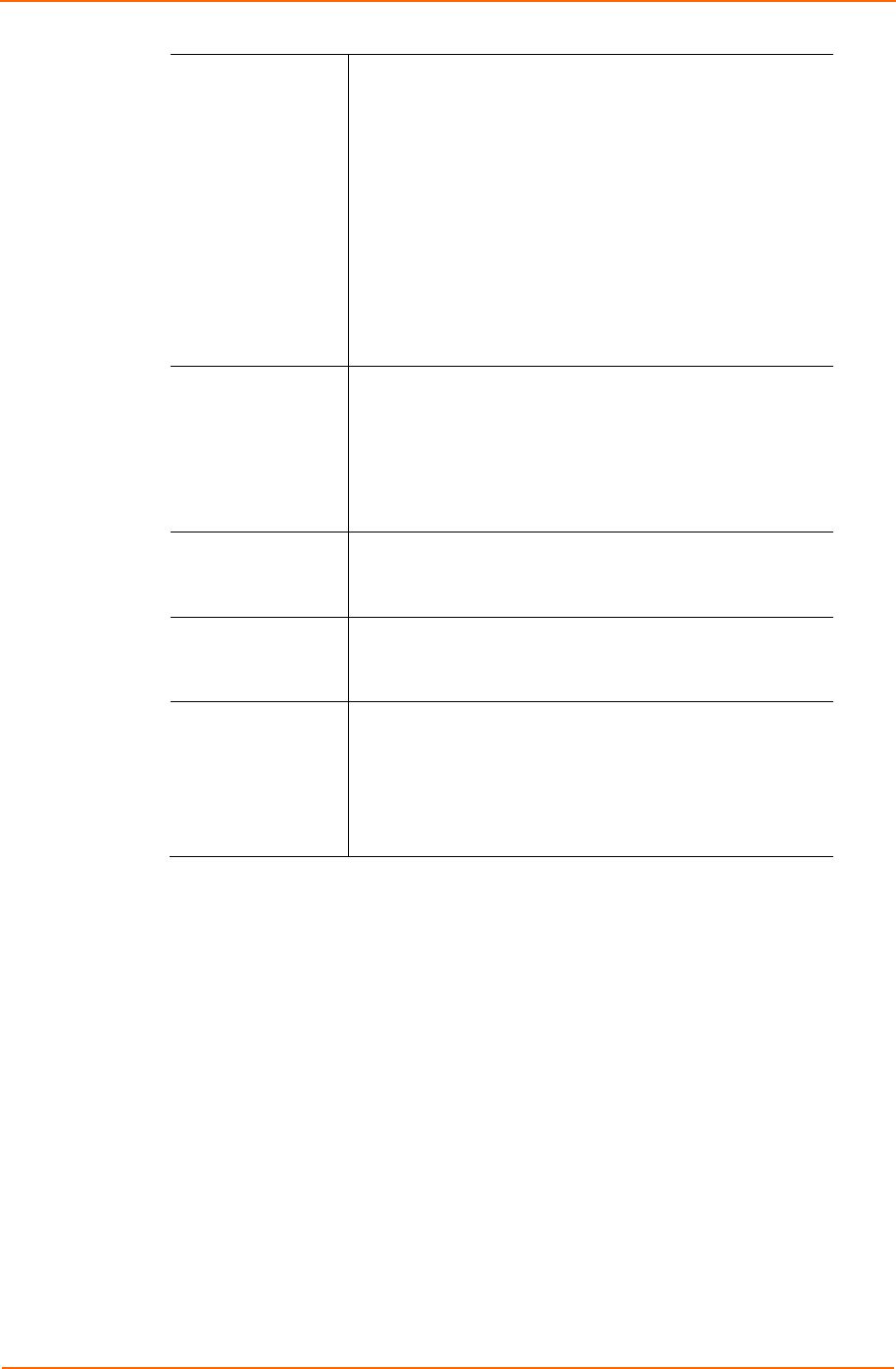
Changing the UBox's Settings
connected to the UBox. Before using a USB device (e.g., a
printer or scanner), you must click the Connect icon on the
USB Devices tab.
Single-User: Only one user can connect to the UBox at
one time.
Use this mode if there is only one client computer, or if only
one client computer will be powered on at a time and
connected to the UBox. In this mode all devices on the
UBox are automatically connected to the client computer.
Warning: Using this mode with multiple computers
will cause unexpected results, as all of the computers
will attempt to get exclusive access to the UBox.
Requires
Configuration
Password
Selecting this checkbox forces a user to enter a password
to configure the UBox.
Once you set a password, users can see the UBox
on the Devices and Server tabs; however they
cannot edit any UBox settings without supplying the
correct password.
Configuration
Password and
Renter Password
Enter and then reenter the password a user must use to
configure the UBox. The password is case sensitive.
Requires Client
Access Password
Selecting this checkbox forces a user to enter a password
to access the specific UBox . The password Is case
sensitive.
Client Access
Password and
Reenter Password
If you selected the checkbox above, enter and then reenter
the password a user must use to view the UBox. The
password is case sensitive.
To add the password to the local PC automatically, click
Yes on the pop-up window that displays when you enter
the password.
3. Click the Apply button to submit the changes. The UBox reboots automatically to
apply the changes.
UBox User Guide 33