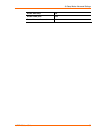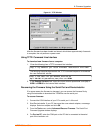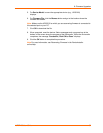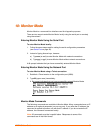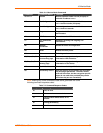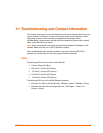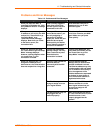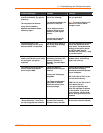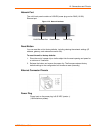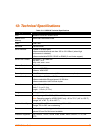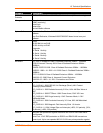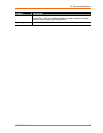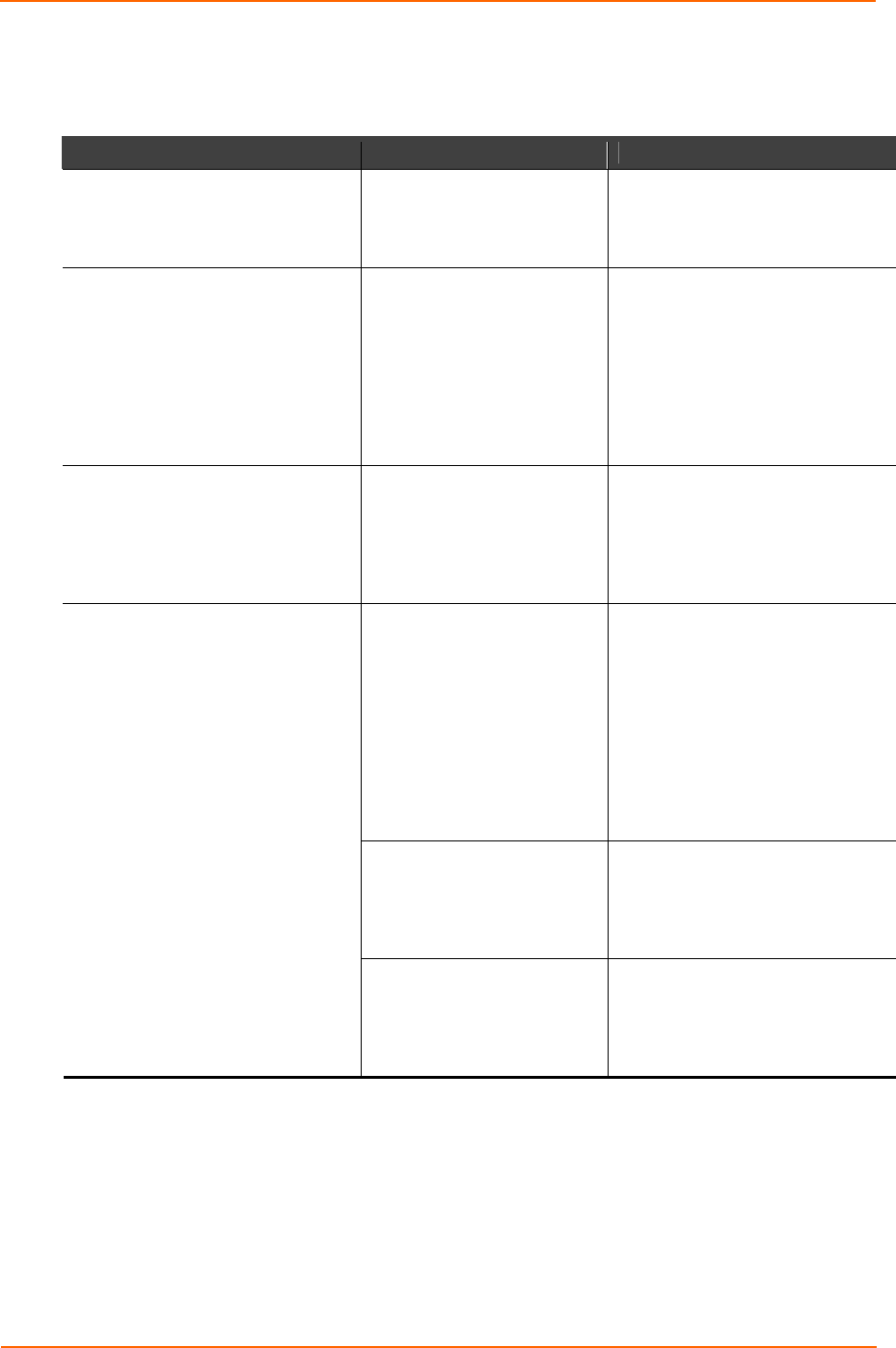
11: Troubleshooting and Contact Information
UDS2100 User Guide 68
Problems and Error Messages
Table 11-2. Problems and Error Messages
Problem/Message Reason Solution
When you issue the ARP –S
command in Windows, the "ARP
entry addition failed: 5" message
displays.
Your currently logged-in
user does not have the
correct rights to use this
command on this PC.
Have someone from your IT
department log you in with
sufficient rights.
When you attempt to assign an
IP address to the unit by the ARP
method, the "Press Enter to go
into Setup Mode" error
"(described below) message
displays. Now when you Telnet
to the device server, the
connection fails.
When you Telnet to port 1
on the device server, you
are only assigning a
temporary IP address.
When you Telnet into port
9999 and do not press
Enter quickly, the device
server reboots, causing it
to lose the IP address.
Telnet back to Port 1. Wait for it
to fail, then Telnet to port 9999
again. Make sure you press
Enter quickly.
When you Telnet to port 9999,
the "Press Enter to go into Setup
Mode" message displays.
However, nothing happens when
you press Enter, or your
connection is closed.
You did not press Enter
quickly enough. You only
have 5 seconds to press
Enter before the
connection is closed.
Telnet to port 9999 again, but
press Enter as soon as you see
the "Press Enter to go into
Setup Mode" message.
You may have entered the
Ethernet address
incorrectly with the ARP
command.
Confirm that the Ethernet
address that you entered with
the ARP command is correct.
The Ethernet address may only
include numbers 0-9 and letters
A-F. In Windows and usually in
Unix, the segments of the
Ethernet address are separated
by dashes. In some forms of
Unix, the Ethernet address is
segmented with colons.
The IP address you are
trying to assign is not on
your logical subnet.
Confirm that your PC has an IP
address and that it is in the
same logical subnet that you
are trying to assign to the
device server.
When you Telnet to port 1 to
assign an IP address to the
device server, the Telnet window
does not respond for a long time.
The device server may not
be plugged into the
network properly.
Make sure that the Link LED is
lit. If the Link LED is not lit, then
the device server is not
properly plugged into the
network.