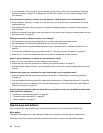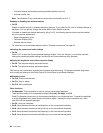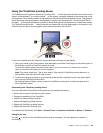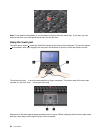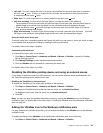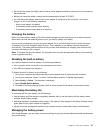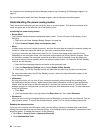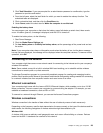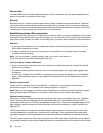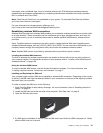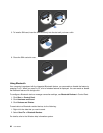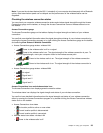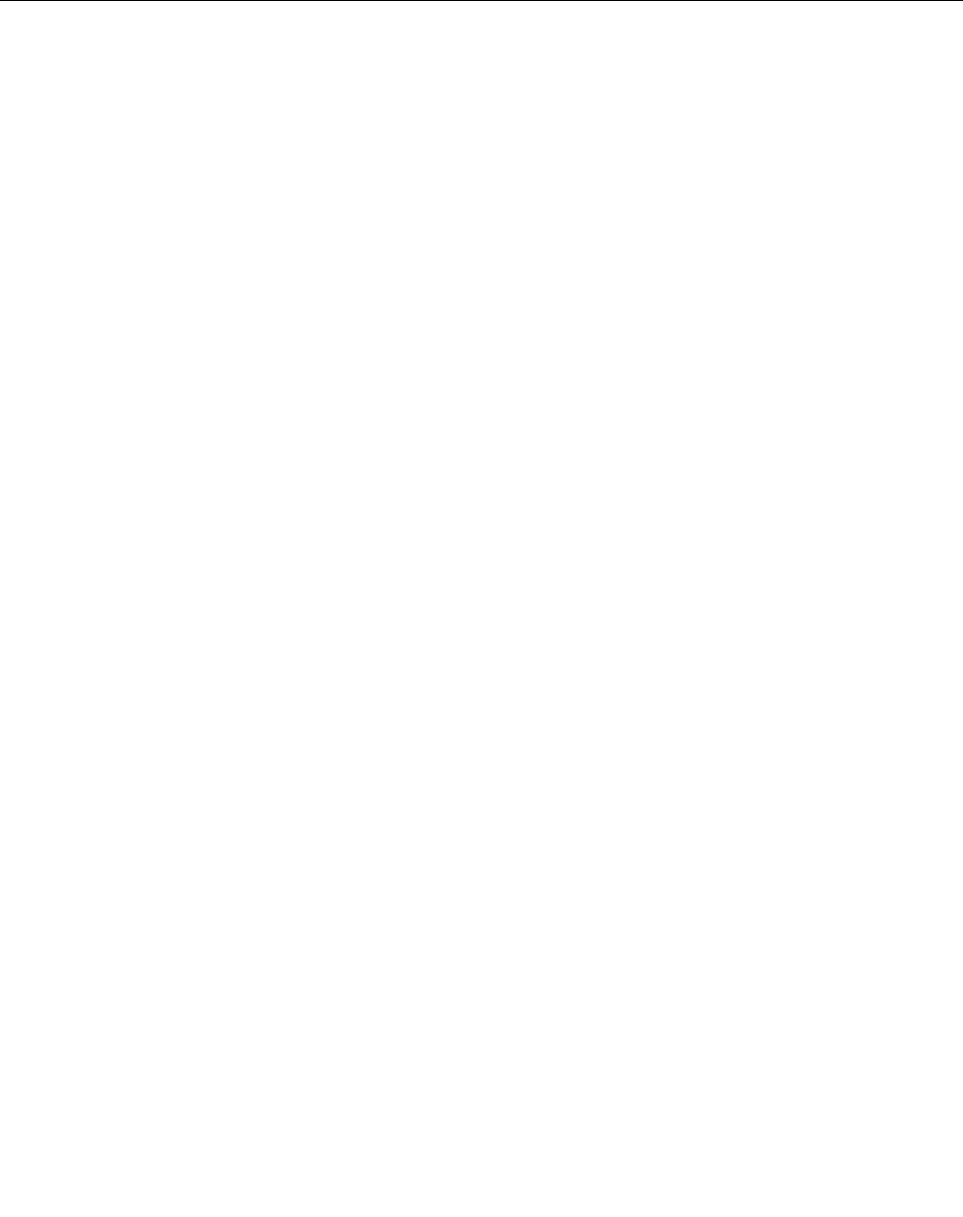
2. Select the check box for Show UltraNav icon on the system tray.
3. Click OK. You can now change the properties of the UltraNav pointing device by clicking the UltraNav
icon in the Windows notication area.
Note: If you are using the Windows 7 operating system, click the triangular icon on the taskbar to show
hidden icons.
Power management
When you need to use your computer away from electrical outlets, you depend on battery power to keep
your computer running. Different computer components consume power at different rates. The more you
use the power-intensive components, the faster you consume battery power.
Spend more time unplugged with ThinkPad batteries. Mobility has revolutionized business by allowing
you to take your work wherever you go. With ThinkPad batteries, you will be able to work longer without
being tied to an electrical outlet.
Checking the battery status
The Power Manager battery gauge on the taskbar displays the percentage of battery power remaining.
The rate at which you use battery power will determine how long you can use the battery of your computer
between charges. Because each computer user has different habits and needs, it is difcult to predict how
long a battery charge will last. There are two main factors:
• How much energy is stored in the battery when you begin to work.
• The way you use your computer:
– How often you access the solid state drive.
– How bright you make the computer display.
Using the ac power adapter
The power to run your computer can come either from the lithium-ion (Li-ion) built-in battery provided with it,
or from ac power through the ac power adapter. While you use ac power, the battery charges automatically.
The ac power adapter that comes with your computer has two basic components:
• The transformer pack that converts ac power adapter for use with the computer.
• The power cord that plugs into the ac outlet and into the transformer pack.
Attention: Using an improper power cord could cause severe damage to your computer.
Connecting the ac power adapter
To use the ac power adapter, do the following. Be sure to take these steps in the order in which they are
given here.
1. Connect the ac power adapter to the power jack of the computer.
2. Connect the power cord to the transformer pack.
3. Plug the power cord into an electrical outlet.
Tips on using the ac power adapter
You can check the status of your battery at any time by looking at the battery meter at the bottom of your
display.
• When the ac power adapter is not in use, disconnect it from the electrical outlet.
26 User Guide