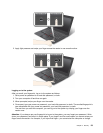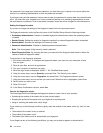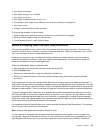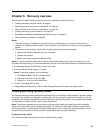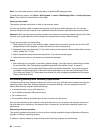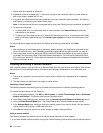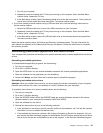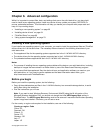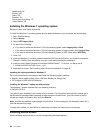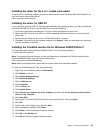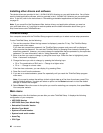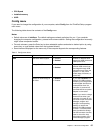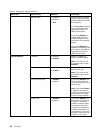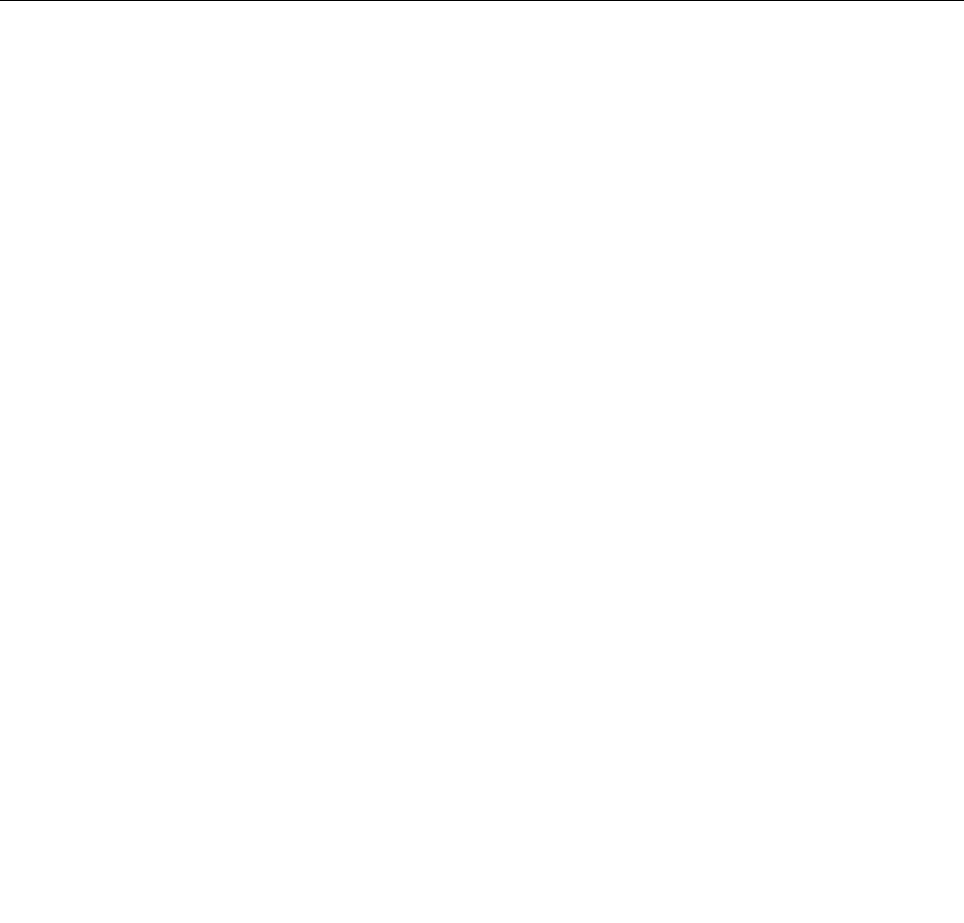
1. Turn off your computer.
2. Repeatedly press and release the F12 key when turning on the computer. When the Boot Menu
window opens, release the F12 key.
3. In the Boot Menu window, select the desired optical drive as the rst boot device. Then, insert the
rescue disc into the optical drive and press Enter. The rescue medium starts.
• If you have created a rescue medium using a USB hard disk drive, use the following instructions to
use the rescue medium:
1. Attach the USB hard disk drive to one of the USB connectors on your computer.
2. Repeatedly press and release the F12 key when turning on the computer. When the Boot Menu
window opens, release the F12 key.
3. In the Boot Menu window, select the USB hard disk drive as the rst boot device and press Enter.
The rescue medium starts.
When the rescue medium starts, the Rescue and Recovery workspace opens. The help information for
each feature is available from the Rescue and Recovery workspace. Follow the instructions to complete
the recovery process.
Reinstalling preinstalled applications and device drivers
Your computer has provisions that enable you to reinstall selected factory-installed applications and device
drivers.
Reinstalling preinstalled applications
To reinstall selected application programs, do the following:
1. Turn on your computer.
2. Go to the C:\SWTOOLS directory.
3. Open the APPS folder. In it are several subfolders named for the various preinstalled applications.
4. Open the subfolder for the application you are reinstalling.
5. Double-click Setup, and then follow the on-screen steps to reinstall the program.
Reinstalling preinstalled device drivers
Attention: When you reinstall device drivers, you are changing the current conguration of your computer.
Reinstall device drivers only when it is necessary to correct a problem with your computer.
To reinstall a device driver for a factory-installed device, do the following:
1. Turn on your computer.
2. Go to the C:\SWTOOLS directory.
3. Open the DRIVERS folder. Within the DRIVERS folder are several subfolders named for the various
devices installed in your computer (for example, AUDIO and VIDEO).
4. Open the subfolder for the device.
5. Reinstall the device driver by one of the following methods:
• In the subfolder for the device, look for a text le (a le with the extension .txt). The text le contains
information on how to reinstall that device driver.
• If the subfolder for the device contains a le of setup information (a le with the extension .inf), you
can use the Add New Hardware program (in the Windows Control Panel) to reinstall the device driver.
Not all device drivers can be reinstalled by use of this program. In the Add New Hardware program,
Chapter 5. Recovery overview 61