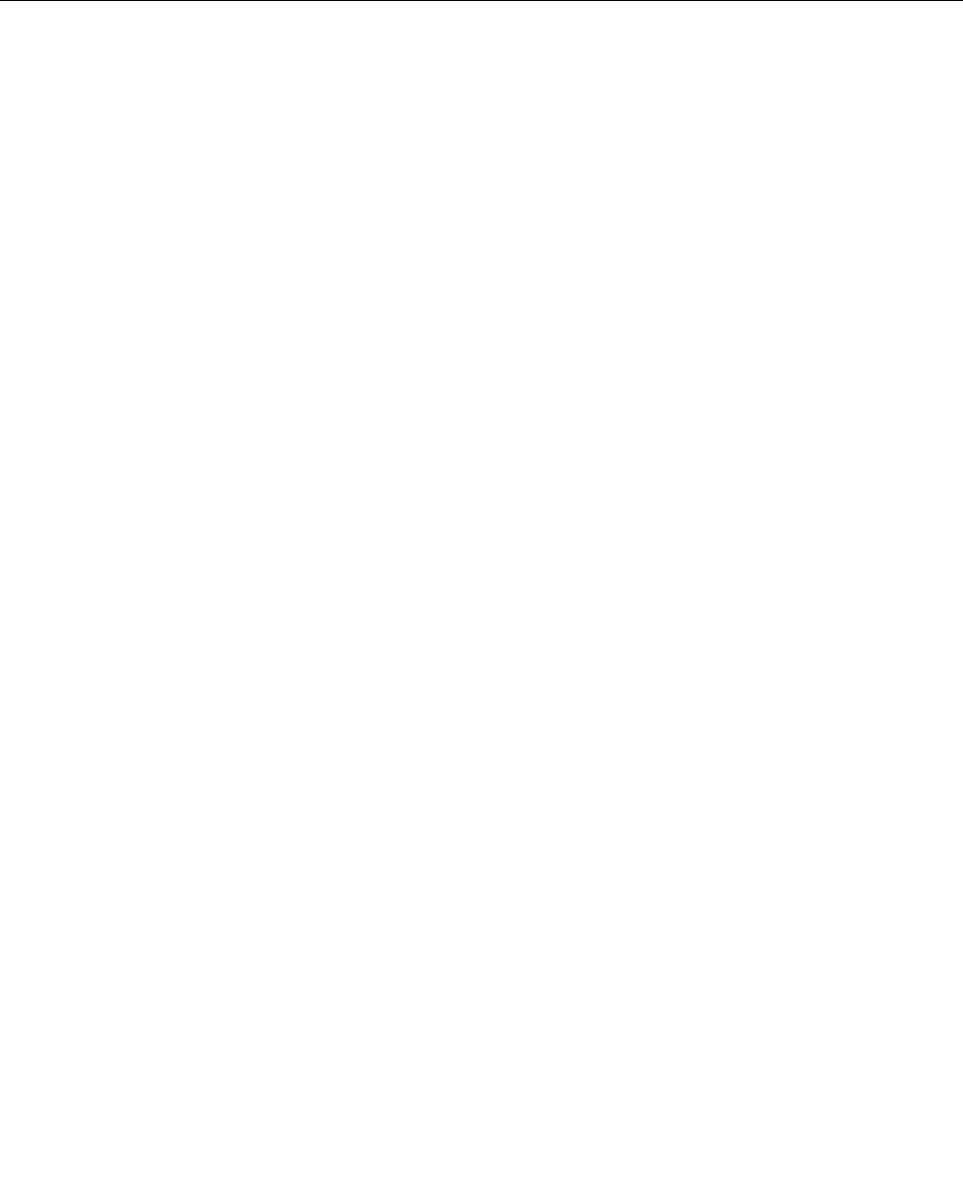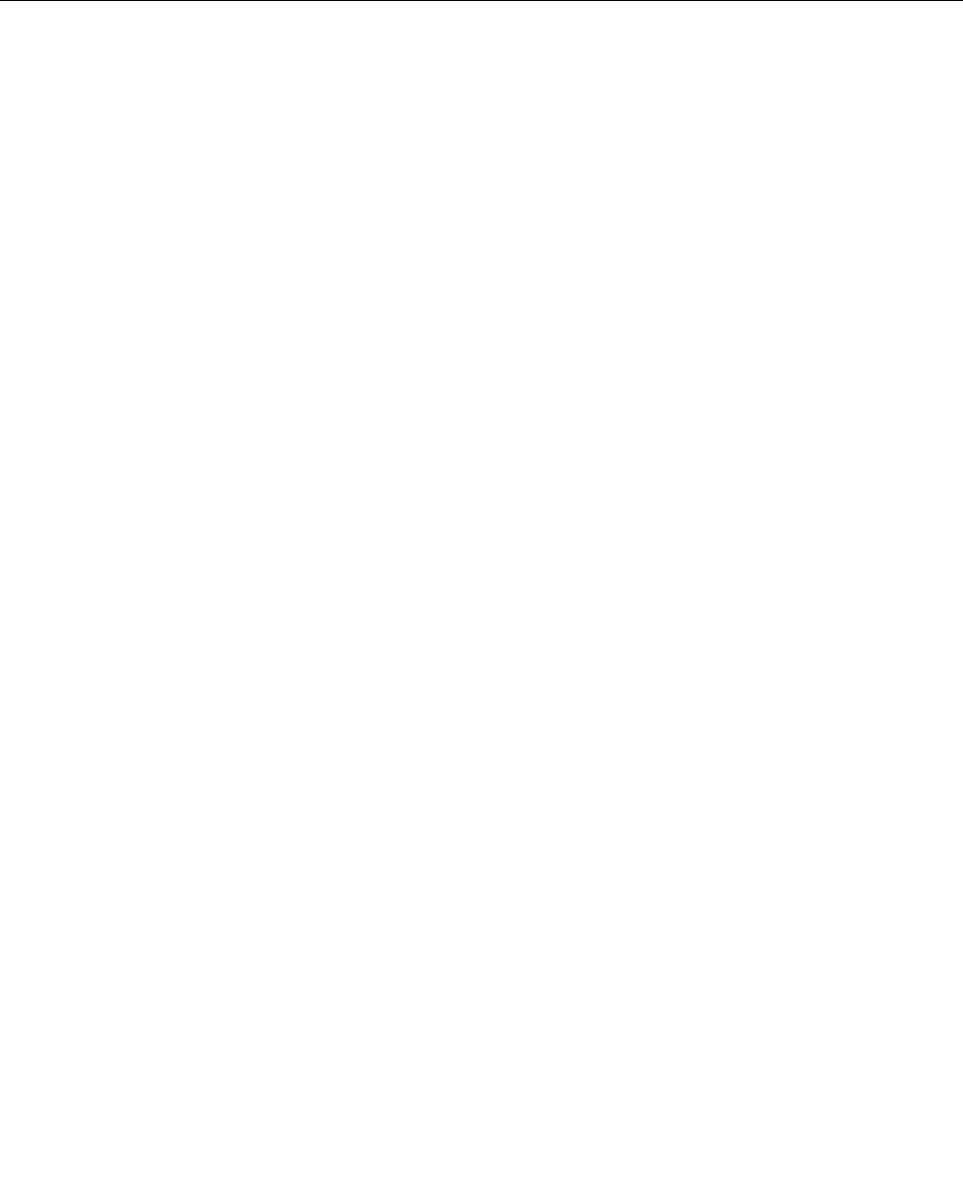
when prompted for the device driver you want to install, click Have Disk and Browse. Then select
the device driver le from the device subfolder.
• In the subfolder for the device, look for the executable le (a le with the extension .exe). Double-click
the le, and follow the instructions on the screen.
Attention: If you need updated device drivers, do not download them from the Windows Update Web site.
Obtain them from Lenovo. For more information, see “Making sure device drivers are current” on page 82.
Solving recovery problems
If you are unable to access the Rescue and Recovery workspace or the Windows environment, do one
of the following:
• Use a rescue medium to start the Rescue and Recovery workspace. See “Creating and using a rescue
medium” on page 60
.
• Use recovery media if all other methods of recovery have failed and you need to restore the solid state
drive to the factory default settings. See “Creating and using recovery media” on page 57.
Note: If you are unable to access the Rescue and Recovery workspace or the Windows environment from
a rescue medium or recovery media, you might not have the rescue device (an internal solid state drive,
a disc, a USB hard disk drive, or other external devices) set as the rst boot device in the startup device
sequence. You must rst ensure that your rescue device is set as the rst boot device in the startup device
sequence in the ThinkPad Setup program. For detailed information on how to temporarily or permanently
change the startup device sequence, see “” on page .
It is important to create a rescue medium and a set of recovery media as early as possible and store them
in a safe place for future use.
62 User Guide