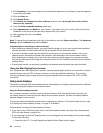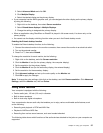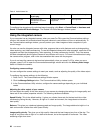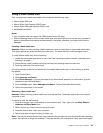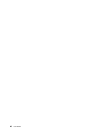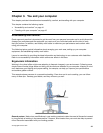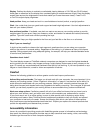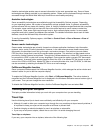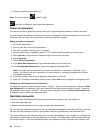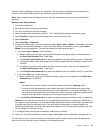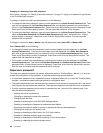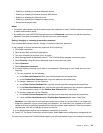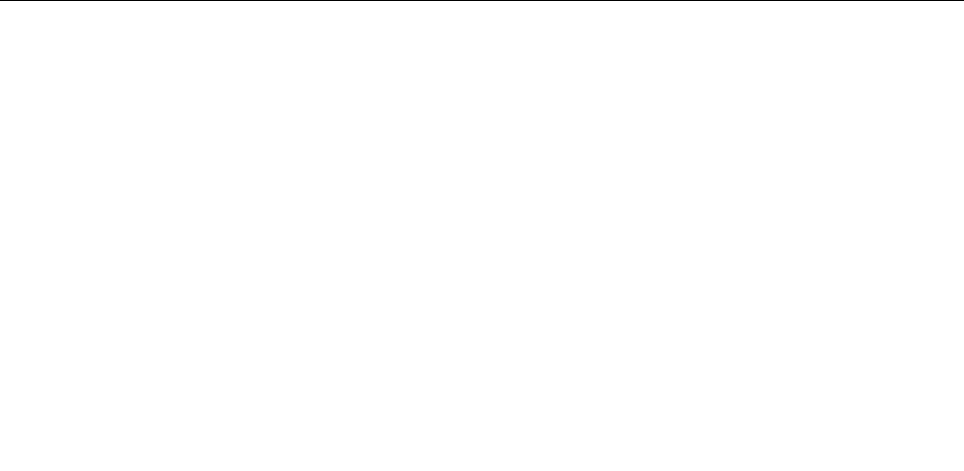
Assistive technologies enable users to access information in the most appropriate way. Some of these
technologies are already provided in your operating system. Others can be purchased through vendors, or
accessed through the World Wide Web http://www.lenovo.com/healthycomputing.
Assistive technologies
Some accessibility technologies are available through the Accessibility Options program. Depending
on your operating system, the number of accessibility options available varies. In general, accessibility
options enhance the way users with hearing, vision, or mobility limitations navigate and use their computer.
For example, some users might not have the ne motor skills required to use a mouse or select key
combinations. Other users might require larger fonts or high-contrast display modes. In some cases,
magniers and built-in speech synthesizers are available. For detailed information about each of these
features, consult the Microsoft help information system.
To use the Accessibility Options program, click Start ➙ Control Panel ➙ Ease of Access ➙ Ease of
Access Center
Screen reader technologies
Screen reader technologies are primarily focused on software application interfaces, help information
systems, and a variety of online documents. However, in the case where a screen reader cannot read
documents, the document must rst go through a conversion process. One solution converts Adobe
PDF les into a format that is read by the screen-reader programs. This solution is a Web-based service
provided by Adobe Systems Incorporated. Through http://access.adobe.com, Adobe PDF documents can
be converted to HTML or plain text in many languages. One conversion option converts PDF documents
on the Internet. A second option enables users to submit the URL of an Adobe PDF le through e-mail to
convert it to HTML or ASCII text. Adobe PDF les on a local solid state drive, local CD-ROM, or LAN also
can be converted by attaching the Adobe PDF le to an e-mail message.
FullScreen Magnier function
Some computer models support the FullScreen Magnier function, which enlarges the active window and
makes it easier for you to use the computer display.
To enable the FullScreen Magnier function, click Start ➙ FullScreen Magnier. The active window is
magnied and the FullScreen Magnier icon is displayed in the Windows notication area at bottom right of
your screen. Then you can change the zoom resolution.
To disable the FullScreen Magnier function, click the FullScreen Magnier icon and select Exit .
Traveling with your computer
This topic provides information to help you work with your computer when you are travelling.
Travel tips
Use the following travel tips to travel more condently and efciently with your computer.
• Although it is safe to allow your computer to go through the x-ray machines at airport security stations, it
is important to keep your eyes on the computer at all times to prevent theft.
• Consider bringing an electrical adapter for use in an airplane or automobile.
• If you carry an ac power adapter, detach the ac cord from it to avoid damaging the cord.
Travel tips on airplanes
If you carry your computer into an airplane, take note of the following tips:
Chapter 3. You and your computer 43