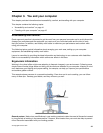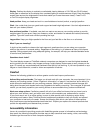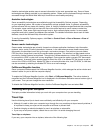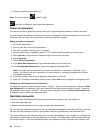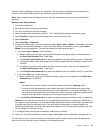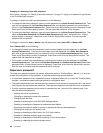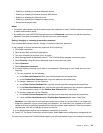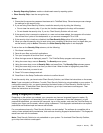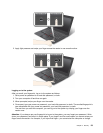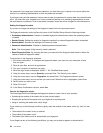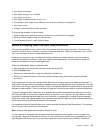– Enabling or disabling the internal Bluetooth device
– Enabling or disabling the internal wireless WAN device
– Enabling or disabling the Security mode
– Enabling or disabling the ngerprint reader priority
– Erasing the ngerprint data
Notes:
• The system administrator can set the same supervisor password on many ThinkPad notebook computers
to make administration easier.
• By enabling the Lock UEFI BIOS Settings feature on the Password menu when you set the supervisor
password, you make it impossible for anyone but you to make changes.
Setting, changing, or removing a supervisor password
Only a system administrator can set, change, or remove a supervisor password.
To set, change, or remove a supervisor password, do the following:
1. Print these instructions.
2. Save all open les, and exit all applications.
3. Turn your computer off and then turn it on again.
4. When the logo screen is displayed, press F1. The ThinkPad Setup program main menu opens.
5. Select Security, using the cursor directional keys to move down the menu.
6. Select Password.
7. Select Supervisor Password.
8. A window opens, prompting you to enter a new password. Depending on your needs, do one of the
following:
• To set a password, do the following:
a. In the Enter New Password eld, type a desired password and press Enter.
b. In the Conrm New Password eld, retype the password and press Enter.
• To change a password, do the following:
a. In the Enter Current Password eld, type the current supervisor password and press Enter.
b. In the Enter New Password eld, type the new supervisor password; then retype the password
you just entered to verify it in the Conrm New Password eld. Press Enter.
• To remove a password, do the following:
a. In the Enter Current Password eld, type the current supervisor password and press Enter.
b. Leave the Enter New Password and Conrm New Password elds blank. Press Enter.
Attention: You might want to note down your password and keep it in a safe place. If you forget your
supervisor password, Lenovo cannot reset your password. You must take your computer to a Lenovo
reseller or a Lenovo marketing representative to have the system board replaced. Proof of purchase is
required, and a fee will be charged for parts and service.
9. In the Setup Notice window that is displayed, press Enter to continue.
10. Press F10. The Setup Conrmation window opens. Select Yes to save conguration changes and exit.
The next time you open the ThinkPad Setup program, you will be prompted to type your password to proceed.
Chapter 4. Security 49