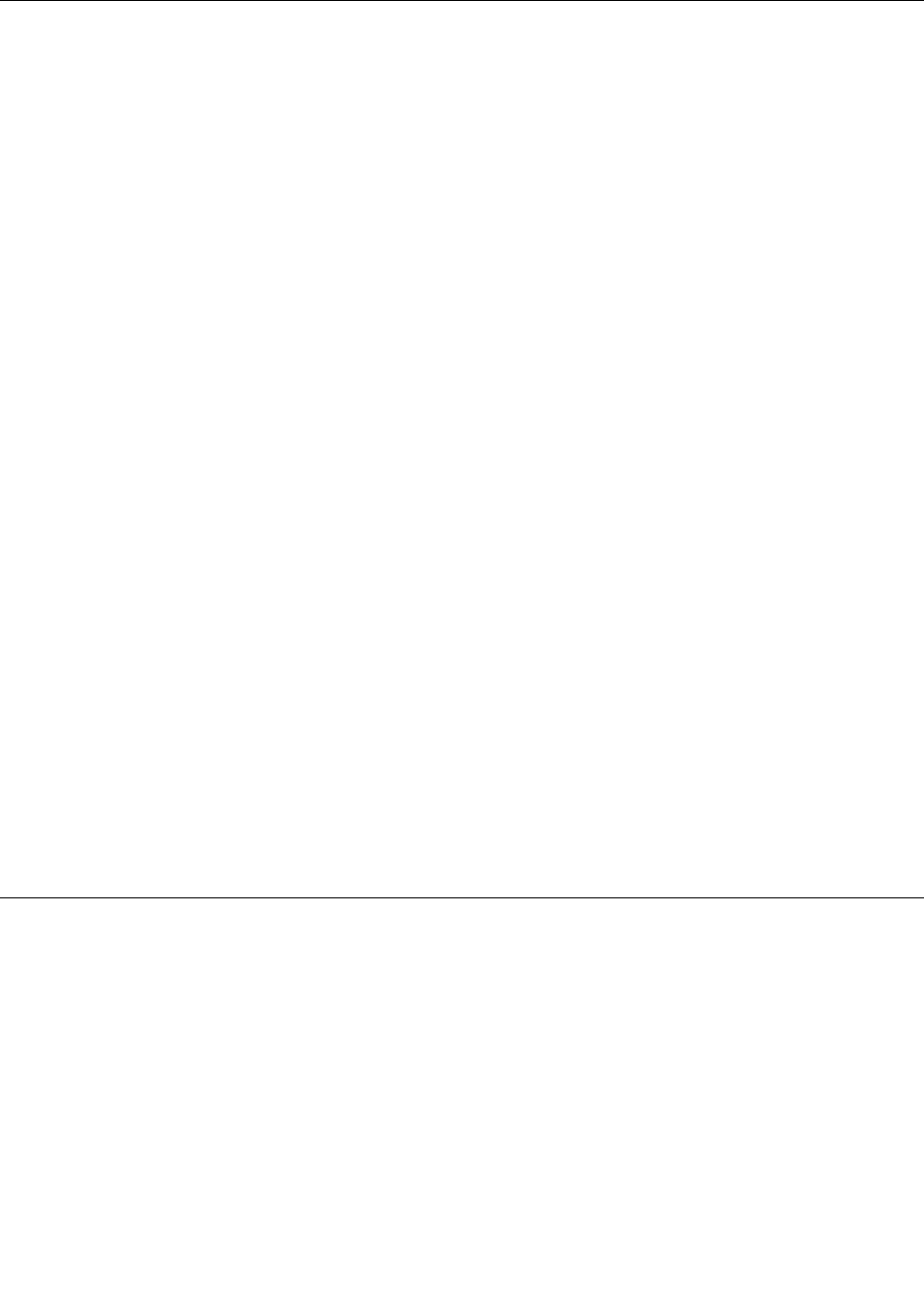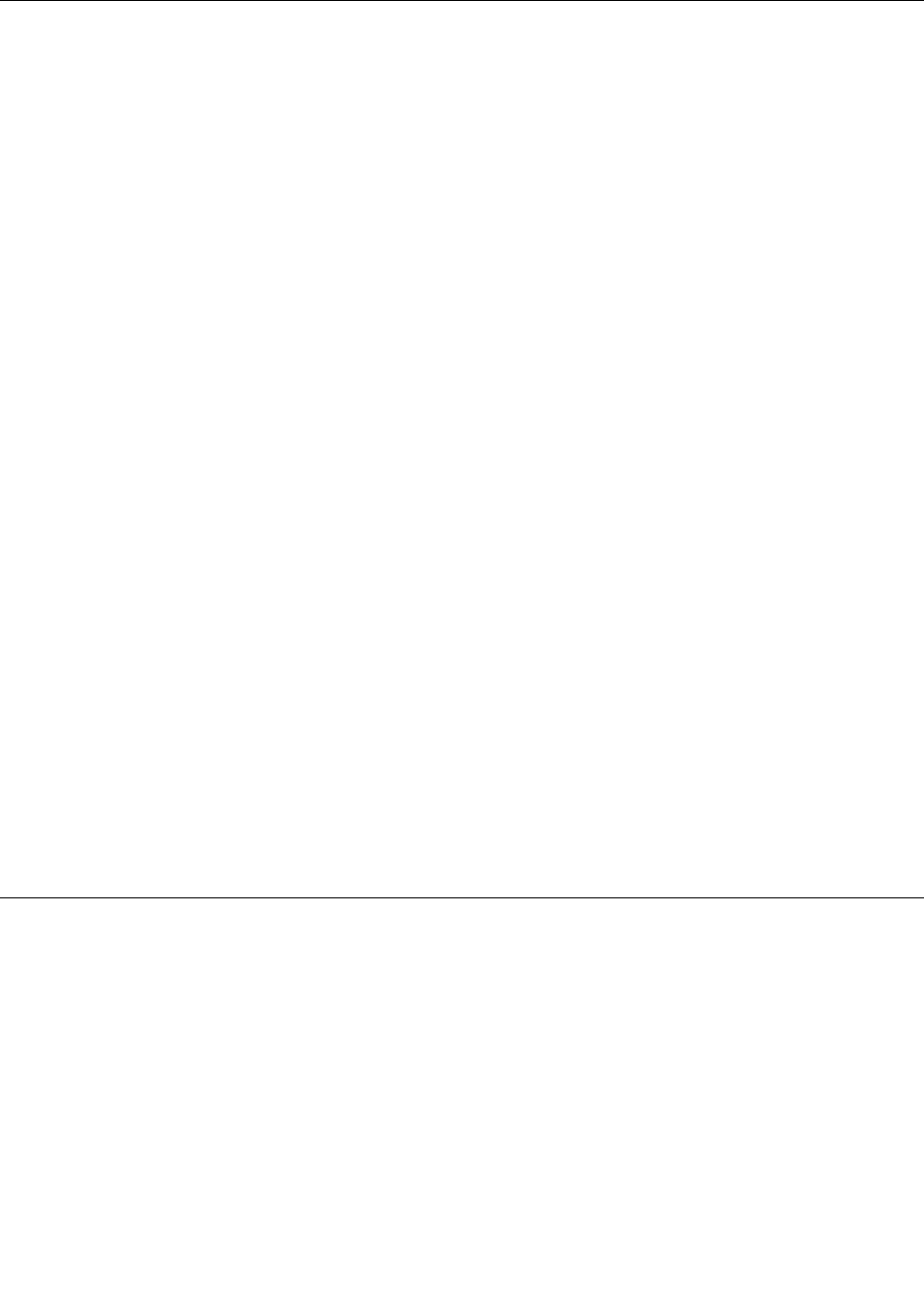
Solid state drive security
To protect passwords from unauthorized security attacks, several of the latest technologies and algorithms
are integrated into UEFI BIOS and hardware design of ThinkPad notebook computers.
To maximize security, do the following:
1. Set a power-on password as well as a hard disk password for your internal solid state drive. Refer to
the procedures in “Power-on password” on page 46 and “Hard disk passwords” on page 46. For
security, a longer password is recommended.
2. To provide reliable security for UEFI BIOS, use the security chip and a security application with a Trusted
Platform Module management feature. Refer to “Setting the security chip” on page 50.
3. If a solid state drive equipped with Encryption features is installed in your computer, be sure to protect
the contents of your computer memory from unauthorized access by use of drive encryption software,
such as Microsoft Windows BitLocker
®
Drive Encryption. Refer to “Using Windows BitLocker Drive
Encryption” on page 50
.
4. Before you dispose of, sell, or hand over your computer, be sure to delete data stored on it. Refer to
“Notice on deleting data from your solid state drive” on page 55.
Note: The solid state drive built into your computer can be protected by UEFI BIOS.
Using Windows BitLocker Drive Encryption
To help protect your computer against unauthorized access, be sure to use drive encryption software, such
as Windows BitLocker Drive Encryption.
Windows BitLocker Drive Encryption is an integral security feature of Windows 7. It is supported in the
Ultimate and Enterprise editions of the Windows 7 operating systems. It can help you protect the operating
system and data stored on your computer, even if your computer is lost or stolen. BitLocker works by
encrypting all user and system les, including the swap and hibernation les.
BitLocker uses a Trusted Platform Module to provide enhanced protection for your data and to ensure early
boot component integrity. A compatible TPM is dened as a V1.2 TPM.
To check the BitLocker status, click Start ➙ Control Panel ➙ System and Security ➙ BitLocker
Drive Encryption. For details about Windows BitLocker Drive Encryption, see the Windows 7 Help and
Support program, or search for “Microsoft Windows BitLocker Drive Encryption Step-by-Step Guide” on
the Microsoft Web site.
Setting the security chip
Strict security requirements are imposed on network client computers that transfer condential information
electronically. Depending on the options you ordered, your computer might have an embedded security chip,
a cryptographic microprocessor. With the security chip and Client Security Solution, you can do the following:
• Protect your data and system
• Strengthen access controls
• Secure communications
Setting the security chip
The choices offered on the Security Chip submenu under the Security menu of ThinkPad Setup are as
follows:
• Security Chip: activate, inactivate, or disable the security chip.
50 User Guide