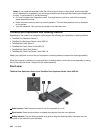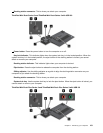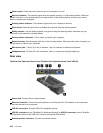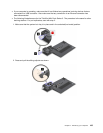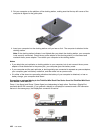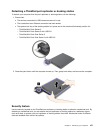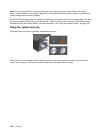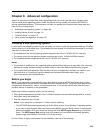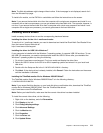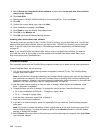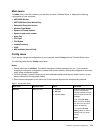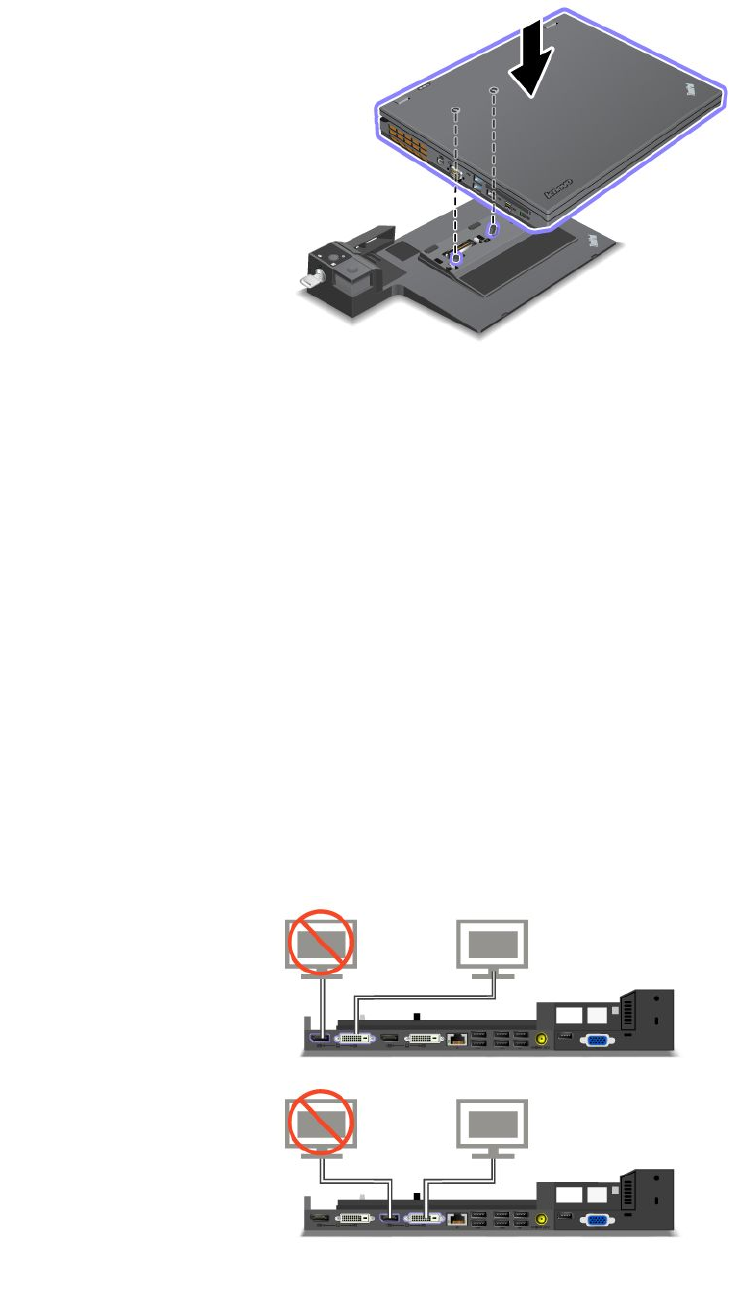
3. Put your computer on the platform of the docking station, making sure that the top-left corner of the
computer is aligned to the guide plate.
4. Insert your computer into the docking station until you hear a click. The computer is attached to the
docking station.
Note: If the docking station indicator is not lighted after you attach the docking station, your computer
is not correctly connected. Check the ac power adapter of the docking station, or disconnect and
re-attach the ac power adapter. Then attach your computer to the docking station.
Notes:
• If you attach the port replicator or docking station to your computer, but do not connect the ac power
adapter of that attachment to the power jack, your computer goes into battery mode.
• If your computer and the port replicator or docking station are connected to separate ac power adapters,
your computer goes into battery mode rst, and then shifts into ac power mode.
• If in either of the above two preceding situations the battery of your computer is detached, or has no
battery charge, your computer shuts down.
Connecting an external display to the ThinkPad Mini Dock Plus Series 3 and the ThinkPad Mini Dock
Plus Series 3 with USB 3.0
Group 1 (top gure) and Group 2 (lower gure) are independent of each other. Each has a DisplayPort
connector and a DVI connector. If you connect a display to a DisplayPort connector and a DVI connector
that are in the same group, the DisplayPort connector is inactive.
106 User Guide