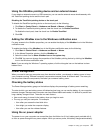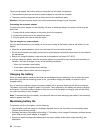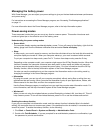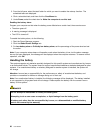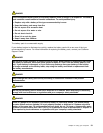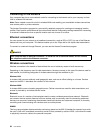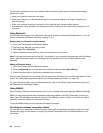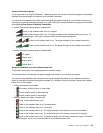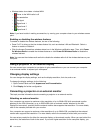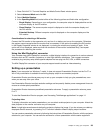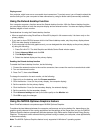Establishing wireless LAN connections
Your computer comes with a built-in wireless network card and a conguration utility to help you make
wireless connections and monitor the status of your connection, so that you can stay connected to your
network while you are in the ofce, in a meeting room, or at home, with no need for a wired connection.
Attention:
• If you carry your computer with the wireless LAN feature into an airplane, check the services with the
airline before boarding the airplane.
• If there are restrictions on the use of computers on an airplane with the wireless feature, you need
to disable it before boarding.
Note: You can purchase a wireless network card as an option from Lenovo at
http://www.lenovo.com/accessories/services/index.html.
Tips for using the wireless LAN feature
• Place your computer so that there are as few obstacles as possible between the wireless LAN access
point and the computer.
• To achieve the best wireless connection, open your computer display to an angle slightly greater than
90 degrees.
• If you use the wireless feature (the 802.11 standard) of your computer simultaneously with a Bluetooth
option, data transmission speed can be delayed and the performance of the wireless feature can be
degraded.
Wireless network setup
To use the built-in wireless network card (the 802.11 standard) to communicate, start the Access
Connections program. See “Accessing ThinkVantage applications” on page 14.
Note: Before you start setting up wireless network connections by using the Access Connections program,
obtain a Network Name (SSID) and your encryption information from your network administrator.
Wireless upgradeable ThinkPad models
Your computer can be wireless upgradeable. This means that your computer has an antenna that can
support wireless LAN access when wireless LAN access points are available. Wireless devices are available
from Lenovo. For more information, refer to “Finding ThinkPad options” on page 97
.
Establishing wireless WAN connections
Wireless Wide Area Network (wireless WAN) enables you to establish wireless connections over remote
public or private networks. These connections can be maintained over a large geographical area, such as
a city or an entire country, by use of multiple antenna sites or satellite systems maintained by wireless
service providers.
Some ThinkPad notebook computers come with a built-in wireless WAN card integrating some wireless
WAN technologies, such as 1xEV-DO, HSPA, 3G, GPRS or LTE. You can connect to the Internet or your
company network with the built-in wireless WAN card and the conguration utility to make a wireless
WAN connection and monitor its status.
Note: Wireless WAN service is provided by authorized service providers in some countries.
To locate the wireless WAN antenna on your computer, see “Location of the UltraConnect wireless antennas”
on page 160.
To use the wireless WAN feature, start the Access Connections program. For information on how to start the
Access Connections program, see “Accessing ThinkVantage applications” on page 14
.
Chapter 2. Using your computer 33