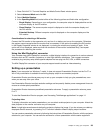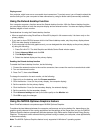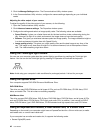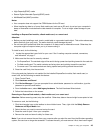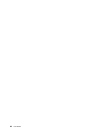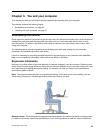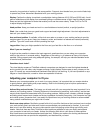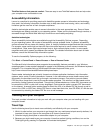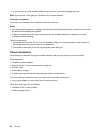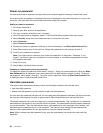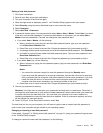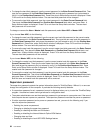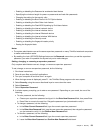caused by long periods of working in the same position. Frequent, short breaks from your work will also help
to prevent any minor discomfort associated with your working posture.
Display: Position the display to maintain a comfortable viewing distance of 510-760 mm (20-30 inch). Avoid
glare or reections on the display from overhead lighting or outside sources of light. Keep the display screen
clean and set the brightness to levels that enable you to see the screen clearly. Press Fn+F8 or Fn+F9
to adjust display brightness.
Head position: Keep your head and neck in a comfortable and neutral (vertical, or upright) position.
Chair: Use a chair that gives you good back support and seat height adjustment. Use chair adjustments to
best suit your desired posture.
Arm and hand position: If available, utilize chair arm rests or an area on your working surface to provide
weight support for your arms. Keep your forearms, wrists, and hands in a relaxed and neutral (horizontal)
position. Type with a soft touch without pounding the keys.
Leg position: Keep your thighs parallel to the oor and your feet at on the oor or on a footrest.
What if you are traveling?
It might not be possible to observe the best ergonomic practices when you are using your computer
while on the move or in a casual setting. Regardless of the setting, try to observe as many of the tips as
possible. Sitting properly and using adequate lighting, for example, will help you maintain desirable levels
of comfort and performance.
Questions about vision?
The visual display screens of ThinkPad notebook computers are designed to meet the highest standards
and to provide you with clear, crisp images and large, bright displays that are easy to see, yet easy on the
eyes. Of course, any concentrated and sustained visual activity can be tiring. If you have questions on eye
fatigue or visual discomfort, consult a vision care specialist for advice.
Adjusting your computer to t you
Because your computer enables you to work in so many places, it is important that you remain attentive
to good posture, good lighting and proper seating. Refer to the following tips to improve performance
and achieve greater comfort:
Active sitting and rest breaks: The longer you sit and work with your computer the more important it is to
observe your working posture. Following Ergonomic information and practicing “active sitting” are the best
ways to avoid discomfort associated with your working postures. Making minor voluntary postural changes
and taking short frequent work breaks are the key ingredients for healthy computing. Your computer is a light
and mobile system; remember that it can easily be repositioned on your working surface to accommodate
many posture modications you might wish to make.
Work area setup options: Familiarize yourself with all of your ofce furniture so that you know how to adjust
your work surface, seat, and other work tools to accommodate your preferences for comfort. If your work
area is not in an ofce setting, be sure to take special note of employing active sitting and utilizing work
breaks. Note that there are many ThinkPad product solutions available to help you modify and expand
your computer to best suit your needs. Access the following Web site to view some of these options:
http://www.lenovo.com/accessories/services/index.html. Explore your options for docking solutions and
external products that can provide the adjustability and features that you want.
46 User Guide