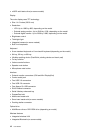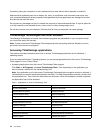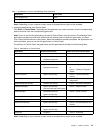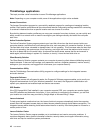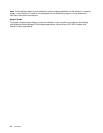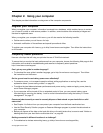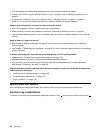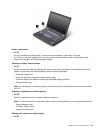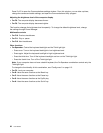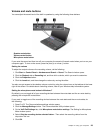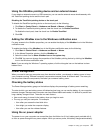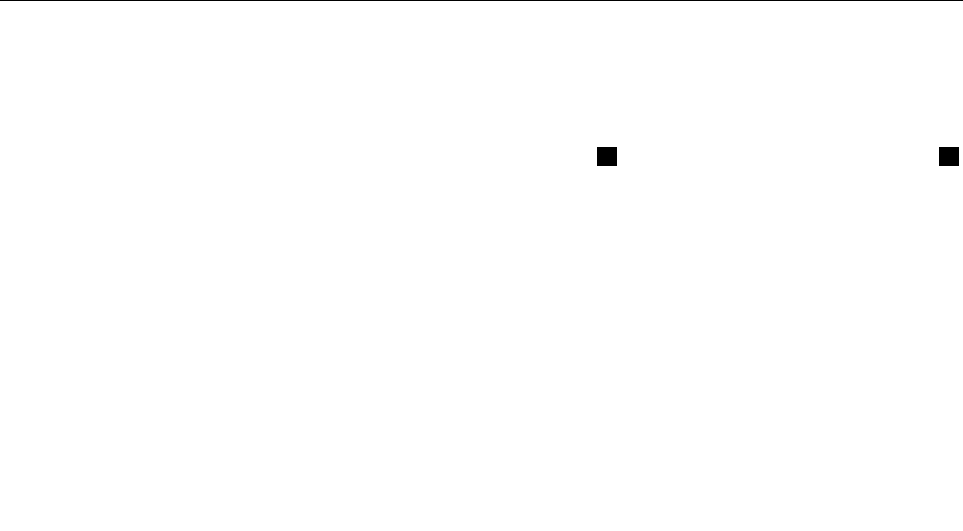
• Take advantage of the networking features by use of the Access Connections program.
• To learn more about using the wireless features of your computer, refer to “Wireless connections” on
page 32.
• To travel more condently, be sure to check the tips in “Traveling with your computer” on page 47.
• Press Fn+F5, or use the wireless radio switch to enable or disable the wireless features.
Need to give presentations or attach an external monitor often?
• Use the Presentation Director program to set up a presentation.
• Make sure that you follow the procedure in the topic “Attaching an external monitor” on page 36
.
• Use the Extend desktop function, you can display output on both the computer display and the external
monitor.
Need to attach or replace a device?
• See Chapter 6 “Replacing devices” on page 69
for more information about replacing the devices of
your computer.
• See Chapter 7 “Enhancing your computer” on page 97 for more information about enhancing the features
of your computer.
You have been using your computer for some time already, and it is getting slower?
• Read the topic “General tips for preventing problems” on page 129
.
• Diagnose problems yourself by using the preinstalled diagnostic software.
• Also recovery tool is provided on your computer hard disk or solid state drive.For more information,
see Chapter 5 “Recovery overview” on page 63.
Print the following sections and keep them with your computer in case you are unable to access this
online help when necessary.
• “Installing a new operating system” on page 109
• “Computer stops responding” on page 135
• “Power problems” on page 148
Special keys and buttons
Your computer has several special keys and buttons to help you work more easily and effectively.
Function key combinations
To use the Fn function key combinations, press and hold the Fn key 1 , then press one of the function keys 2 .
20 User Guide