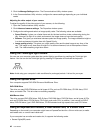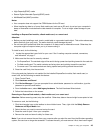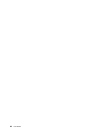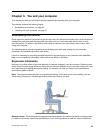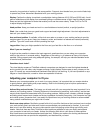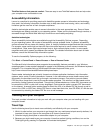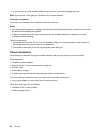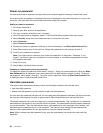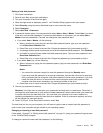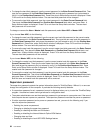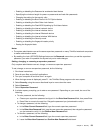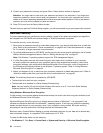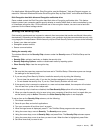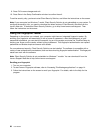Power-on password
You can set a power-on password to help protect your computer against access by unauthorized users.
If you set a power-on password, the password prompt is displayed on the screen whenever you turn on the
computer. You must enter the correct password to start using the computer.
Setting a power-on password
1. Print these instructions.
2. Save all open les, and exit all applications.
3. Turn your computer off and then turn it on again.
4. When the logo screen is displayed, press F1. the ThinkPad Setup program main menu opens.
5. Select Security, using the cursor directional keys to move down the menu.
6. Select Password.
7. Select Power-on Password.
8. Choose your power-on password, and type it within the brackets in the Enter New Password eld.
9. Press Enter once to move to the next line. Retype the password you just entered, to verify it.
10. Commit your password to memory.
Note: You might want to note down your power-on password in a safe place. Otherwise, if you
forget it, you have to take your computer to a Lenovo reseller or a marketing representative to have
the password canceled.
11. Press F10 to exit.
12. Select Yes in the Setup Notice window.
Changing or removing the power-on password
To change the power-on password, follow steps 1 through 7. Enter your current password. When the Enter
New Password eld is displayed, type a new password in the eld and then retype it to verify. To remove
the password, follow steps 1 through 7. Type your current password. When the Enter New Password eld
is displayed, leave it blank and press Enter twice.
Hard disk passwords
Two types of hard disk passwords help protect the information stored on the hard disk drive:
• User hard disk password
• Master hard disk password, which requires a user hard disk password
If a user hard disk password has been set, but no master hard disk password has been, the user must enter
the user hard disk password in order to gain access to les and applications on the hard disk drive.
The master password can be set and used only by a system administrator. Like a master key, it enables the
administrator to get access to any hard disk drive in a system. The administrator sets the master password;
no one else knows it. Then the administrator sets a user password for each computer in the network, and
tells each user the password for his or her computer. The user can then change the user password as
desired, but the administrator still can get access by using the master password.
Note: When a master hard disk password is set, only the administrator can remove the user hard disk
password.
50 User Guide