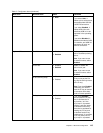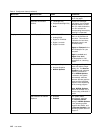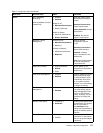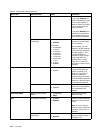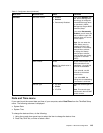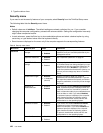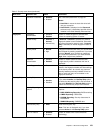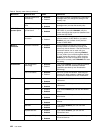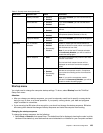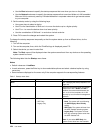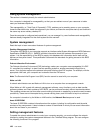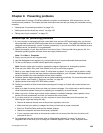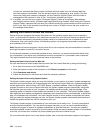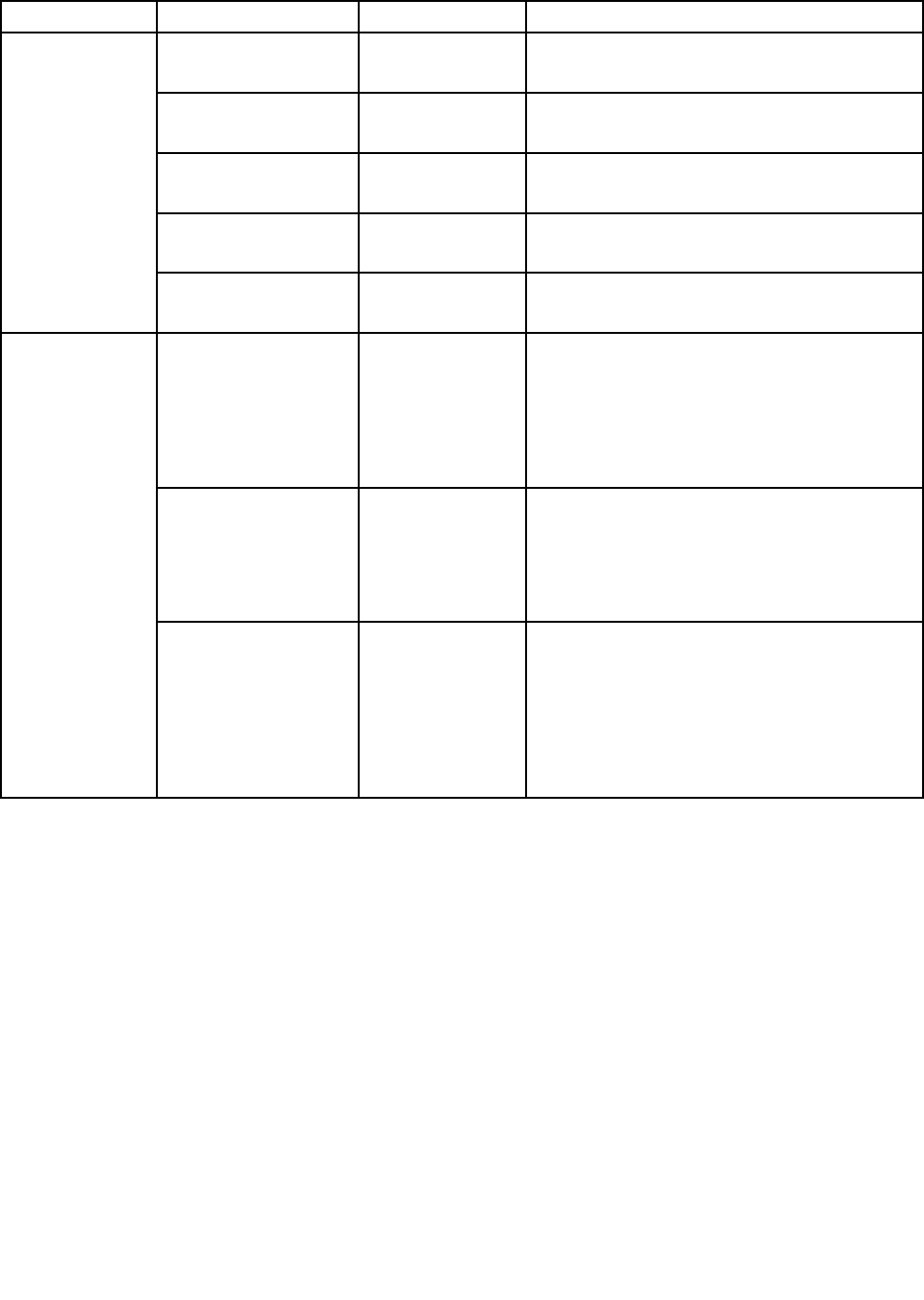
Table 6. Security menu items (continued)
Menu item
Submenu item
Value
Comments
Memory Card Slot
• Disabled
• Enabled
If you select Enabled, you can use the memory
card slots.
Smart Card Slot
• Disabled
• Enabled
If you select Enabled, you can use the smart
card slot.
Integrated Camera
• Disabled
• Enabled
If you select Enabled, you can use the integrated
camera.
Microphone • Disabled
• Enabled
If you select Enabled, you can use the
microphones (internal, external, or line-in).
Fingerprint Reader • Disabled
• Enabled
If you select Enabled, you can use the ngerprint
reader.
Intel AT Module
Activation
• Disabled
• Enabled
• Permanently
Disabled
Enable or disable the UEFI BIOS interface to
activate the Intel AT module, which is an optional
anti-theft service from Intel.
Note: If you set the Intel AT module activation
to Permanently Disabled, you will be unable to
enable this setting again.
Intel AT Suspend
• Enter
This option is displayed only when the anti-theft
function is activated.
The Intel anti-theft suspend screen will be
displayed at next boot to enter the suspend
mode.
Anti-Theft
Computrace
• Disabled
• Enabled
• Permanently
Disabled
Enable or disable the UEFI BIOS interface to
activate the computrace module. Computrace
is an optional monitoring service from Absolute
Software.
Note: If you set the computrace module
activation to Permanently Disabled, you will be
unable to enable this setting again.
Startup menu
You might need to change the computer startup settings. To do so, select Startup from the ThinkPad
Setup main menu.
Attention:
• After you change your startup sequence, you must be extremely careful not to specify a wrong device
during a copy, a save, or a format operation. If you specify a wrong device, your data and programs
might be erased or overwritten.
• If you are using the BitLocker drive encryption, you should not change the startup sequence. BitLocker
drive encryption detects the change of startup sequence and locks the computer from booting.
Changing the startup sequence
To change the startup sequence, do the following:
1. Select Boot or Network, then press Enter. The default boot list is displayed, showing the order in which
devices will be started up, even devices that are not attached to or installed on your computer are listed.
Chapter 8. Advanced conguration 123