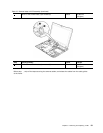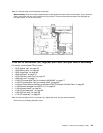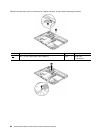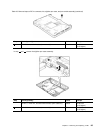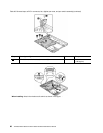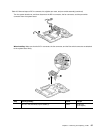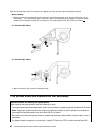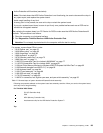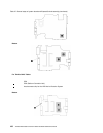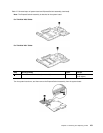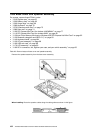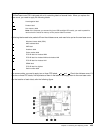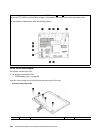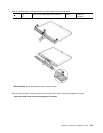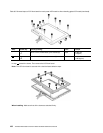Active Protection still functions (see below).
Note: If the test shows that HDD Active Protection is not functioning, be sure to document the drop in
any reject report, and replace the system board.
• Avoid rough handling of any kind.
• At every point in the process, be sure not to drop or stack the system board.
• If you put a system board down, be sure to put it only on a padded surface such as an ESD mat or
conductive corrugated material.
After replacing the system board, run
PC-Doctor for DOS to make sure that HDD Active Protection still
functions. The procedure is as follows:
1. Place the computer on a horizontal surface.
2. Run Diagnostics>ThinkPad Devices>HDD Active Protection Test.
Attention: Do not apply physical shock to the computer while the test is running.
For access, remove these FRUs in order:
• “1010 Digitizer pen” on page 63
• “1020 Battery pack” on page 63
• “1050 Hinge caps” on page 69
• “1060 Keyboard” on page 70
• “1070 Extension cable card” on page 73
• “1080 Palm rest” on page 74
• “1100 PCI Express Mini Card for wireless LAN/WiMAX” on page 77
• “1110 PCI Express Mini Card for wireless WAN” on page 80
• “1120 Intel Turbo Memory Minicard or Wireless USB PCI Express Half-Mini Card” on page 82
• “1130 Bluetooth daughter card (BDC-2.1)” on page 83
• “1140 Keyboard bezel” on page 84
• “1150 I/O card assembly” on page 86
• “1160 USB sub card” on page 88
• “1170 LCD assembly” on page 90
• “1180 DC-in connector, fan, digitizer pen case, and pen switch assembly” on page 93
Table 27. Removal steps of system board and ExpressCard slot assembly
Following components soldered on the system board are extremely sensitive. When you service the system board,
avoid any kind of rough handling.
For ThinkPad X200 Tablet:
a
ICH (I/O Controller Hub)
b
CPU
c
MCH (Memory Controller Hub)
d
Accelerometer chip for the HDD Active Protection System™
Top
Chapter 8. Removing and replacing a FRU 99