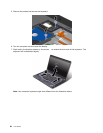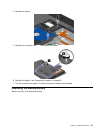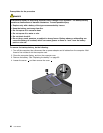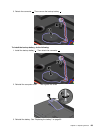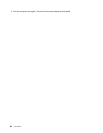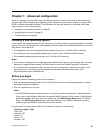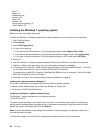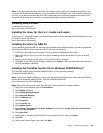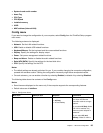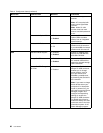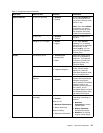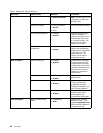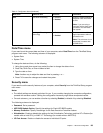Italy: IT
Japan: JP
Netherlands: NL
Norway: NO
Spain: SP
Sweden: SV
Taiwan and Hong Kong: TC
United States: US
Installing the Windows 7 operating system
Before you start, print these instructions.
To install the Windows 7 operating system and its related software on your computer, do the following:
1. Start ThinkPad Setup.
2. Select Startup.
3. Select UEFI/Legacy Boot.
4. Do one of the following:
• If you want to install the Windows 7 (32–bit) operating system, select Legacy Only or Both.
• If you want to install the Windows 7 (64–bit) operating system in Legacy mode, select Legacy Only.
• If you want to install the Windows 7 (64–bit) operating system in UEFI mode, select UEFI Only.
5. Press F10.
6. Insert the Windows 7 operating system installation DVD into the DVD drive, and restart the computer.
7. Restore C:\SWTOOLS from the backup copy you made before starting the installation.
8. For models with an Intel CPU, install the Intel Chipset Support for Windows 2000/XP/Vista/7. To do this,
run the innst_autol.exe le in the C:\SWTOOLS\DRIVERS\INTELINF directory.
For models with an AMD CPU, install the ThinkPad AMD SMBus Driver for Windows 7 and the ThinkPad
AMD SATA Controller Driver for Windows 7.
9. Install device drivers. See “Installing other drivers and software” on page 94.
Installing the registry patches for Windows 7
Go to http://www.lenovo.com/support and install the following registry patches:
• Registry patch enabling Wake Up on LAN from Standby for Energy Star
• Fix for Issue of HDD with HD Detection
Installing the Windows 7 update module package
The Windows 7 update modules are in the following directory:
C:\SWTOOLS\OSFIXES\
The name of each subfolder is the number of a x module. For information about each x module, go to
the Microsoft Knowledge Base homepage at http://www.lenovo.com/support, type the number of the x
module you need in the search eld, and click Search.
Note: The Web site address might change without notice. If the homepage is not displayed, search for it
from the Microsoft top page.
To install a x module, run the EXE le in a subfolder and follow the instructions on the screen.
92 User Guide