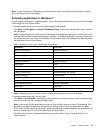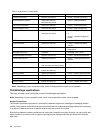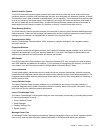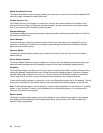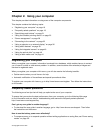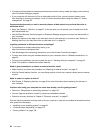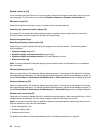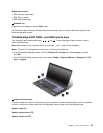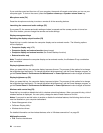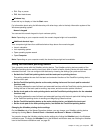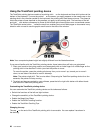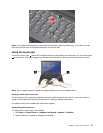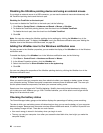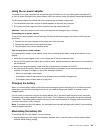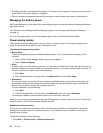Multimedia controls
• F10: Previous track/scene
• F11: Play or pause
• F12: Next track/scene
2 Windows key
Press this key to display or hide the Start menu.
For information about using the Windows key with other keys, refer to the help information system of the
Windows operating system.
ThinkPad Edge E530, E530c, and E535 special keys
Your computer has several special keys 1 , 2 , 3 , and 4 . To take advantage of each function, directly
press the desired key.
Note: Depending on your computer model, special keys
1 and 2 might not be available.
Notes: To use F1-F12 as standard function keys, do either of the following:
• In the Keyboard Properties window, click the ThinkPad F1-F12 keys tab, select Legacy, and then
click OK.
• On the ThinkPad Setup program main menu, select Cong ➙ Keyboard/Mouse ➙ Change to F1-F12
keys ➙ Legacy.
4 Volume and mute keys
To quickly adjust the volume of the sound from your computer, mute the sound entirely, set the microphone
to mute, or control the video output from the integrated camera, press one of the following keys.
Speaker mute (F1)
Speaker volume down (F2)
Speaker volume up (F3)
Chapter 2. Using your computer 23