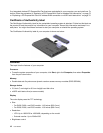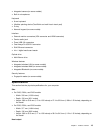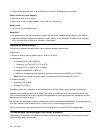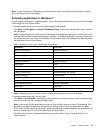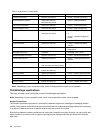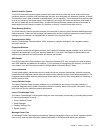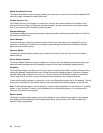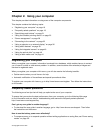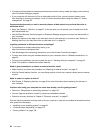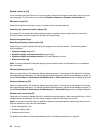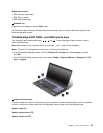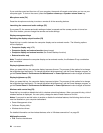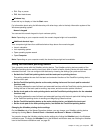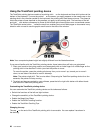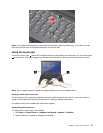• To achieve the best balance between performance and power saving, create and apply power plans by
use of the Power Manager program.
• If your computer will be turned off for an extended period of time, you can prevent battery power
from draining by removing the battery. Look for more information about using the battery in “Power
management” on page 28.
Concerned about security or need to securely dispose of data stored on your hard disk drive or
solid state drive?
• Study the Chapter 4 “Security” on page 47
to nd out how you can protect your computer from theft
and unauthorized use.
• Use the Client Security Solution program or Password Manager program to protect the data stored on
your computer.
• Before you dispose of the data on the hard disk drive or solid state drive, be sure to read “Notice on
deleting data from your hard disk drive or solid state drive” on page 54.
Is getting connected in different locations a challenge?
• To troubleshoot a wireless networking issue, go to:
http://www.lenovo.com/support/faq
• Take advantage of the networking features by use of the Access Connections program.
• To learn more about using the wireless features of your computer, refer to “Wireless connections” on
page 33
.
• To travel more condently, be sure to check the tips in “Traveling with your computer” on page 45.
• Press F9 to enable or disable the wireless features.
Need to give presentations or attach an external monitor often?
• Make sure that you follow the procedure for “Attaching an external monitor” on page 37
.
• With the Extend desktop function, you can display output on both the computer display and an external
monitor.
Need to attach or replace a device?
• See Chapter 6 “Replacing devices” on page 63
for more information about replacing the devices of
your computer.
You have been using your computer for some time already, and it is getting slower?
• Follow the “General tips for preventing problems” on page 107
.
• You can diagnose problems yourself by using the preinstalled software.
• Check for recovery solutions in Chapter 5 “Recovery overview” on page 57.
Print the following sections and keep them with your computer in case you are unable to access this online
user guide when necessary.
• “Installing a new operating system” on page 91
• “Computer stops responding” on page 113
• “Power problems” on page 128
20 User Guide