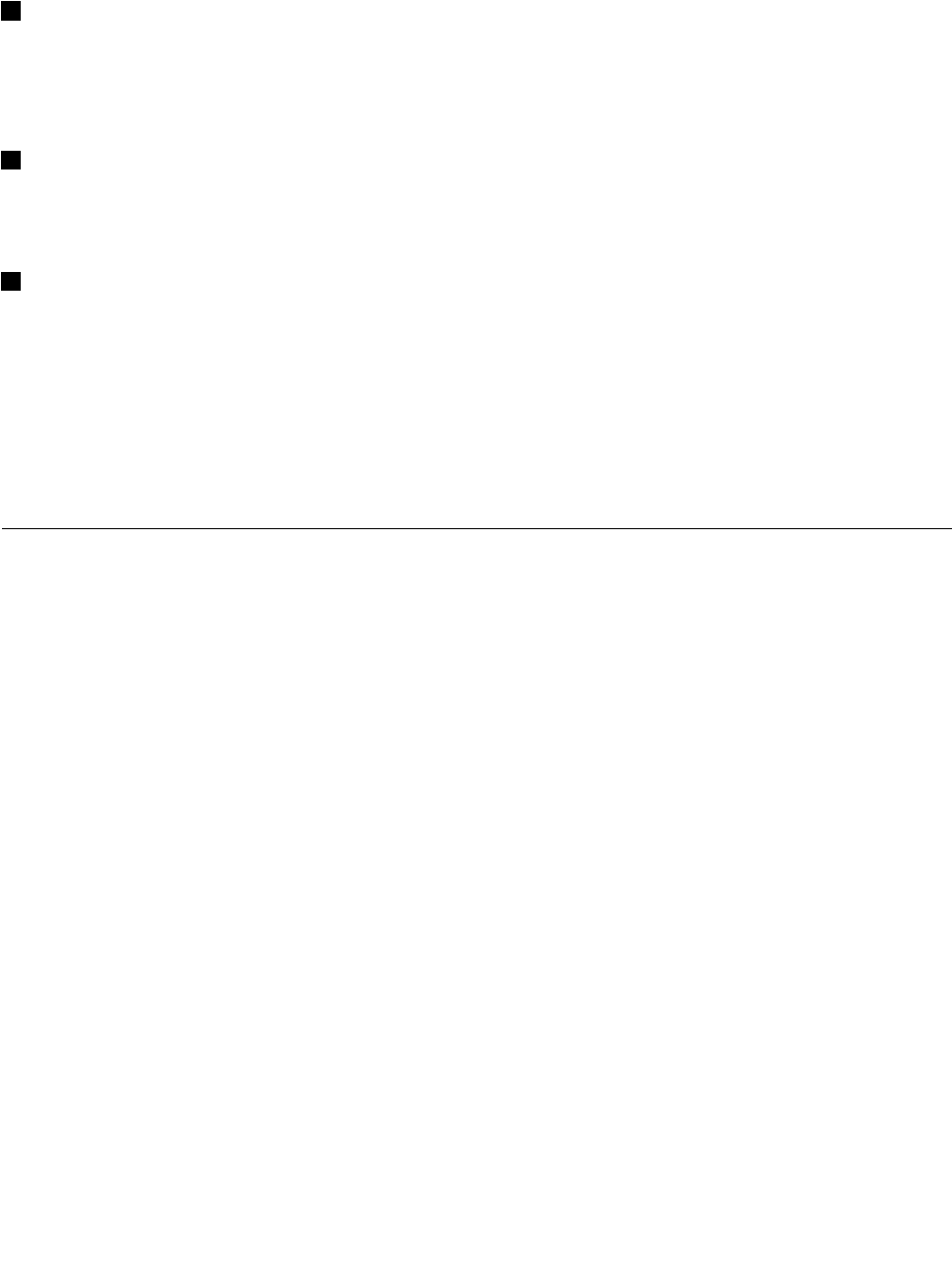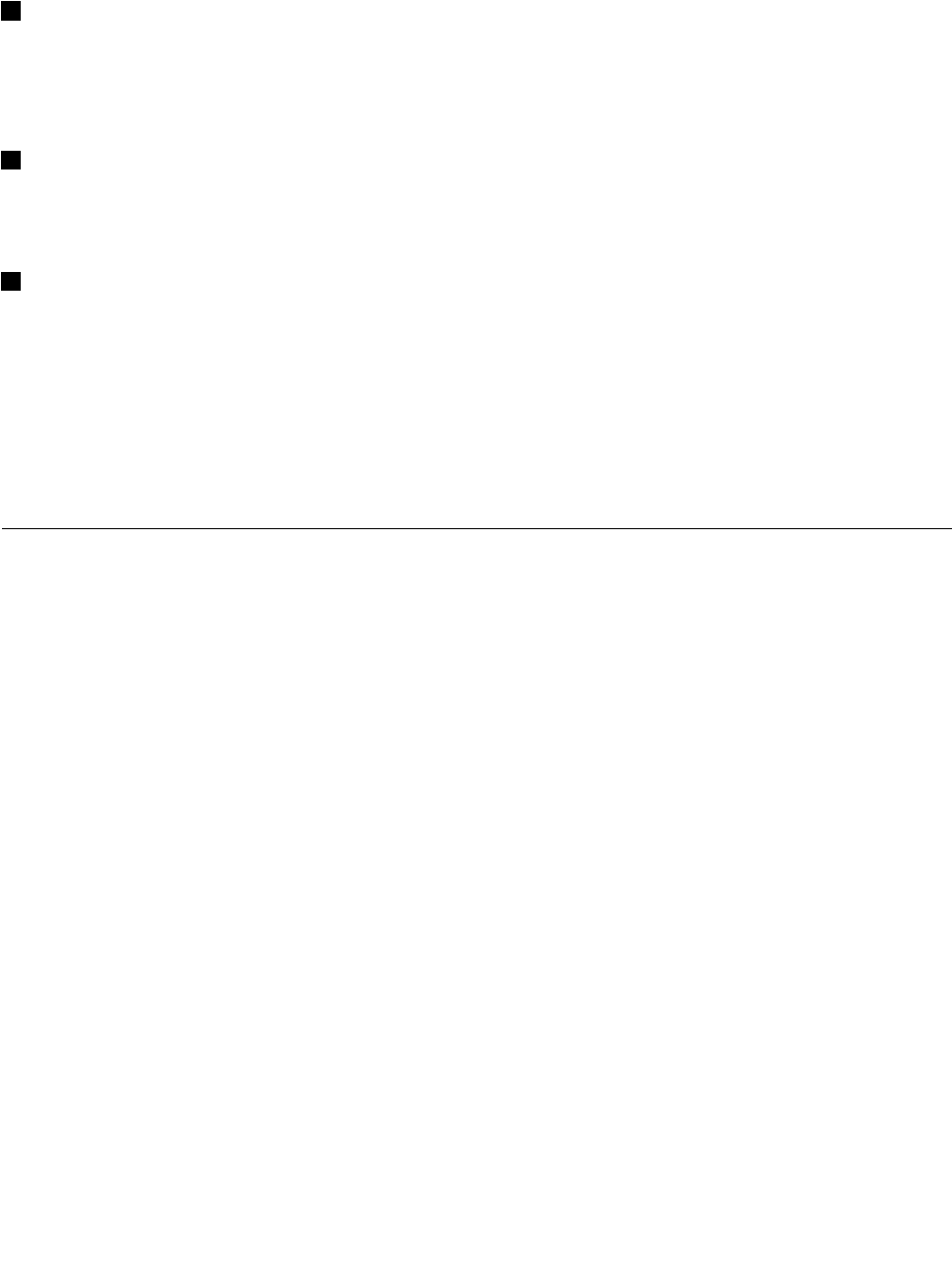
• F11: Play or pause
• F12: Next track/scene
3 Windows key
Press this key to display or hide the Start menu.
For information about using the Windows key with other keys, refer to the help information system of the
Windows operating system.
2 Numeric keypad
You can use this numeric keypad to input numbers quickly.
Note: Depending on your computer model, the numeric keypad might not be available.
1 Additional shortcut keys
Your computer might have four additional shortcut keys above the numeric keypad:
• Launch calculator
• Lock operating system
• Open operating system search
• Open Computer
Note: Depending on your computer model, the shortcut keys might not be available.
Using the UltraNav pointing device
Your computer comes with the UltraNav pointing device. The UltraNav pointing device consists of the
TrackPoint pointing device and the touch pad, each of which is itself a pointing device with both basic and
extended functions. You can congure both devices by choosing the settings you prefer as follows:
• Set both the TrackPoint pointing device and the touch pad as pointing devices.
This setting enables the use of all the basic and extended functions of the TrackPoint pointing device
and the touch pad.
• Set the TrackPoint pointing device as the main pointing device and the touch pad for extended
functions only.
This setting enables the use of all basic and extended functions with the TrackPoint pointing device while
limiting the use of the touch pad to scrolling, tap zones, and slow-motion pointer functions.
• Set the touch pad as the main pointing device and the TrackPoint pointing device for the extended
functions only.
This setting enables the use of all basic and extended functions with the touch pad while limiting the use
of the TrackPoint pointing device to scrolling and Magnifying Glass functions.
• Set the TrackPoint pointing device as the main pointing device, and disable the touch pad.
• Set the touch pad as the main pointing device, and disable the TrackPoint pointing device.
Changing the UltraNav pointing device settings
On the UltraNav tab of the Mouse Properties window, you can change your UltraNav pointing device
settings by clicking Start ➙ Control Panel ➙ Hardware and Sound ➙ Mouse ➙ UltraNav.
You can also change the UltraNav pointing device settings by clicking the UltraNav icon in the Windows
notication area. To display the UltraNav icon in the Windows notication area, see “Adding the UltraNav
icon to the Windows notication area” on page 28
.
Chapter 2. Using your computer 25