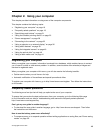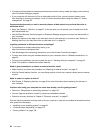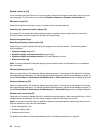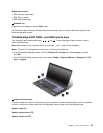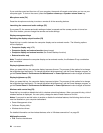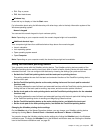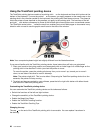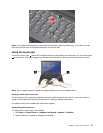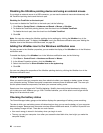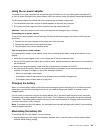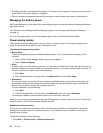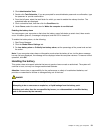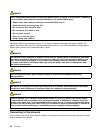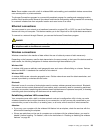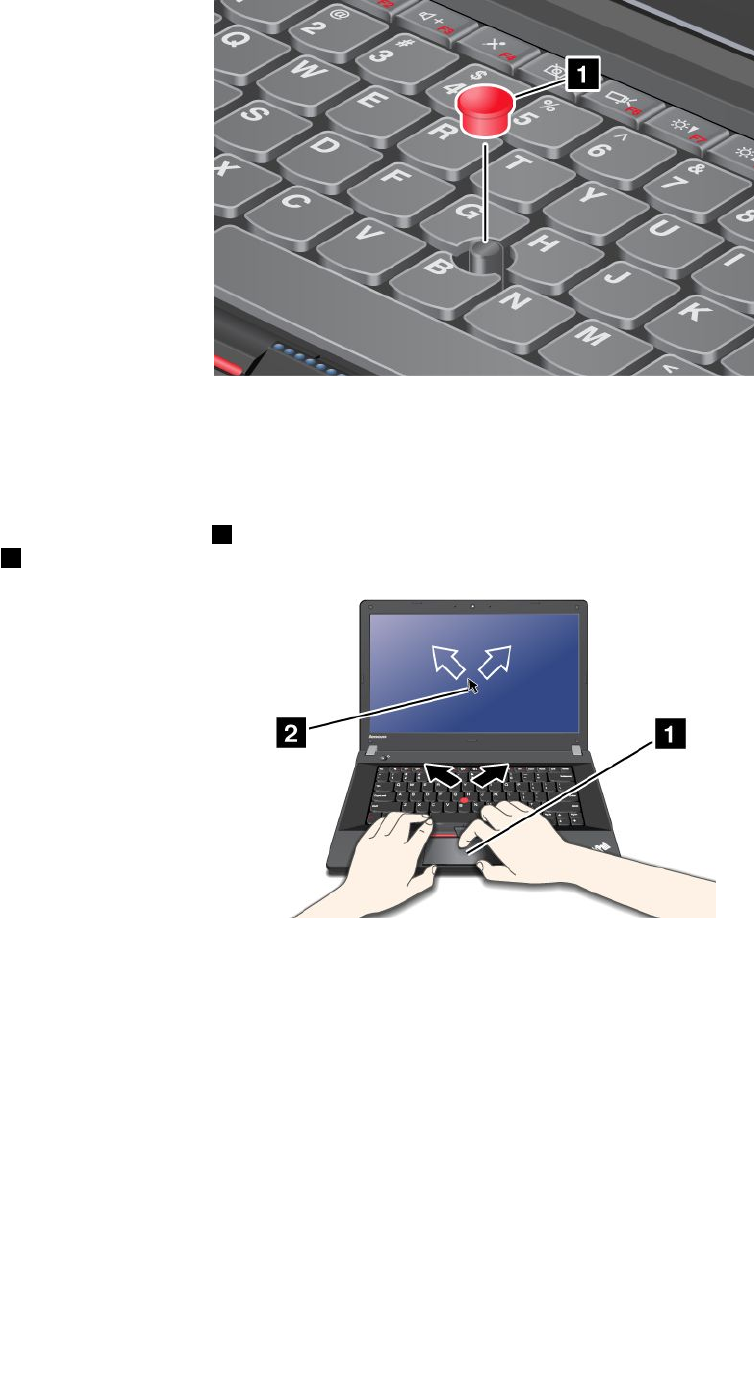
Note: If you replace the keyboard, a new keyboard is shipped with the default cap. If you wish, you can
keep the cap from your old keyboard and use it on the new one.
Using the touch pad
The touch pad is a pad 1 below the TrackPoint buttons at the bottom of the keyboard. To move the pointer
2 on the screen, slide your ngertip over the pad in the direction in which you want the pointer to move.
Note: Your computer keyboard might look slightly different from the illustration above.
Using the multi-touch touch pad
The touch pad of your computer supports multi-touch with which you can zoom in, zoom out, scroll, or
rotate on the screen while browsing the Internet or reading or editing a document.
For details, refer to the UltraNav help information system.
Customizing the touch pad
To customize the touch pad, do as follows:
1. Click Start ➙ Control Panel ➙ Hardware and Sound ➙ Mouse ➙ UltraNav.
2. Under TouchPad, proceed to changing the settings.
Chapter 2. Using your computer 27