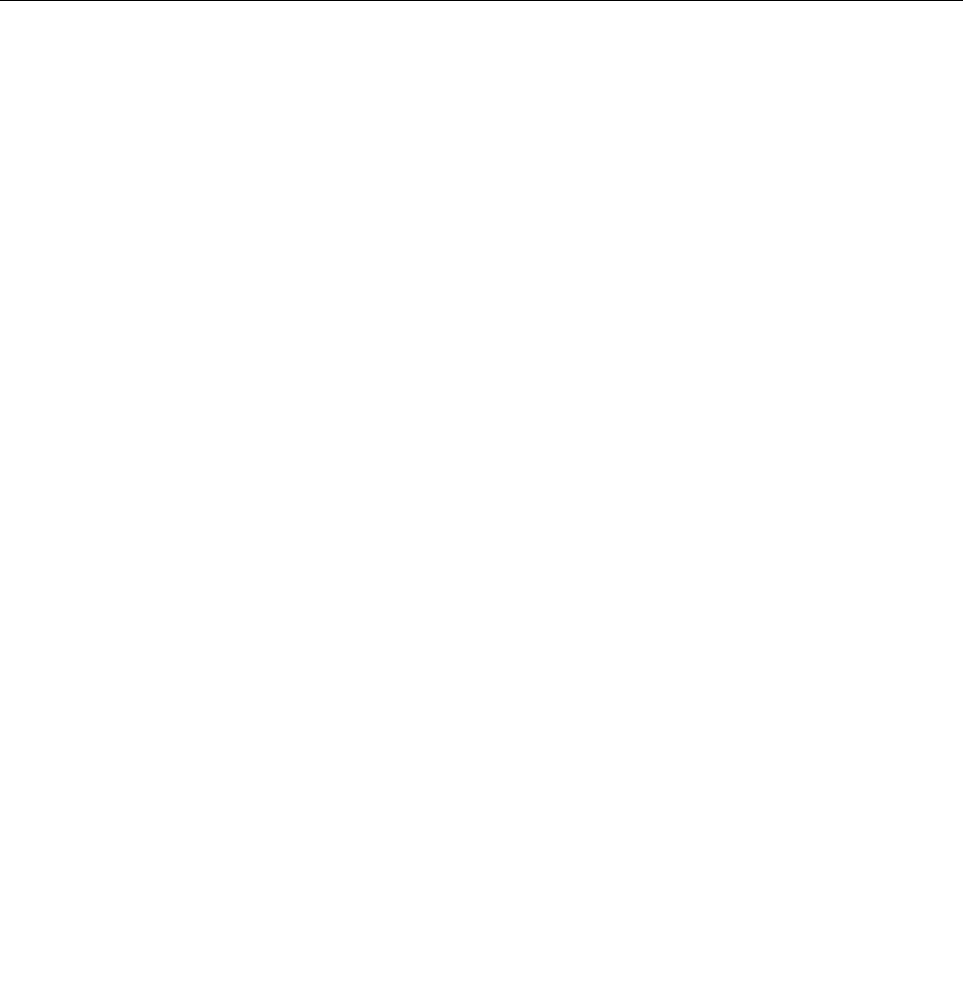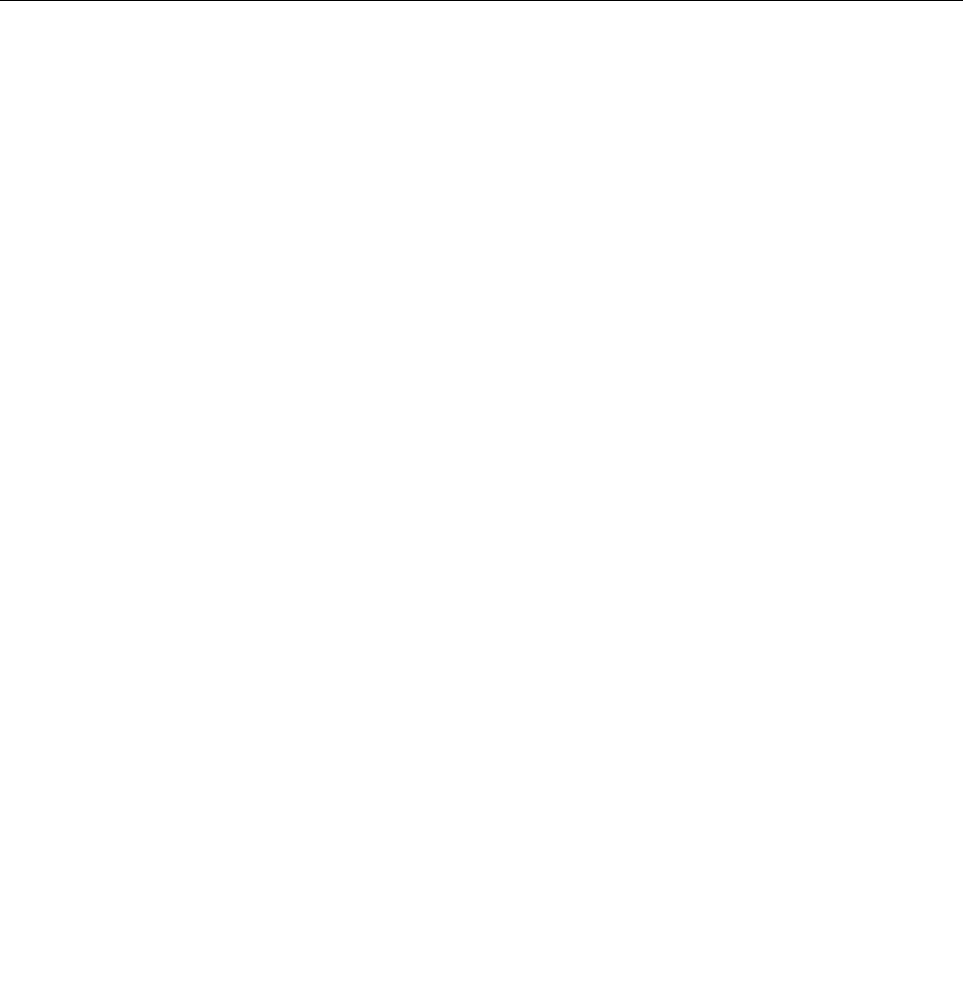
14. When installation completes, click Close.
15. Click Close to close the Display Properties window.
16. Click OK on the Monitor tab.
17. Click OK and close the Display Settings window.
Installing other drivers and software
The device drivers are provided in the C:\SWTOOLS\DRIVERS directory on your hard disk drive. You will also
need to install application software, which is provided in the C:\SWTOOLS\APPS directory on your hard disk
drive. To do this, refer to the instructions in “Reinstalling preinstalled applications and device drivers”
on page 61
.
Note: If you cannot nd the Supplement les, device drivers, and application software you need on
your hard disk drive, or if you want to receive updates and the latest information about them, go to
http://www.lenovo.com/ThinkPadDrivers.
ThinkPad Setup
Your computer comes with the ThinkPad Setup program to enable you to select various setup parameters.
To start ThinkPad Setup, do the following:
1. To protect yourself against accidental loss of data, back up your computer registry. See “Performing
backup and recovery operations” on page 58.
2. Turn on the computer. When the logo screen is displayed, press the F1 key. the ThinkPad Setup
program main menu opens.
If you have set a supervisor password, the ThinkPad Setup program main menu will be displayed
after you enter the password. You can start ThinkPad Setup by pressing Enter instead of entering the
supervisor password. However, you cannot change the parameters that are protected by the supervisor
password. For more information, refer to “Using passwords” on page 47.
3. Using the cursor keys, move to an item you want to change. When the item is highlighted, press
Enter. A submenu is displayed.
4. Change the items you wish to change. To change the value of an item, press the + or - key. If the item
has a submenu, you can display it by pressing Enter.
5. Press Esc to exit from the submenu.
6. If you are on a nested submenu, press Esc repeatedly until you reach the ThinkPad Setup program
main menu.
Note: If you need to restore the settings to their original state as of the time of purchase, press F9 to
load the default settings. You also can select an option on the Restart submenu to load the default
settings or discard the changes.
7. Select Restart. Move the cursor to the option you want for restarting your computer; then press Enter.
Your computer restarts.
Main menu
The Main menu is the rst interface you see after you enter ThinkPad Setup. It displays the following
conguration of your computer:
• UEFI BIOS Version
• UEFI BIOS Date (Year-Month-Day)
• Embedded Controller Version
• Machine Type Model
• System-unit serial number
94 User Guide