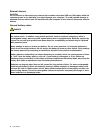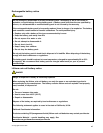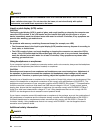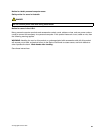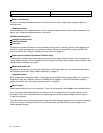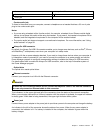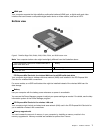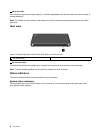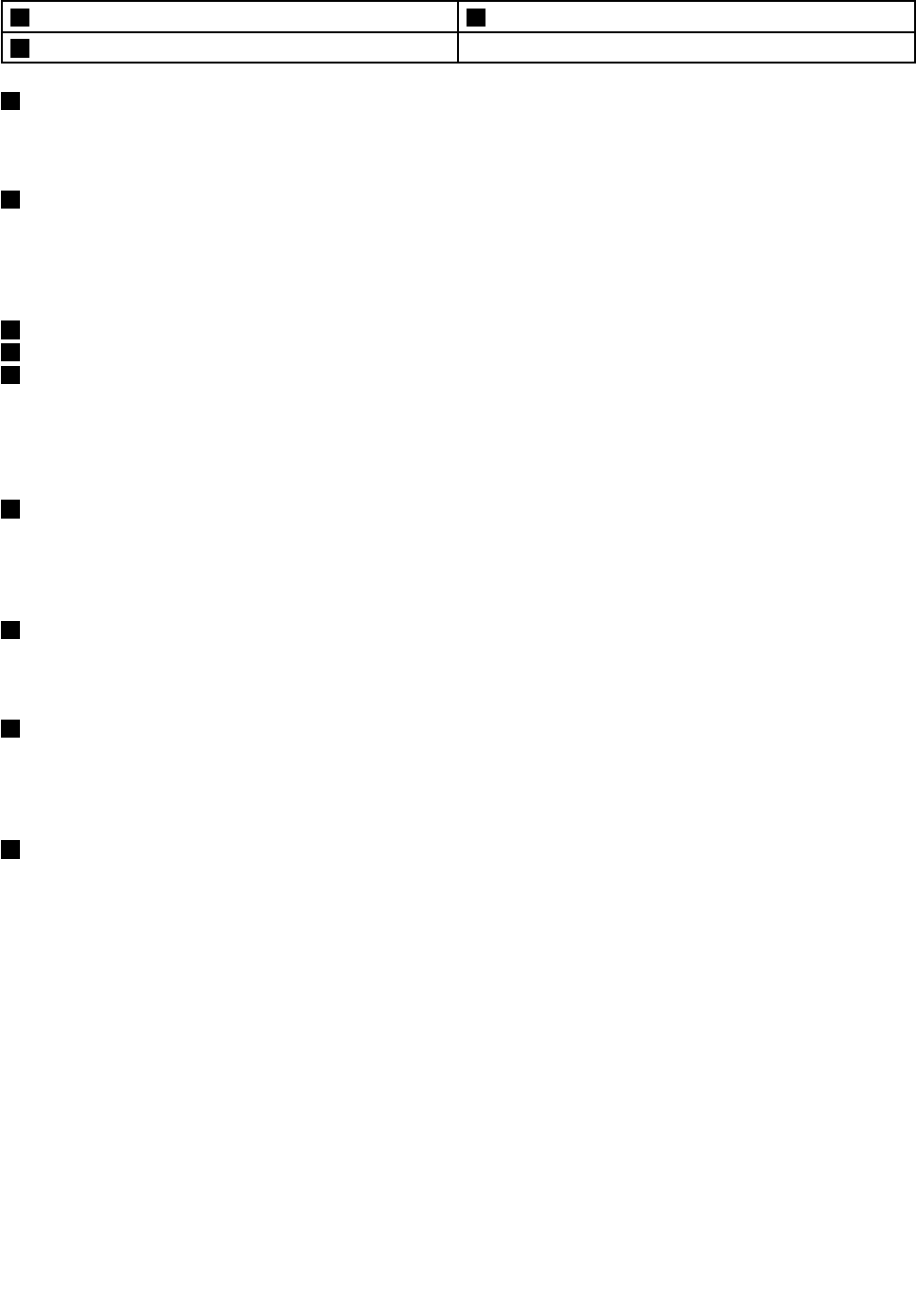
7 TrackPoint buttons 8 Touch pad
9 Power switch
1 Built-in microphones
The built-in microphones capture sound and voice when used with an application program capable of
handling audio.
2 Integrated camera
Some models have an integrated camera. Use the camera to take pictures or hold a video conference. For
details, see “Using the integrated camera” on page 40.
UltraNav
®
pointing device
3 TrackPoint pointing stick
7 TrackPoint buttons
8 Touch pad
The keyboard contains the Lenovo unique UltraNav pointing device. Pointing, selecting, and dragging are
all part of a single process that you can perform without moving your ngers from a typing position. For
more information, see “Using the UltraNav pointing device” on page 25
.
4 System status indicator (illuminated ThinkPad logo)
The illuminated ThinkPad logo on the palm rest functions as a system status indicator. Your computer has
several status indicators. For the detailed information about the location and meaning of each indicator, see
“System status indicators” on page 8.
5 Media card reader slot
Depending on the model, your computer might have a media card reader slot. For more information about
the supported cards, see “Using a ash media card” on page 41.
6 Fingerprint reader
Some models have a ngerprint reader. The ngerprint authentication technology enables you to use your
ngerprint to start the computer, enter the ThinkPad Setup program, or enter the Windows
®
operating
system. For details, see “Using the ngerprint reader” on page 52.
9 Power switch
Use the power switch to turn on the computer. To turn off the computer, use the Start menu shutdown option.
If your computer stops responding and you cannot turn it off, press and hold the power switch for four
seconds or more. If the computer still is not responding, remove the ac power adapter and the battery
to reset the computer.
The power switch also can be programmed through the Power Manager program to shut down the computer
or put it into sleep or hibernation mode. For more information, see the help information system of the
Power Manager program.
2 User Guide