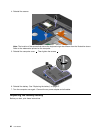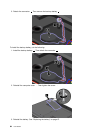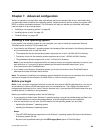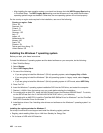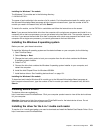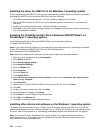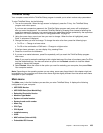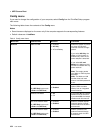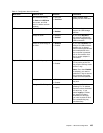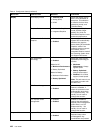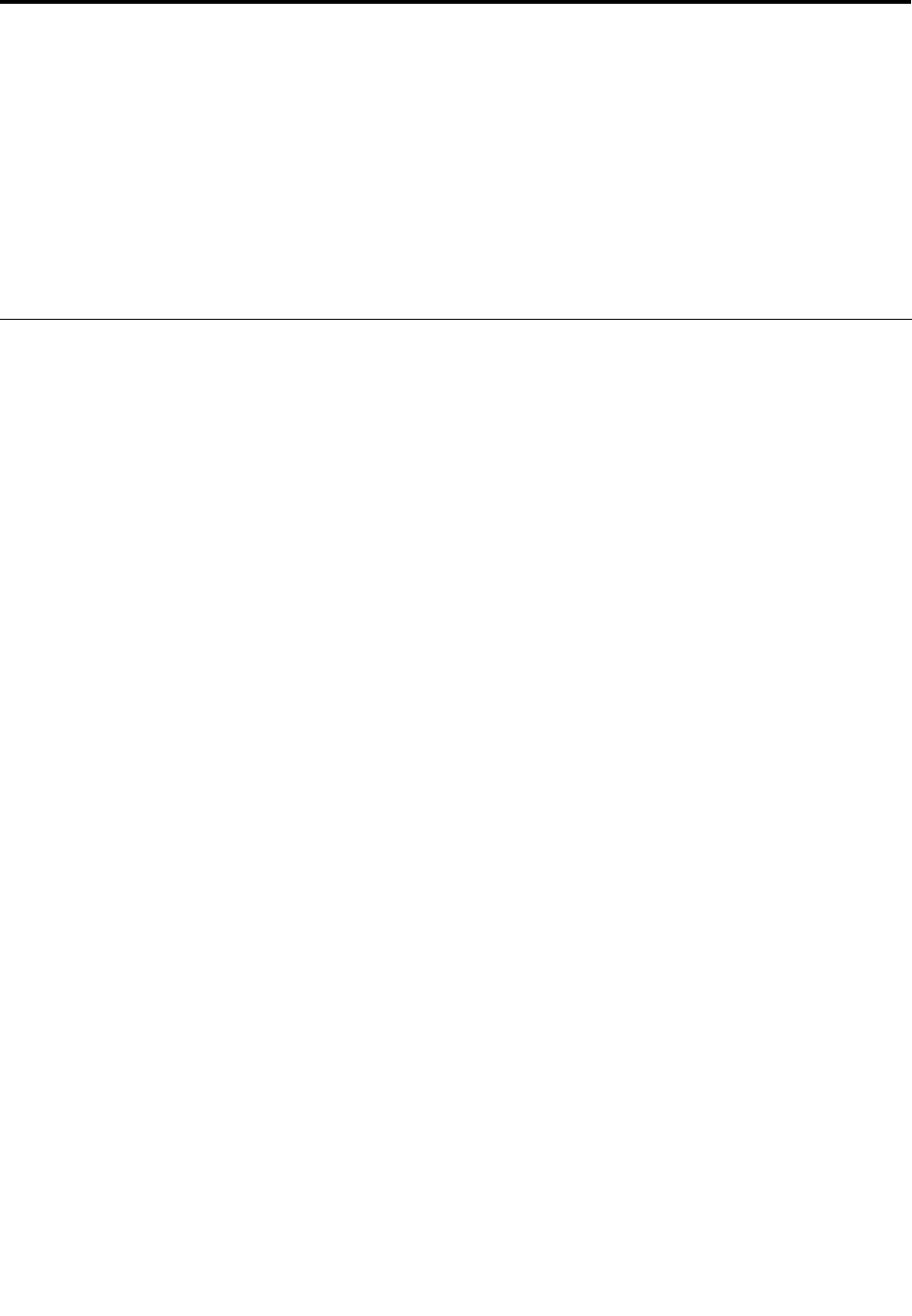
Chapter 7. Advanced conguration
While it is important to protect les, data, and settings that are on the hard disk drive or solid-state drive,
you also might need to install a new operating system, install new device drivers, update your system UEFI
BIOS, or recover preinstalled software. This information will help you handle your computer with proper
care and keep it in top working shape.
• “Installing a new operating system” on page 99
• “Installing device drivers” on page 101
• “ThinkPad Setup” on page 103
Installing a new operating system
If you install a new operating system on your computer, you need to install the supplement les and
ThinkPad device drivers for it at the same time.
• If you install a new Windows 7 operating system, the necessary les are located in the following directories
on your solid-state drive or hard disk drive:
– The supplement les for the operating system supported are in the C:\SWTOOLS\OSFIXES directory.
– The device drivers for the operating system supported are in the C:\SWTOOLS\DRIVERS directory.
– The preloaded software programs are in the C:\SWTOOLS\APPS directory.
Note: If you cannot nd the supplement les, the device drivers, and program software you need on your
hard disk drive, or if you want to receive updates and the latest information about them, go to:
http://www.lenovo.com/ThinkPadDrivers.
• If you install a new Windows 8 operating system, go to http://www.lenovo.com/ThinkPadDrivers to
download and install the latest device drivers.
Note: The process of installing a new operating system deletes all the data on your hard disk drive, including
backups or images that were stored in a hidden folder by use of a recovery program.
Before you begin
Note: If your computer is equipped with both a hard disk drive and an mSATA solid-state drive, you are not
recommended to use the mSATA solid-state drive as a bootable device. The mSATA solid-state drive is
designed and developed for the “cache” function purpose only. If you use the mSATA solid-state drive as a
bootable device, its reliability is not guaranteed.
Before you install the operating system, do the following:
• If you are going to install a new Windows 7 operating system, copy all the subdirectories and les in the
C:\SWTOOLS directory to a removable storage device, to avoid losing les during the installation.
• Print the instructions you will use. Go to the section for the operating system you are using:
– Installing the Windows 7 operating system
– Installing the Windows 8 operating system
Notes:
– The UEFI BIOS features are supported on the Windows 7 operating system (64-bit) and the Windows
8 operating system (64-bit).
– Be sure to set a preferred setting for the UEFI/Legacy Boot option in ThinkPad Setup.
© Copyright Lenovo 2012
99