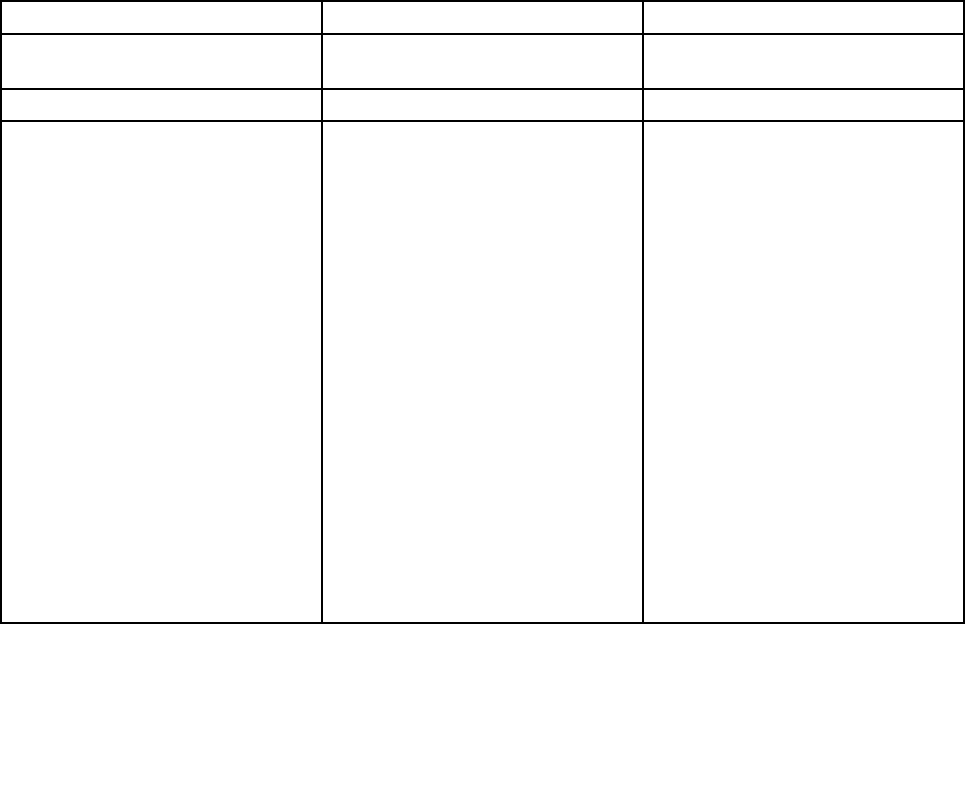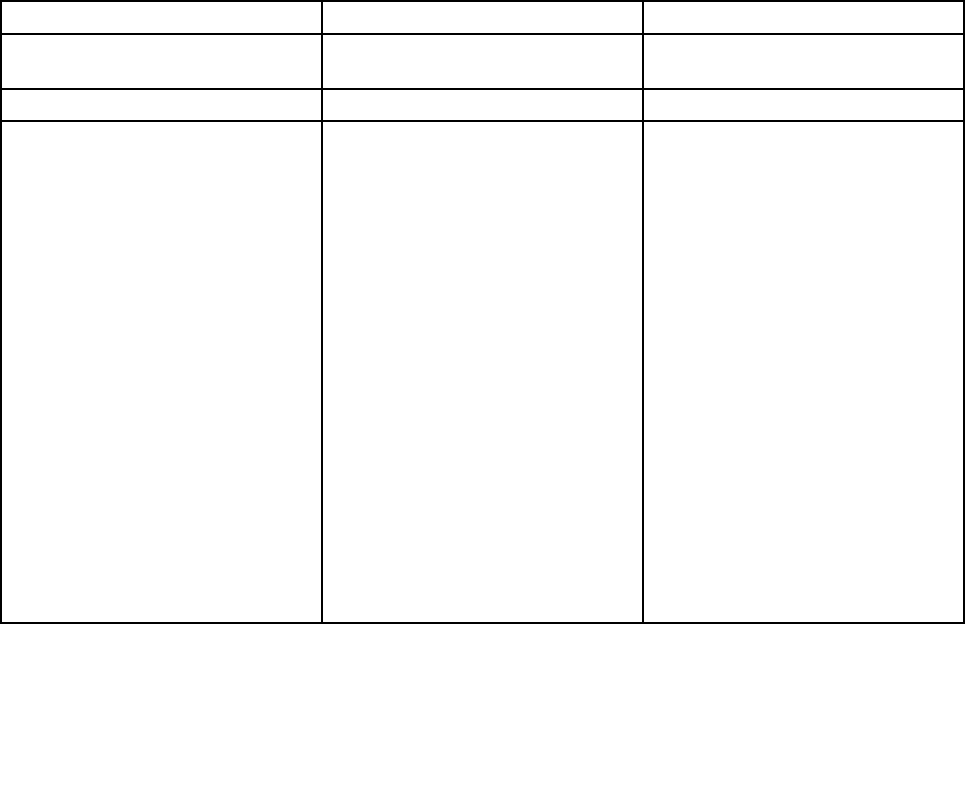
1. Select Boot; then press Enter.
You can use the Boot submenu to specify the startup sequence that runs when you turn on the power.
2. Select the device you want to start rst.
3. Press Fn+F10 to save the changes and restart the system.
To change the startup sequence temporarily so that the system starts up from a different drive, do the
following:
1. Turn off the computer.
2. Turn on the computer; then, while the message “To interrupt normal startup, press Enter” is displayed in
the lower left corner of the screen, press F12.
3. Select the device you want to start rst from the Boot menu.
Note: The Boot menu will be displayed when the operating system is not found or when the computer
cannot boot from any devices.
The following table shows the contents of the Startup menu.
Notes:
• Some items are displayed on the menu only if the computer supports the corresponding features.
• Default values are in boldface.
Table 6. Startup menu items
Menu item
Selection Comments
Boot
Refer to “Changing the startup
sequence” on page 111.
Network Boot
UEFI/Legacy Boot
• Both
• UEFI Only
• Legacy Only
UEFI/Legacy Boot Priority
• UEFI First
• Legacy First
CSM Support (for UEFI Only)
• No
• Yes
Select system boot capability.
• Both: The system will boot
following the UEFI/Legacy Boot
Priority setting.
• UEFI Only: The system will boot
from the UEFI enabled operating
system.
• Legacy Only: The system will boot
from any operating system other
than the UEFI enabled one.
Note: If you select UEFI Only,
the system cannot boot from the
bootable devices that do not have the
UEFI enabled operating system.
Compatibility Support Module (CSM)
is required for booting the legacy
operating system. If you select UEFI
Only, CSM Support is selectable.
For Both or Legacy Only mood, CSM
Support is not selectable.
112 User Guide