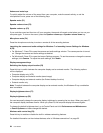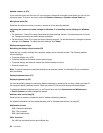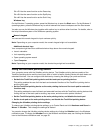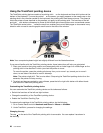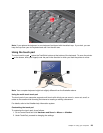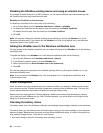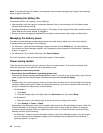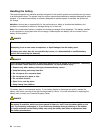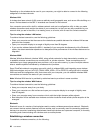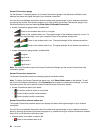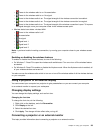Note: To increase the life of the battery, the computer does not start recharging the battery if the remaining
power is greater than 95%.
Maximizing the battery life
To maximize the life of the battery, do the following:
• Use the battery until the charge is completely depleted; that is, use the battery until the battery status
indicator starts blinking orange.
• Recharge the battery completely before using it. The battery is fully charged if the battery indicator shows
green when the ac power adapter is plugged in.
• Always use power management features such as power modes, screen blank, sleep, and hibernation.
Managing the battery power
To achieve the best balance between performance and power saving, adjust your power plan settings.
To access power plan settings, do the following:
• For Windows 7: Start the Power Manager program and then click the Battery tab. For instructions on
how to start the Power Manager program, see “Accessing Lenovo programs on the Windows 7 operating
system” on page 15
.
• For Windows 8: Go to Control Panel and click Power Options.
For more information, refer to the help information system of the program.
Power-saving modes
There are several modes that you can use at any time to conserve power. This section introduces each
mode and gives tips on the effective use of the battery power.
Introducing the power-saving modes
• Screen blank (for the Windows 7 operating system only)
The computer display requires considerable battery power. To turn off power to the display, right-click the
battery gauge icon from the Windows notication area and select Power off display.
• Sleep
In sleep mode, your work is saved to memory, and then the solid-state drive or the hard disk drive and the
computer display are turned off. When your computer wakes up, your work is restored within seconds. To
put your computer into sleep mode, do the following:
– For Windows 7:
1. Click Start.
2. Click the triangle mark on the right side of the Shut down icon; then select Sleep.
– For Windows 8:
1. Move the cursor to the bottom right corner of the screen to bring up the charm.
2. Click Settings ➙ Power ➙ Sleep.
Depending on the computer model, your computer might support the 30 Day Standby function. When this
function is enabled, the computer consumes even less power in sleep mode and takes only seconds
to resume normal operation when you press the power button. For more information about the 30 Day
Standby function, do the following:
– For Windows 7: Refer to the help information system of the Power Manager program. For instructions
on how to start the Power Manager program, see “Accessing Lenovo programs on the Windows 7
operating system” on page 15
.
32 User Guide